A-PC GamePad
- Requirements:Android device running OS 4.4 KitKatAndroid gamepad (Nvidia Shield Portable) supportedWindows PC that plays gamesInstall vJoy v2.1.6 on PCInstall .NET 4.0 on PCLocal wifi networkHow to install:Install & Configure vJoy on our PC:1. Download vJoy v2.1.6
- http://sourceforge.net/projects/vjoystick/files/Beta%202.x/2.1.6.6-220116/vJoySetup.exe/download2. Run the downloaded file and follow instructions to install. One screen will ask to install companion applications, make sure to install vJoy Configuration.3. After installing, run the vJoy configuration app. Use the vJoyConfigSetting.png in the A-PC folder to show settings or follow the next steps.4. Check Axes : X, Y, Z, Rx, Ry, R/R/Rz/Rudder5. POV Hat Switch : Continuous, POVs: 16. Number of Buttons : 107. Action: Configure8. Target Device : 19. Click Apply
- this will setup a vJoy virtual joystick on device slot 1. Setup multiple controllers: (if you want them)10. Change the target device to 2. Click Apply to add a 2nd controller. Repeat with 3, 4, etc. 11. Click OK to finish.Start the Server on the PC:1. Download the server from the website. Extract the folder.https://sites.google.com/site/silentdesignsandroid/a-pc-gamepad2. On your PC, run the application in the folder called APCGamePadServer_vX.X(.exe). Install & Configure the Android client app:1. Open the application2. On the Android device go to settings -> language & input -> Scroll down and find A-PC GamePad, if it is not checked, check it.3. Then hit the settings button on the right to open the settings app.4. Click on Server Address to set the IP address to your PC's local IP address (ex. 192.168.1.100).5. Click on Switch Input Method, make sure APCGamePad is selected.6. Click on Connect to Server!If you want to see if it is working, run joy.cpl. Click on one of the vJoy Devices, usually the top one. Then click Properties, you should see the device move when you move the gamepad.Notes for Nvidia Shield Portable:For console mode you can use a 2nd controller as Controller#1 by turning off Controller 1 in the app. This will move all controllers down 1 (i.e controller 2 will become controller 1, 3 will become 2 etc.)Select is mapped to the volume key. Any other controller, select will be select or back.It may be necessary to open UDP port 4444 on your router if you are accessing your PC away from a local (home) network. Windows firewall may block the connection so adding an exception should allow the apps to connect.
Play PC games wirelessly with your Android gamepad! One app on your Android connects to another app on your PC, so you can play PC games with Android gamepads, or the touchscreen gamepad.
With Nvidia Shield, or another android device, this takes over the controls on the gamepad, and sends them to your PC. It runs in the background so you can use any other app while you control your PC. Apps like Splashtop Streamer , Remote Desktop, Limelight, Nvidia GameStream, Remotr, or VNC can stream your PC screen to your android device, allowing you to play your PC from anywhere in the world!You can even use your Nvidia Shield Controller, or other Android gamepad wirelessly with your PC! Now there is vibration (force feedback) on devices that vibrate. (Controller will not vibrate, only the device if it has vibration).Supports multiple controllers! Play games with your friends.
This will take a little work to setup, but is easy to run after that. You can refer to the help website here
-
Requirements:Android device running OS 4.4 KitKatAndroid gamepad (Nvidia Shield Portable) supportedWindows PC that plays gamesInstall vJoy v2.1.6 on PCInstall .NET 4.0 on PCLocal wifi network
How to install:
Install & Configure vJoy on our PC:1. Download vJoy v2.1.6
- http://sourceforge.net/projects/vjoystick/files/Beta%202.x/2.1.6.6-220116/vJoySetup.exe/download2. Run the downloaded file and follow instructions to install. One screen will ask to install companion applic
Category : Tools

Reviews (7)
Looks like the server is missing again. Completely unusable without that file
Can't play some games on my shield portable with this or at all when v joy is installed it causes analog issues
The app works flawlessly with my Nvidia Shield Portable and Windows desktop/laptop. Looking forward to playing on my laptop on an upcoming trip and not having to bring a separate controller with me. The developer also goes above and beyond in solving any problems that might arise.
Works flawlessly I can now play any game I want with my shield well worth the money and works great with the app kino console!
Connection hangs. PC server crashes after first launch of each boot
App doesn't run in background on nvidia shield tv also u need a mouse to control it
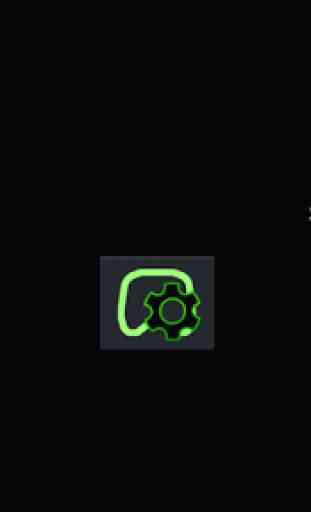
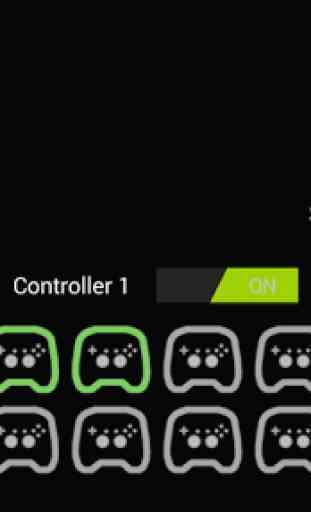
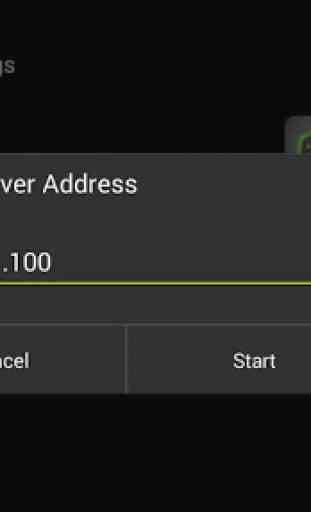
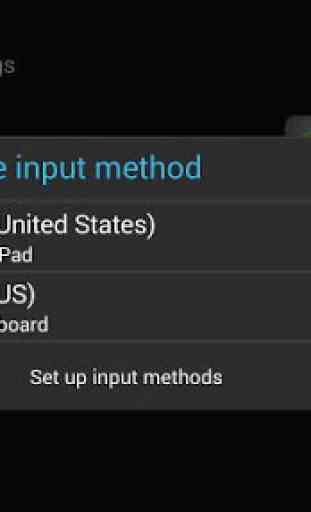

No server anymore, I wanted to use this with my shield portable as a project but without the server from the site, this app is useless. Which is a real shame as had so much potential and really would've liked it to work.