BluePiano Bluetooth Wedge Demo
This new input method provides a Bluetooth-enabled soft-keyboard. Data from Bluetooth SPP/ Bluetooth RFCOMM devices (serial port profile) are captured and forwarded automatically to the input field of the active app. BluePiano is compatible with every Bluetooth SPP device (Bluetooth devices supporting the Serial Port Profile or RFCOMM). You do not need a special Android-enabled bar code scanner. Please note that HID devices are not supported.
BluePiano automates bar-code scanning with external Bluetooth barcode-scanners like the Motorola/Symbol CS3070. It can also be used for general data acquisition tasks ( e.g. capturing external GPS or medical device data). English, German, French, Spanish, Swedish, Finnish, Hebrew, Serbian, Cyrillic and Russian keyboard layouts are available.
Using BluePiano is very easy. Lost Bluetooth connections can be restored by hitting a special key on the keyboard or in the notification bar (configurable settings). BluePiano is also able to scan barcodes for back-up purposes, using either the built-in or an external camera scanner app.
SECURITY: Your data is safe; this app does not require outgoing Internet or texting permissions.
FULL VERSION: A paid version without demo-limitations is available in the Android Market. All features are identical. Just search for Apps published by TEC-IT.
SUPPORT: In case of problems, questions or requests please contact [email protected] (e-mail) / TECIT Support (Skype). We are also available over the phone. (TEC-IT is located in Austria – time-zone GMT+1)
KNOWN ISSUES: Some Android devices use a faulty Bluetooth firmware and therefore, SPP communication might not work reliably. SPP errors in Blue Piano’s Bluetooth Device Manager (long tap on the ?123 key of the BluePiano keyboard) will appear. Here’s what you can do to solve this issue:
- Switch off Bluetooth and stop all related apps- Reboot your device- Turn Bluetooth back on- Re-connect it to your device- Start BluePiano
Don’t forget to rate the app. We highly appreciate your feedback.
Category : Business

Reviews (12)
This help me a lot while retrieving data from bluetooth SPP to android device at certain app.
Command direct my talent instrument to be piano I play in sing with it
I want to buy this app and transfer it to another user for testing, can I do it?
5 stars, but (just as others here have done too) -2 stars for demo mode behavior. Id rather a popup than data manipulation.
-2 Stars for tampering with Scanned Data. App works great but not sure if it is $20 great. For the Record works perfect with A500 running ICS and Samsung Galaxy Nexus running JB
Will not work with ICS 4.0. Tried it on a Nexus S and an Asus TF101 tablet both with ICS and could not get it to read. Tried it on a 2.3 phone and it worked right away.
But demo limitation by tampering with the scanned data is very bad idea.
Does nothing. Complete crap. Uninstall.
Does not work on Galaxy Tab - bluepiano input choice not shown as input method (rebooted as well)
Does not work with SPP keyboard on HTC Desire HD. Error during connection.
Jury still out
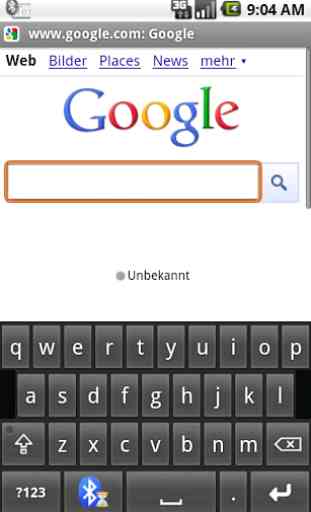
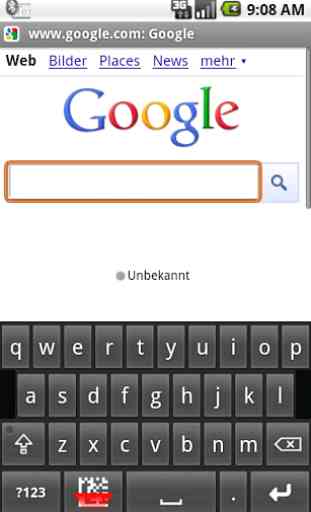
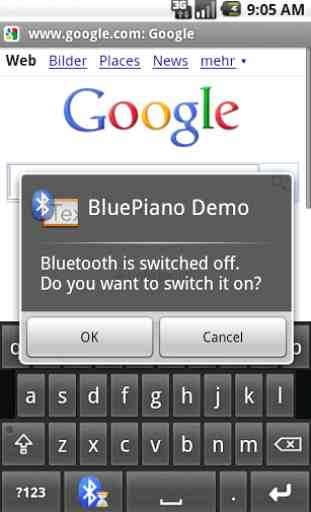
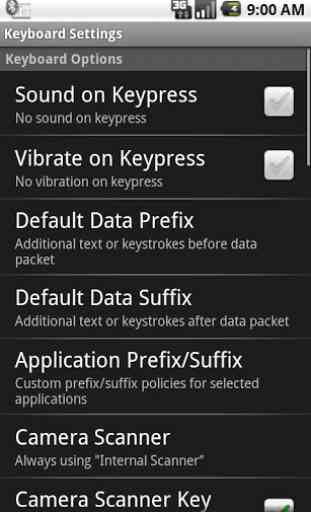

Is the best. Once installed u can connect to any available thing with a bluetooth. By far d best even the distance of connection. Excellent quality.