Bluetooth USB WIFI Terminal
Bluetooth USB WIFI Terminal is a terminal application for connecting to Bluetooth using Serial port profile (SPP), USB serial devices using USB OTG(On the Go) and WIFI TCP connections.
Special features:
- Simultaneously connect to Bluetooth, USB serial and WiFi at the same time.
- A comma separated command and description list acts as a command list for the app.
- Common AT commands of Bluetooth module HC05, OBD, ESP8266, GSM are all available for download and use from shared public folder.
- User can create new command list on a computer and save it to the device for saving to public/private folder.
- Command lists can also be shared
- Date and time stamped file logging of terminal.
- Color coded transmitted and received data on terminal
- Settings of last connected Bluetooth, serial or Wifi are saved for faster re connection.
- Auto complete text box for faster retrieval of previously executed commands.
- Display incoming data as ASCII,HEX and Binary
Bluetooth Quick Start
1) Select the Bluetooth tab.
2) Click the Connect button (Bluetooth icon) found in the upper right corner.
3) Select one of the paired devices from the list or pair a new device by clicking SETTINGS.
4) Click on connect button to connect to the selected paired device.
USB terminal Quick Start
For using USB serial terminal the mobile or tablet needs to have USB OTG support. The following USB serial devices are supported
Silicon Labs (CP210x), CDC, FTDI, Prolific (PL2303) and CH340.
1) Select the USB tab .
2) Click the Connect button (USB icon) found in the upper right corner.
3) Confirm USB serial connect permission
3) Set the serial baud rate, data bits, Stop bit and parity in the dialog box and click OK
4) Click on connect button to connect and use the serial device.
WiFi/TCP Terminal Quick Start
WiFi terminal lets you to connect to an IP address on a specific port through TCP
1) Select the WiFi tab
2) Click the WiFi icon found in the upper right corner.
3) Connect to the WiFi network by clicking SETTINGS.
4) Enter IP address and Port number of the network device.
4) Click CONNECT button to establish TCP connection to the device.
Menu,button and Icon Indication
1) Bluetooth, USB and WiFi icons changes its color to indicate whether connection has been established.
2) Lock button: Enables and disables scrolling and editing of send and receive log.
3) Save button: Automatically saves the log as a text file. Icon color will change when logging is enabled.
4) Trash button: Clear send and receive logs.
5) ASC,HEX,BIN radio buttons: Prints received data as ASCII,HEX and binary string respectively
6) CR/LF: Append Carriage Return or line feed characters to text being sent.
7) Status: Indicates current connection status.
Command List Menu Quick start
1) Click 'Sign in with Google' from the menu items to sign in with your Google account.
2) Click 'Download from public' to download command list from publicly shared folder.
3) Click 'Load file' (right bottom side) to load locally saved command lists.
-Command list is a simple text file in CSV (comma separated values) format.
-you can create your own command lists and copy it to the folder [Internal storage/ Multi Terminal/Commands List ] you can also share it to the public or upload it into your own private folder for retrieving it from your other devices.
.
Special features:
- Simultaneously connect to Bluetooth, USB serial and WiFi at the same time.
- A comma separated command and description list acts as a command list for the app.
- Common AT commands of Bluetooth module HC05, OBD, ESP8266, GSM are all available for download and use from shared public folder.
- User can create new command list on a computer and save it to the device for saving to public/private folder.
- Command lists can also be shared
- Date and time stamped file logging of terminal.
- Color coded transmitted and received data on terminal
- Settings of last connected Bluetooth, serial or Wifi are saved for faster re connection.
- Auto complete text box for faster retrieval of previously executed commands.
- Display incoming data as ASCII,HEX and Binary
Bluetooth Quick Start
1) Select the Bluetooth tab.
2) Click the Connect button (Bluetooth icon) found in the upper right corner.
3) Select one of the paired devices from the list or pair a new device by clicking SETTINGS.
4) Click on connect button to connect to the selected paired device.
USB terminal Quick Start
For using USB serial terminal the mobile or tablet needs to have USB OTG support. The following USB serial devices are supported
Silicon Labs (CP210x), CDC, FTDI, Prolific (PL2303) and CH340.
1) Select the USB tab .
2) Click the Connect button (USB icon) found in the upper right corner.
3) Confirm USB serial connect permission
3) Set the serial baud rate, data bits, Stop bit and parity in the dialog box and click OK
4) Click on connect button to connect and use the serial device.
WiFi/TCP Terminal Quick Start
WiFi terminal lets you to connect to an IP address on a specific port through TCP
1) Select the WiFi tab
2) Click the WiFi icon found in the upper right corner.
3) Connect to the WiFi network by clicking SETTINGS.
4) Enter IP address and Port number of the network device.
4) Click CONNECT button to establish TCP connection to the device.
Menu,button and Icon Indication
1) Bluetooth, USB and WiFi icons changes its color to indicate whether connection has been established.
2) Lock button: Enables and disables scrolling and editing of send and receive log.
3) Save button: Automatically saves the log as a text file. Icon color will change when logging is enabled.
4) Trash button: Clear send and receive logs.
5) ASC,HEX,BIN radio buttons: Prints received data as ASCII,HEX and binary string respectively
6) CR/LF: Append Carriage Return or line feed characters to text being sent.
7) Status: Indicates current connection status.
Command List Menu Quick start
1) Click 'Sign in with Google' from the menu items to sign in with your Google account.
2) Click 'Download from public' to download command list from publicly shared folder.
3) Click 'Load file' (right bottom side) to load locally saved command lists.
-Command list is a simple text file in CSV (comma separated values) format.
-you can create your own command lists and copy it to the folder [Internal storage/ Multi Terminal/Commands List ] you can also share it to the public or upload it into your own private folder for retrieving it from your other devices.
.
Category : Communication

Related searches
Reviews (6)
Did. Y.
May 13, 2019
The best. Work with Arduino CH340
MIC. E.
Jun 27, 2021
Best
Sun. I.
Apr 13, 2017
Why have one app each for wifi,Bluetooth and usb serial otg on phone when this app can do it all.The command list feature is excellent.
A. G. u.
Apr 17, 2017
Esp8266 and obd commands built in option is great, no need to remember all the commands.
Nys. S.
May 30, 2018
I don't know how to use this app
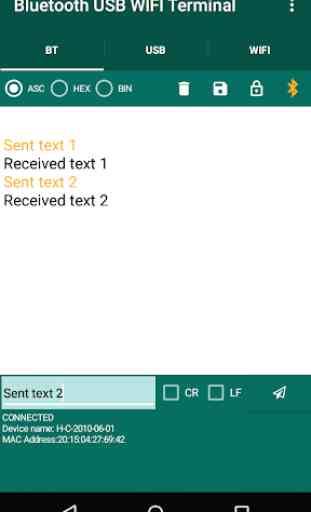
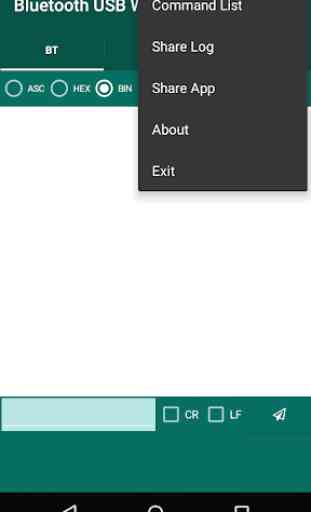
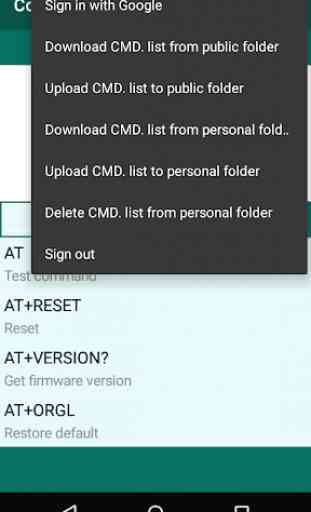
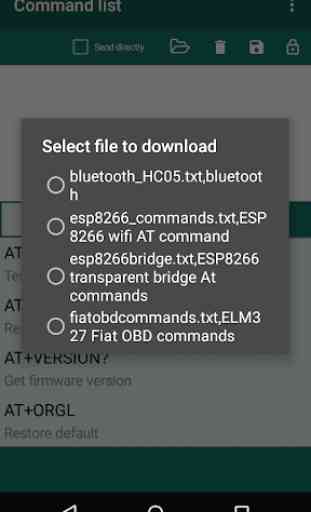

installed app immediately started working ....Great App Amazing using PS4 Turtle Beach Bluetooth headset so far sound good works .......phone I'm using Note 8