Camera Color ( detector CMYK RGB )
Read carefully at the end of the description how to turn on the camera. It is very simple.
Choose the color of the shoes to the color of the hat? :-) Or just compare the color of different objects in the design? Nothing is easier!
This application gives out visually on the screen and in numerical values the color RGB and CMYK of the selected point of the object. Knowing these parameters, it is easy to compare and reproduce color on the screen and when printing.
How it works:
1. Target the camera at the object.
2. If necessary, take a picture by clicking the button with the picture icon to compare the color of the object in the picture and the object in the camera.
The cursor (can be moved) indicates the point at which the color of the object is determined.
Color visually and in RGB / CMYK is easy to compare and select.
On some phones for the camera to work correctly, you must manually complete the following steps:
- close the application if it is running;
- go to the phone settings;
- select "Apps";
- select "Manage apps";
- select this application;
- select "App permissions";
- twice switch the position 'on' / 'off'/ 'on';
- start the application.
Choose the color of the shoes to the color of the hat? :-) Or just compare the color of different objects in the design? Nothing is easier!
This application gives out visually on the screen and in numerical values the color RGB and CMYK of the selected point of the object. Knowing these parameters, it is easy to compare and reproduce color on the screen and when printing.
How it works:
1. Target the camera at the object.
2. If necessary, take a picture by clicking the button with the picture icon to compare the color of the object in the picture and the object in the camera.
The cursor (can be moved) indicates the point at which the color of the object is determined.
Color visually and in RGB / CMYK is easy to compare and select.
On some phones for the camera to work correctly, you must manually complete the following steps:
- close the application if it is running;
- go to the phone settings;
- select "Apps";
- select "Manage apps";
- select this application;
- select "App permissions";
- twice switch the position 'on' / 'off'/ 'on';
- start the application.
Category : Tools

Related searches
Reviews (2)
Air. N.
Sep 27, 2020
I gave access to camera and storage but still prompting to allow. It's not working!
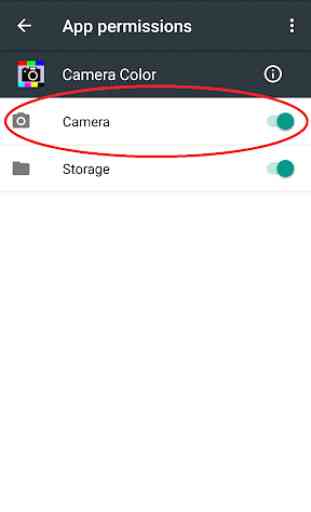
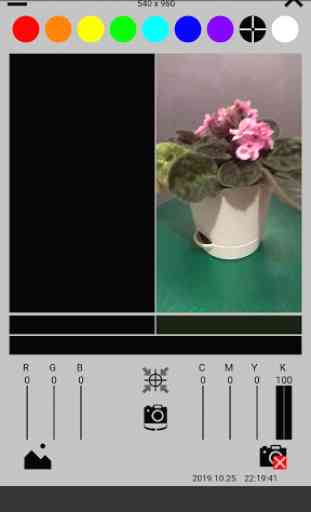
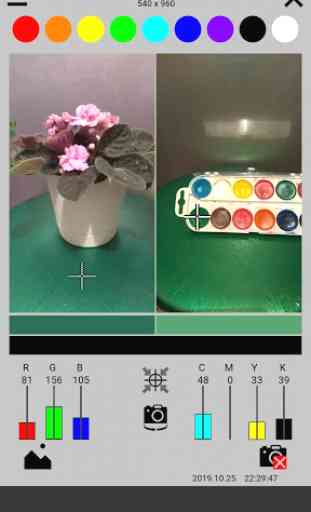


Cannot access camera. Instructions are worthless. The only active button is 'X'.