Camera Colorimeter
Calibrated Photo Viewerhttps://play.google.com/store/apps/details?id=com.auralisoft.jpegviewer
or Display Calibrationhttps://www.microsoft.com/en-us/store/apps/display-calibration/9nblggh4wd9s
Communication between Camera Colorimeter and the external device is via Bluetooth.
FEATURES
- Uses RAW_SENSOR data on capable phones (e.g. Nexus 5 and later) for most accurate color metering
- Option for calibrating your camera by capturing a reference D65 white point
- Works with AMOLED and LCD screens
REQUIREMENTS
- Android 5.0 (Lollipop) or higher
- Bluetooth
- A good quality back-facing camera with DAYLIGHT (D65) white balance and manual exposure controls
Camera Colorimeter can also be used to perform a simpler auto color balance operation of Calibrated Photo Viewer, which has a lower set of requirements.
OPTIONAL REFERENCE WHITE
The accuracy of color readings made by Camera Colorimeter can be improved if it is provided with a reference D65 light source. This is done by placing the back-facing camera over the D65 light source and select "Capture white point" from the menu. See below for how to use sunlight as an approximate reference D65 light source.
INSTRUCTIONS
The following describes the steps for using a device A running Camera Colorimeter to color calibrate another Android device B running Calibrated Photo Viewer.
Instructions for color calibrating a Windows device is given within the Display Calibration app itself.
Step 1. Turn on Bluetooth and pair the two devices.
2. Allow device B's screen to warm up by keeping it on for at least 20 mins.
3. Start Camera Colorimeter on device A, and Calibrated Photo Viewer on device B.
4. Determine the type of display on device B. If it has an AMOLED screen (for example, Samsung Galaxy S line of phones, Samsung Galaxy Tab S/S2, Nexus 6), then on device A, select "Using AMOLED profile" from the menu, otherwise leave this option unchecked.
5. On device B, navigate to any photo and select "Calibration" from the menu. A sub-menu now opens. Select "Auto color balance" or " Auto calibration" from the sub-menu. A dialog will pop up with a list of paired Bluetooth devices. Select device A from the list. The two devices should now connect.
6 (Optional). Select "Using linear tonemap" in the menu on device A. This option should be enabled if you are using a Nexus 6 running Android 6. On other camera devices, including Nexus 6 running Android 5, this option should generally be left unchecked. If photos appear to have too much contrast however, then try calibrating again but with this option enabled.
7 (Optional). Select "Using alternative raw capture" in the menu on device A. This option selects an alternative capture method and should be checked for Galaxy S6/S7 and variants.
8. Place device A on top of device B, with the camera of device A on the circular region displayed on device B (See screenshot #3).
9. Click the "Calibrate" button on device A and wait for the calibration process to complete.
It is important that the Camera Colorimeter app must remain active in the foreground. Do not put the device to sleep or start another app otherwise the calibration process will need to be repeated.
Auto calibration takes about 20-30 mins so be sure that both devices have sufficient battery capacity to complete the operation.
APPROXIMATE REFERENCE D65 LIGHT SOURCE
Sunlight at mid-day on a sunny day can be used as an approx. D65 light source, as follows:
- Tape a white piece of paper over the camera lens of device A
- Ensure that the piece of paper is in direct sunlight, but do not point the camera directly at the sun
- Select "Capture white point" from the menu.
- Uncover the camera lens
Please share your experience on our facebook page
https://www.facebook.com/cameracolorimeter
Category : Photography

Reviews (19)
Good and accurate low cost alternative to a low end calibration system that can cost $100 . With the companion Windows app it was able to create good gamma curves for my display. The results are reproducible each time. The builtin white capture function seems accurate but creates a very reddish/yellow result by default. You can just capture the white point of any other display instead and it will reproduce that white point in your calibration. The result was good and pleasant.
Little rough but does a decent job. S21 Ultra freezes in both raw modes, definitely got a better result from setting white point and rgb (the standard camera calibration made a profile with a noticeable red cast. Does this replace a $250+ calibration device? Absolutely not. Did it make my HP Elitebooks notoriously bad screen look it's best ever? Yes it did. Is the windows companion app worth $2? Halla.
Does what it says on the tin. Bluetooth pairing process was specific but not difficult, and I can't vouch for the accuracy but it seems to do well. Also note that the Microsoft store app is $2. No problem with two different Dell PCs and Samsung S9.
I'm currently testing it, seems like it might work... my issue is, it's NOT free. you also need to download an app from the windows store that costs two bucks. not super expensive, but I thought it would be actually free
SCAM APP - *DO* *NOT* *BUY* - NO REFUNDS ALLOWED ON MS STORE Two dollars would be a fine price if this app worked, but it doesnt, it will rarely connect and will not stay connected. The reason it is free on the Android/Google side and costs money on the Windows/Microsoft side is that the Google Play store supports refunds and the Microsoft Store does not. Microsoft's products are becoming more and more irrelevant to the average user they must resort to keeping money from scam app devs.
Hopeless app. Bought the PC version than when tried it showed it doesn't match the meter. Tried everything they said in facebook page and app's description.. First it showed on Bluetooth services.. Later it didn't show too. I just lost my money.. It's a scam app
I DONT KNOW WHY PEOPLE ARE COMPLAING ! At the beginning I had the same connection issue as everyone but check the Facebook group of "camera colorimeter" and you'll solve it in less than a minute you just have to change 1 single setting ! After that my phone wasn't starting the calibration, just try it with another phone. And then it just DID WONDERS BEST 2€ I invested in my life !!!!
Needs to get hdr/wide gamut fixed. But does what it says. But you must calibrate your camera first. Gave me a color profile that visually matched the factory provided one. But this still does not help me tune the hdr side which is the major issue as most "hdr ready" displays don't get their own color profiles (not true hdr but helps things from getting washed out/ eg:sky)
The Android App works fine. I was able to Pair the phone (Samsung Galaxy Note 9) successfully but the Windows app just quits after metering is complete. Same with my Galaxy S8. Why is this so?
Almost never connects even when the phone IS connects to Bluetooth and literally INSIDE the computer case, 2 mm away from the receiver, surrounded by an antenna.
Devices paired but this app is not connecting to paired devices . wasted my money buying pc app also . wort app ever .dont install also dont buy windows app .its waate of time . Under other devices is shows a error camera calorometer device which we dont find a driver anywhere
You'll only find out if it works with your phone's camera, AFTER you buy the Windows companion app for it and try it. Alas, it didn't work with mine.
Useless app... This app is quite usless as the desktop companion app is a paid one. And as the result this app will give will be nowhere near to a professional calibration, I don't think it's worth paying for it. Without the desktop app you can't do anything with this app so it is useless...
this apps work on my nokia 6.1plus. but not working on pocophone. couldn't connect bluetooth. eventhough I've cleared all data and try again but still not working. please fix this.
I havent got it to work yet on my hp omen laptop, i can pair it but although it says connected on my laptop it says cant connect on my phone, can someone explain how to get it to work please and does it work on anti glare screens ? I spent £1.69 on display calibration to use this app please make this app better and easier to use
Why is your desktop app only available on windows store? Just for a one dollar software I have to save my card, payment method and everything. Do you have a website? Is there any other safe way to buy your software other than windows store?
Impressive. A long ago i couldn't get this to work. Now i gave it a real go. And all is documented and saved. So was very easy. Kinda. But it works perfectly. Thz.
It is impossible to make this app to contact to Bluetooth. it is hopeless and because you can not get your money back, it feels more like a scam!😟
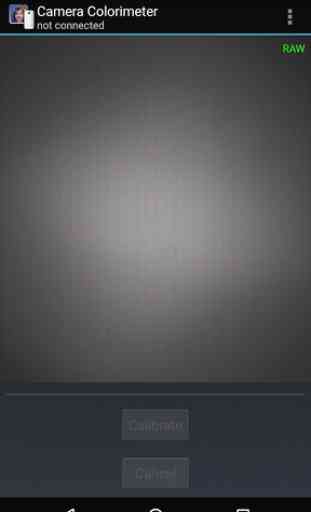
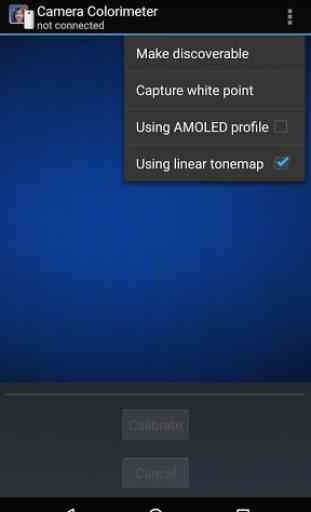

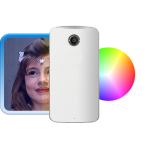
All works fantastically when used correctly. You have to follow the instructions precisely; for example my Bluetooth kept disconnecting every time I tried even with different devices. The fix is to pair the phone via PC *WHILE THE MOBILE APP IS OPEN AND ACTIVE*. It won't work if you go back and forth between the phones Settings and the app when you're pairing.