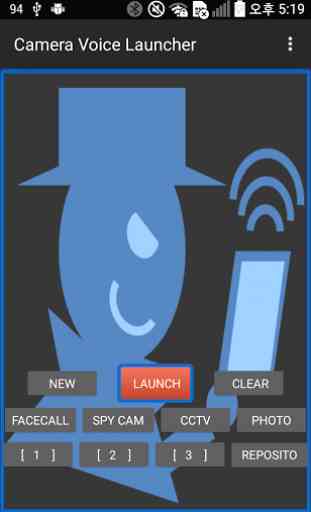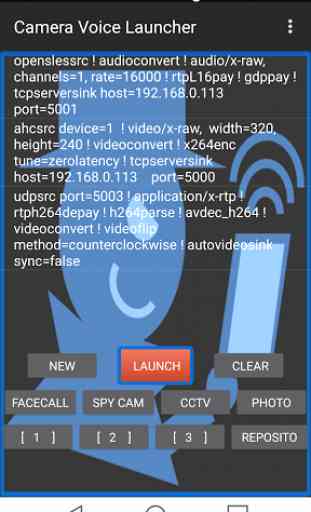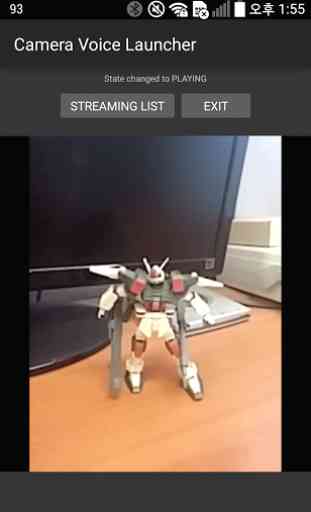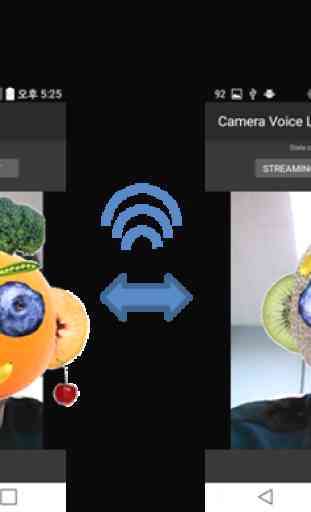Camera Voice Launcher
This app can transmit and receive the Camera and Voice signal in Android phone to Android phone or PC and RaspberryPi etc by Gstreamer multimedia framework.You can enjoy transmitting and receiving the Camera and Voice data like facecall, spy cam, CCTV.And you can also utilize your not used smartphone as a CCTV or Spy Camera.0. Preparation for use (1) Press button [1] and check operation. If there is no Image or Voice, Check the permission(Camera, Mic, Save) at Setting>App>Camera Voice Launcher and turn on the permissions. (2) When audio streaming, howling can happen in this case, use your earphone (3) At least, one phone must be in WiFi. (4) When using in remote circumstance, WiFi zone must be in Port forwarding. Minimum needed ports are 2 TCP port and 2 UDP port. You can check "FaceCall" scripts..1. Usage for default multi script (1) FaceCall
- user1 and user2 can do Video Calling user1 (a) Press the [FaceCall] Button user1 (b) Make a room with IP and port user1 (c) Press the [launch] button and wait user2 (a) Press the [FaceCall] Button user2 (b) Enter the room user 1 made user2 (c) Press the [launch] button and wait user1 & user2 do Face calling each other (2) SpyCam
- Anywhere your phone is, you can see the view of it phone (a) Locate phone where you want to see phone (b) Press the [SpyCam] Button phone (c) MakeRoom with viewer's IP,port phone (d) Press the [launch] button and wait Viewer (a) Press the [SpyCam] Button Viewer (b) EnterRoom with port Viewer (c) Press the [launch] button and wait (3) CCTV
- Anywhere you are, you can see the home view phone (a) Locate phone where you want to see phone (b) Press the [CCTV] Button phone (c) MakeRoom with IP,port at that point phone (d) Press the [launch] button and wait Viewer (a) Press the [CCTV] Button Viewer (b) EnterRoom with CCTV's IP,port Viewer (c) Press the [launch] button and wait (4) Spy Rec
- You can record the view (a) Press the [SPY REC] Button and wait (b) View is saved in /sdcard/test.mp42. Your own Gstreamer multi Script Launch a. Press the [New] Button b. Write down Gstreamer Script in the Box c. Wanna other streaming, iterate process (a,b) d. Press the [Launch] Button to play 3. You can edit, delete and insert in the list a. Long Press the list in screen b. choose edit or delete or insert c. Press the [Launch] Button to play
* You can pick sample scripts in Repository4. Saving your own multi scripts a. After writing down the scrpts b. Long Press the button[1~4] For more detail Information and example scripts, Refer to http://blog.daum.net/jedi_jaja/8This application uses gstreamer-1.x libraries. Please find documentation here : https://gstreamer.freedesktop.orgIf you have any question, mail me at "[email protected]"----개발자 연락처 :[email protected] This app can transmit and receive the Camera and Voice signal in Android phone to Android phone or PC and RaspberryPi etc by Gstreamer multimedia framework.You can enjoy transmitting and receiving the Camera and Voice data like facecall, spy cam, CCTV.And you can also utilize your not used smartphone as a CCTV or Spy Camera.0. Preparation for use(1) Press button [1] and check operation.If there is no Image or Voice, Check the permission (Camera, Mic, Save)at Setting> App> Camera Voice Launcher and turn on the permissions.(2) When audio streaming, howling can happen in this case, use your earphone(3) At least, one phone must be in WiFi.(4) When using in remote circumstance, WiFi zone must be in Port forwarding. Minimum needed ports are 2 TCP port and 2 UDP port. You can check "FaceCall" scripts ..1. Usage for default multi script(1) FaceCall
- User1 and user2 can do Video Callinguser1 (a) Press the [FaceCall] Buttonuser1 (b) Make a room with IP and portuser1 (c) Press the [launch] button and waituser2 (a) Press the [FaceCall] Buttonuser2 (b) Enter the room user 1 madeuser2 (c) Press the [launch] button and waituser1 & user2 do Face calling each other(2) SpyCam
- Anywhere your phone is, you can see the view of itphone (a) Locate phone where you want to seephone (b) Press the [SpyCam] Buttonphone (c) MakeRoom with viewer's IP, portphone (d) Press the [launch] button and waitViewer (a) Press the [SpyCam] ButtonViewer (b) EnterRoom with portViewer (c) Press the [launch] button and wait(3) CCTV
- Anywhere you are, you can see the home viewphone (a) Locate phone where you want to seephone (b) Press the [CCTV] Buttonphone (c) MakeRoom with IP, port at that pointphone (d) Press the [launch] button and waitViewer (a) Press the [CCTV] ButtonViewer (b) EnterRoom with CCTV's IP, portViewer (c) Press the [launch] button and wait(4) Spy Rec
- You can record the view(A) Press the [SPY REC] Button and wait(B) View is saved in /sdcard/test.mp42. Your own Gstreamer multi Script Launcha. Press the [New] Buttonb. Write down Gstreamer Script in the Boxc. Wanna other streaming, iterate process (a, b)d. Press the [Launch] But
- user1 and user2 can do Video Calling user1 (a) Press the [FaceCall] Button user1 (b) Make a room with IP and port user1 (c) Press the [launch] button and wait user2 (a) Press the [FaceCall] Button user2 (b) Enter the room user 1 made user2 (c) Press the [launch] button and wait user1 & user2 do Face calling each other (2) SpyCam
- Anywhere your phone is, you can see the view of it phone (a) Locate phone where you want to see phone (b) Press the [SpyCam] Button phone (c) MakeRoom with viewer's IP,port phone (d) Press the [launch] button and wait Viewer (a) Press the [SpyCam] Button Viewer (b) EnterRoom with port Viewer (c) Press the [launch] button and wait (3) CCTV
- Anywhere you are, you can see the home view phone (a) Locate phone where you want to see phone (b) Press the [CCTV] Button phone (c) MakeRoom with IP,port at that point phone (d) Press the [launch] button and wait Viewer (a) Press the [CCTV] Button Viewer (b) EnterRoom with CCTV's IP,port Viewer (c) Press the [launch] button and wait (4) Spy Rec
- You can record the view (a) Press the [SPY REC] Button and wait (b) View is saved in /sdcard/test.mp42. Your own Gstreamer multi Script Launch a. Press the [New] Button b. Write down Gstreamer Script in the Box c. Wanna other streaming, iterate process (a,b) d. Press the [Launch] Button to play 3. You can edit, delete and insert in the list a. Long Press the list in screen b. choose edit or delete or insert c. Press the [Launch] Button to play
* You can pick sample scripts in Repository4. Saving your own multi scripts a. After writing down the scrpts b. Long Press the button[1~4] For more detail Information and example scripts, Refer to http://blog.daum.net/jedi_jaja/8This application uses gstreamer-1.x libraries. Please find documentation here : https://gstreamer.freedesktop.orgIf you have any question, mail me at "[email protected]"----개발자 연락처 :[email protected] This app can transmit and receive the Camera and Voice signal in Android phone to Android phone or PC and RaspberryPi etc by Gstreamer multimedia framework.You can enjoy transmitting and receiving the Camera and Voice data like facecall, spy cam, CCTV.And you can also utilize your not used smartphone as a CCTV or Spy Camera.0. Preparation for use(1) Press button [1] and check operation.If there is no Image or Voice, Check the permission (Camera, Mic, Save)at Setting> App> Camera Voice Launcher and turn on the permissions.(2) When audio streaming, howling can happen in this case, use your earphone(3) At least, one phone must be in WiFi.(4) When using in remote circumstance, WiFi zone must be in Port forwarding. Minimum needed ports are 2 TCP port and 2 UDP port. You can check "FaceCall" scripts ..1. Usage for default multi script(1) FaceCall
- User1 and user2 can do Video Callinguser1 (a) Press the [FaceCall] Buttonuser1 (b) Make a room with IP and portuser1 (c) Press the [launch] button and waituser2 (a) Press the [FaceCall] Buttonuser2 (b) Enter the room user 1 madeuser2 (c) Press the [launch] button and waituser1 & user2 do Face calling each other(2) SpyCam
- Anywhere your phone is, you can see the view of itphone (a) Locate phone where you want to seephone (b) Press the [SpyCam] Buttonphone (c) MakeRoom with viewer's IP, portphone (d) Press the [launch] button and waitViewer (a) Press the [SpyCam] ButtonViewer (b) EnterRoom with portViewer (c) Press the [launch] button and wait(3) CCTV
- Anywhere you are, you can see the home viewphone (a) Locate phone where you want to seephone (b) Press the [CCTV] Buttonphone (c) MakeRoom with IP, port at that pointphone (d) Press the [launch] button and waitViewer (a) Press the [CCTV] ButtonViewer (b) EnterRoom with CCTV's IP, portViewer (c) Press the [launch] button and wait(4) Spy Rec
- You can record the view(A) Press the [SPY REC] Button and wait(B) View is saved in /sdcard/test.mp42. Your own Gstreamer multi Script Launcha. Press the [New] Buttonb. Write down Gstreamer Script in the Boxc. Wanna other streaming, iterate process (a, b)d. Press the [Launch] But
Category : Tools

Related searches