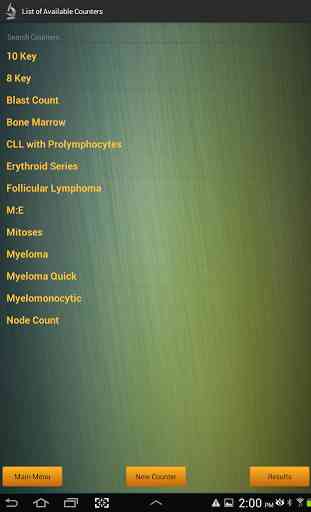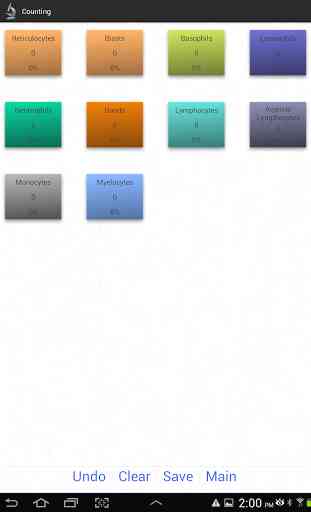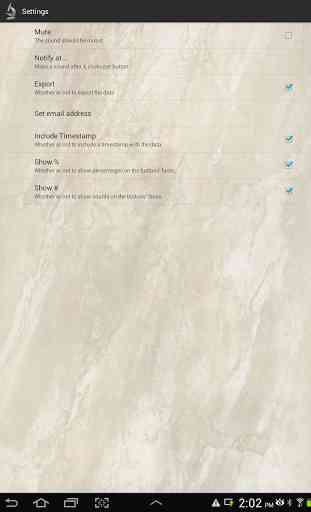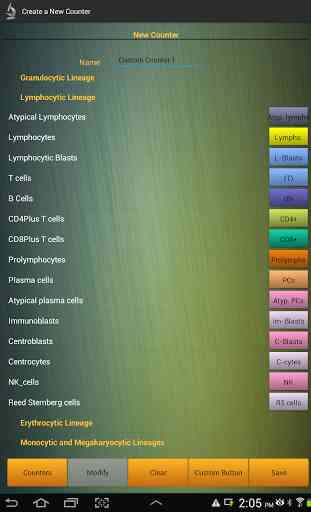Cell Counter - International
This is an international version of our "Cell Counter" app, which addresses compatibility issues with non-English devices. It is a fully-customizable counter is designed for the counting of numerous cell types in parallel and the rapid and easy storage and transfer of the resultant data to reports and/or spreadsheets. Features include:-13 pregenerated counter configurations likely to be of use to pathologists, technicians, and researchers.-The ability to create and save your own counter configurations, including new buttons.-Rapid, easy export of generated data to your email account in a format accessible by most spreadsheet programs.-A unique time-stamp identifier for each count to help with organization without compromising sensitive data.-"Go back" and "set value" functions .-A user-friendly interface with customizable "favorites" for rapid access to your most used configurations.
Details:-Main PageA list of commonly used counter configurations is displayed at the top.Additional configurations may be found under the "Counters" section.A new configuration may be created using the "new" tab.Global preferences can be edited under the "preferences" tab.Results of previous counts are stored under the "data" tab.Use the "Resume Counting" Tab to return to your last counting activity.
-CountersAdditional counter configurations are stored here.13 pregenerated counter configurations are included.Use the "New Counter" Tab to create a new configuration.Use the "results" tab to go to the Data section.
-New CounterSelect a name for your new counter configuration.Available keys are grouped according to lineage.If you want a key that is not shown, use the "Custom" button to create your own.If you do not like the features of a given button (such as the sound with keystroke), use the "Modify" button while a given button is selected to change the features.
-PreferencesUse the back arrow to return to the main menu.
-DataYou can export a data set to your email (specified under preferences) from this tab.Use the back arrow to return to the main menu.
-CounterIf you want to retract counter strokes, use the "undo" key.If you want to subtract from/add to a button/subset, hold the key for that subset until the "Set [subset]" window appears. You can set the number to +/
- 20 from the current value. This process can be iterated for greater increases/decreases."Clear" resets the counter."Save" saves the data displayed on the current counter to the "data" tab: if auto-export is activated under "preferences", the data will also be emailed to the specified email address. A data set is identified by a timestamp, which is displayed in the "data" section or as the name of the exported data file.
Details:-Main PageA list of commonly used counter configurations is displayed at the top.Additional configurations may be found under the "Counters" section.A new configuration may be created using the "new" tab.Global preferences can be edited under the "preferences" tab.Results of previous counts are stored under the "data" tab.Use the "Resume Counting" Tab to return to your last counting activity.
-CountersAdditional counter configurations are stored here.13 pregenerated counter configurations are included.Use the "New Counter" Tab to create a new configuration.Use the "results" tab to go to the Data section.
-New CounterSelect a name for your new counter configuration.Available keys are grouped according to lineage.If you want a key that is not shown, use the "Custom" button to create your own.If you do not like the features of a given button (such as the sound with keystroke), use the "Modify" button while a given button is selected to change the features.
-PreferencesUse the back arrow to return to the main menu.
-DataYou can export a data set to your email (specified under preferences) from this tab.Use the back arrow to return to the main menu.
-CounterIf you want to retract counter strokes, use the "undo" key.If you want to subtract from/add to a button/subset, hold the key for that subset until the "Set [subset]" window appears. You can set the number to +/
- 20 from the current value. This process can be iterated for greater increases/decreases."Clear" resets the counter."Save" saves the data displayed on the current counter to the "data" tab: if auto-export is activated under "preferences", the data will also be emailed to the specified email address. A data set is identified by a timestamp, which is displayed in the "data" section or as the name of the exported data file.
Category : Productivity

Related searches