CMX - Orbital Radar for KLWP
*****Please read everything carefully before downloading *****----------------------------------
Please make sure to acquire KLWP PRO before downloading this theme.
Kustom (KLWP) PRO https://play.google.com/store/apps/details?id=org.kustom.wallpaper.proNova Launcher is recommended but most Launcher should work
----------------------------------
Nova Settings:
Just 1 Screen (Page)
No Dock
Look and feel...Show notification Bar:ON/OFF (personal choice)Transparent Notification Bar: ON
Instructions:
Once Installed… Open Kustom → Load Preset → Installed → Tap on the Theme → Hit the save button → Ok to Set as Wallpaper/Set Wallpaper and go back to the Homescreen
All set!
For deeper personalization:
Color
- Check the GLOBALS section in the root layer and you'll see that most of the Theme has been globalized. Just change it to whatever you want and save changes. Reload the theme to revert original color
Font
- It has been globalized as well
- Keep in mind that not all the fonts will fit since they are tailored differently.
Background
- Go to Background in the root layer
- Pick Image
- And chose any from your gallery. Darker backgrounds look best, Original recommended.
If you want to change apps, locate "Apps" in the root layer, find the name of the app you want to change, tap on it, scroll down until you see "FontIcon, tap on "FontIcon", Tap on "Set" to choose the icon pack, tap on "Icon" to try to find the icon of the app you are trying to change to (keep in mind not all the icons are present, most of them are the most common/popular), if you find your icon, tap on it, go back one level, tap on "TOUCH", tap on "App" and choose the app you want, go back and do the same for any other you want. Same procedure for the "MORE" module (Scroll all the way down to find the apps inside that module). Make sure to change the animation "Ease" to "Normal" to make it visible while changing apps/icons and change it back to "Inverted" once you are done.
The App drawer is connected to Nova, so If you are not using Nova
- Scroll down until you see "App Drawer"
- tap on it
- Go to "TOUCH"
- "Launch Shortcut"
- and change it to your Launcher's App Drawer Shortcut
If you want to add Auto close times
- Go to the Globals section
- scroll down
- put a check mark on either "Local
- Music"
- tap the top pencil icon (Edit)
- Auto off
- Change it to Manual and add seconds.
Note: Depending on your screen size you may need to scale the theme by opening KLWP
- in the root layer go to "LAYER"
- scale it using the
- and +, do not use the double arrows. And also depending on the screen size and scaling things may look a bit different than the screenshots.
Make sure not to zoom in the map Komponent itself, it might not work for some devices and you would have to reload the theme.
Please contact me with any questions/issues before leaving a negative rating, I should be able to get in contact through my email (below), Hangouts or G+
Please make sure to acquire KLWP PRO before downloading this theme.
Kustom (KLWP) PRO https://play.google.com/store/apps/details?id=org.kustom.wallpaper.proNova Launcher is recommended but most Launcher should work
----------------------------------
Nova Settings:
Just 1 Screen (Page)
No Dock
Look and feel...Show notification Bar:ON/OFF (personal choice)Transparent Notification Bar: ON
Instructions:
Once Installed… Open Kustom → Load Preset → Installed → Tap on the Theme → Hit the save button → Ok to Set as Wallpaper/Set Wallpaper and go back to the Homescreen
All set!
For deeper personalization:
Color
- Check the GLOBALS section in the root layer and you'll see that most of the Theme has been globalized. Just change it to whatever you want and save changes. Reload the theme to revert original color
Font
- It has been globalized as well
- Keep in mind that not all the fonts will fit since they are tailored differently.
Background
- Go to Background in the root layer
- Pick Image
- And chose any from your gallery. Darker backgrounds look best, Original recommended.
If you want to change apps, locate "Apps" in the root layer, find the name of the app you want to change, tap on it, scroll down until you see "FontIcon, tap on "FontIcon", Tap on "Set" to choose the icon pack, tap on "Icon" to try to find the icon of the app you are trying to change to (keep in mind not all the icons are present, most of them are the most common/popular), if you find your icon, tap on it, go back one level, tap on "TOUCH", tap on "App" and choose the app you want, go back and do the same for any other you want. Same procedure for the "MORE" module (Scroll all the way down to find the apps inside that module). Make sure to change the animation "Ease" to "Normal" to make it visible while changing apps/icons and change it back to "Inverted" once you are done.
The App drawer is connected to Nova, so If you are not using Nova
- Scroll down until you see "App Drawer"
- tap on it
- Go to "TOUCH"
- "Launch Shortcut"
- and change it to your Launcher's App Drawer Shortcut
If you want to add Auto close times
- Go to the Globals section
- scroll down
- put a check mark on either "Local
- Music"
- tap the top pencil icon (Edit)
- Auto off
- Change it to Manual and add seconds.
Note: Depending on your screen size you may need to scale the theme by opening KLWP
- in the root layer go to "LAYER"
- scale it using the
- and +, do not use the double arrows. And also depending on the screen size and scaling things may look a bit different than the screenshots.
Make sure not to zoom in the map Komponent itself, it might not work for some devices and you would have to reload the theme.
Please contact me with any questions/issues before leaving a negative rating, I should be able to get in contact through my email (below), Hangouts or G+
Category : Personalization

Related searches
Reviews (9)
Tom. D.
Mar 13, 2016
Great job. This is another great wallpaper. Can't wait for the next one to come out.
Eri. H.
Jan 21, 2016
Another hit theme
Mil. W.
Jan 22, 2016
Awesome looking wallpaper + responsive & friendly developer. Had to spent this dollar!!
Dav. L.
Jan 21, 2016
Really awesome my friend, I say, I respect your work on this style, great work my dear friend!!!
Edw. S.
Jan 21, 2016
This is pretty amazing work! Easy to setup, and those galaxy animations, wow! Great work dev!
Arp. K.
Aug 27, 2017
Dopest dope I've ever smoked! Good job Chris.
san. c.
Jan 21, 2016
Cool Mate ,love it,Congrats
Ste. T.
Jan 22, 2016
This takes it to a whole new level

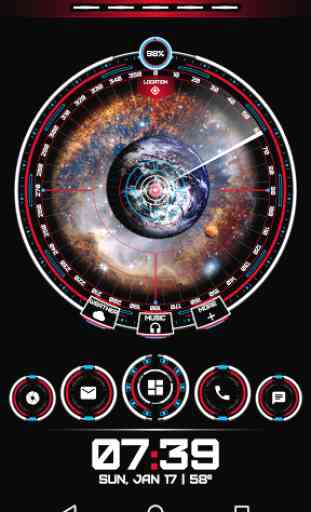
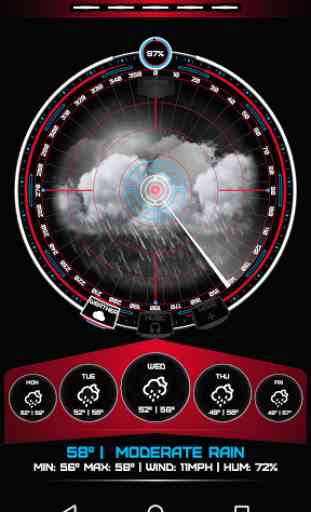


would have been a 5🌟 if the music controls and more actually work on touch