Computer Shortcut Key
》 Shortcut keys ABCs
》 Basic PC shortcut keys
》 PC shortcut keys for Special Characters
》 Microsoft Windows shortcut keys
》 F1 - F12 function keys
》 Top 10 keyboard shortcuts
》 Microsoft Excel shortcut keys
》 Microsoft Word shortcut keys
》 Internet Explorer shortcut keys
》 Microsoft FrontPage shortcut keys
》 Microsoft Outlook shortcut keys
Keyboard terms
》 How do I create a Windows shortcut key?
》 Shortcut keys ABCs
Shortcut keys help provide an easier and usually quicker method of navigating and executing commands in computer software. Shortcut keys are commonly accessed by using the Alt key (on IBM compatible computers), Command key (on Apple computers), Ctrl key, or Shift key in conjunction with another key. The de facto standard for listing a shortcut is listing the modifier key, A plus symbol, and another key. In other words, "Ctrl+S" is telling you to press and hold the Ctrl key, and then press the S key too.
You can also find the shortcut keys to their most popular program by looking for underlined letters in their menus. For example, the image to the right has an underline on the "F" in File, which means you can press the Alt key and then the "F" key to access the File menu.
Some programs require the user to press and hold Alt to see the underlined characters. In the same image above, you can see that some of the common features, such as Open (Ctrl+O) and Save (Ctrl+S), have shortcut keys assigned to them. As you begin to memorize shortcut keys, you'll notice that many applications share the same shortcut keys. We have a list of the most commonly shared ones in the basic PC shortcut keys section.
》 Tip:- Users outside the United States or who have a foreign copy of Microsoft Windows or a Microsoft application may not be able to use all of the below shortcut keys.
》Basic PC shortcut keys
Below is a list of some of the most commonly used basic shortcut keys that work with almost all IBM compatible computers and software. It is highly recommended that all users keep a good reference of these shortcut keys or try to memorize them. Doing so will dramatically increase your productivity.
》 Tip:- Besides the special character shortcuts listed here, some special characters are also located on the number keys (below the F1 - F12 keys). You can enter these special characters by pressing the Shift key and the number key that has the special character listed on it.
》 Basic PC shortcut keys
》 PC shortcut keys for Special Characters
》 Microsoft Windows shortcut keys
》 F1 - F12 function keys
》 Top 10 keyboard shortcuts
》 Microsoft Excel shortcut keys
》 Microsoft Word shortcut keys
》 Internet Explorer shortcut keys
》 Microsoft FrontPage shortcut keys
》 Microsoft Outlook shortcut keys
Keyboard terms
》 How do I create a Windows shortcut key?
》 Shortcut keys ABCs
Shortcut keys help provide an easier and usually quicker method of navigating and executing commands in computer software. Shortcut keys are commonly accessed by using the Alt key (on IBM compatible computers), Command key (on Apple computers), Ctrl key, or Shift key in conjunction with another key. The de facto standard for listing a shortcut is listing the modifier key, A plus symbol, and another key. In other words, "Ctrl+S" is telling you to press and hold the Ctrl key, and then press the S key too.
You can also find the shortcut keys to their most popular program by looking for underlined letters in their menus. For example, the image to the right has an underline on the "F" in File, which means you can press the Alt key and then the "F" key to access the File menu.
Some programs require the user to press and hold Alt to see the underlined characters. In the same image above, you can see that some of the common features, such as Open (Ctrl+O) and Save (Ctrl+S), have shortcut keys assigned to them. As you begin to memorize shortcut keys, you'll notice that many applications share the same shortcut keys. We have a list of the most commonly shared ones in the basic PC shortcut keys section.
》 Tip:- Users outside the United States or who have a foreign copy of Microsoft Windows or a Microsoft application may not be able to use all of the below shortcut keys.
》Basic PC shortcut keys
Below is a list of some of the most commonly used basic shortcut keys that work with almost all IBM compatible computers and software. It is highly recommended that all users keep a good reference of these shortcut keys or try to memorize them. Doing so will dramatically increase your productivity.
》 Tip:- Besides the special character shortcuts listed here, some special characters are also located on the number keys (below the F1 - F12 keys). You can enter these special characters by pressing the Shift key and the number key that has the special character listed on it.
Category : Education

Related searches
Reviews (2)
A. G. u.
Feb 12, 2019
Computer Shortcut key. nice....
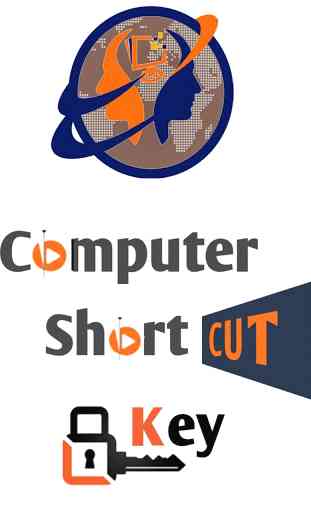
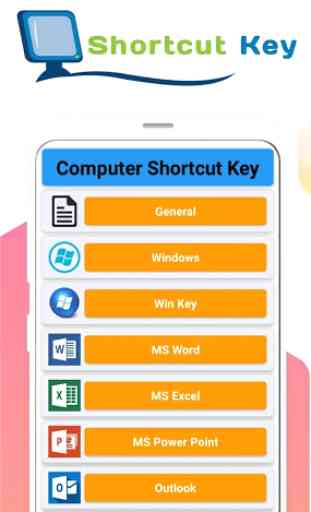
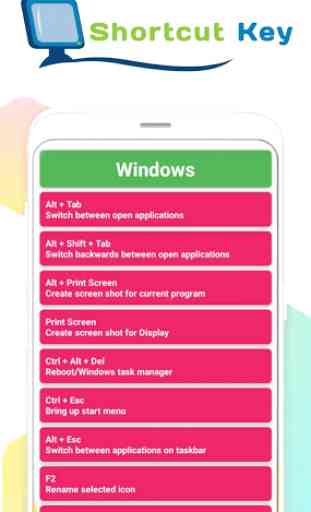
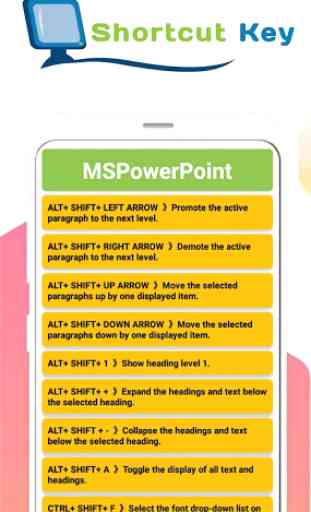

best for computer