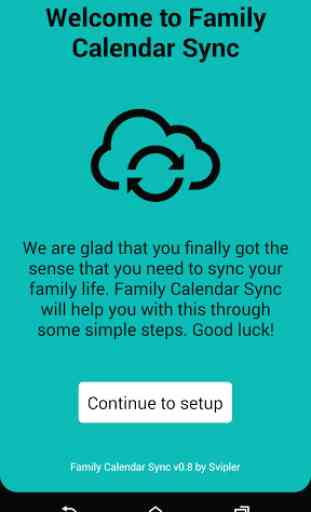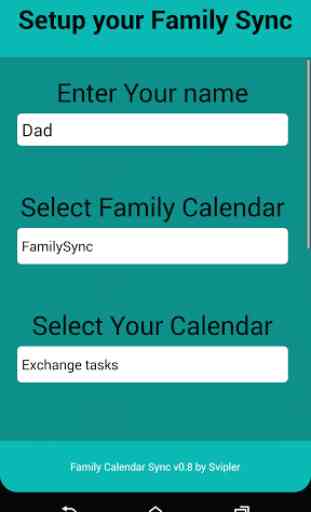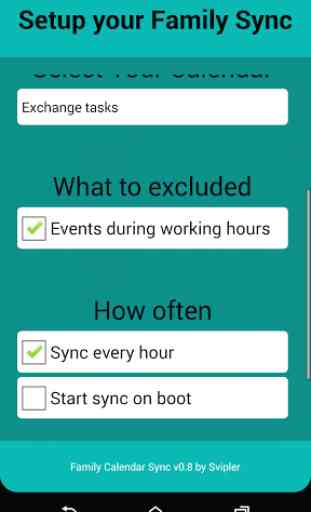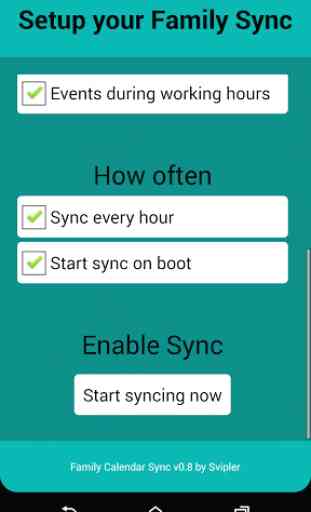Family Calendar Sync
We are glad that you finally got the sense that you need to sync your family life. Family Calendar Sync will help you with this through some simple steps.
Step 1:Make sure you have a shared calendar that all in your family can sync. Gmail Calendar is a great example. To setup a Shared Gmail Calendar follow these simple steps:1. Login to your gmail and go to calendars (or go direct to https://www.google.com/calendar/)2. In the left menu you have "My Calendars". Next to this you have a down arrow. Click there and select "Create new calendar"3. Give the calendar a good name e.g. Family Calendar4. Under "Share with specific people" add your family members gmail accounts and give them the permission "Make changes to events"5. Click "Create Calendar"6. You are now done and have a calendar that all in your family can see and use
Step 2:Make sure this new calendar is synced to your phone/tablet. This is should be done automatically but can take a little time. Look for it in the android calendar app. When you see it your ready to go.
Step 3:Start this app on your phone. And continue from the welcome screen.
Step 4:-Enter your name (first name should be enough).This will be used to make difference between the meetings in the Family Calendar. A meeting till be named something like "Dad
- Movie night with the boys".-Select Family CalendarThis is where you select the calendar you just created. Press the box beneath to browser your calendars.-Select Your CalendarThis is where you select the calendar you want to pickup meetings from. This can be your work calendar like Exchange or a personal gmail calendar. Press the box beneath to browser your calendars.-Select What to ExcludeNormally you don't want to sync your work meetings during the day. Leaving this selected will then exclude all meetings start and end between 8-17, Monday
- Friday. Everything else will be synced this also includes meeting that start before 8 or that start before 17 but ends after. Weekend is always included. -Select How oftenStandard is "Sync every hour". If you deselect this one it will sync every minute. Start sync on boot will make sure that a reboot of your phone will not effect syncing. You need to start the sync for this to have effect of course.
Step 5:Start syncing...
Step 6:Your calendar will now be synced to your family calendar. You can see the status of sync on the last screen. TO go away from this screen just press Back key or home key. Family Calendar Sync will just continue going in the background.
Caution!!!We do not take responsibility for your calendar events and/or is something would happen to them. Use at your own risk and make sure to select calendars carefully!
Hope you like our app! Please feel free to leave comments
Step 1:Make sure you have a shared calendar that all in your family can sync. Gmail Calendar is a great example. To setup a Shared Gmail Calendar follow these simple steps:1. Login to your gmail and go to calendars (or go direct to https://www.google.com/calendar/)2. In the left menu you have "My Calendars". Next to this you have a down arrow. Click there and select "Create new calendar"3. Give the calendar a good name e.g. Family Calendar4. Under "Share with specific people" add your family members gmail accounts and give them the permission "Make changes to events"5. Click "Create Calendar"6. You are now done and have a calendar that all in your family can see and use
Step 2:Make sure this new calendar is synced to your phone/tablet. This is should be done automatically but can take a little time. Look for it in the android calendar app. When you see it your ready to go.
Step 3:Start this app on your phone. And continue from the welcome screen.
Step 4:-Enter your name (first name should be enough).This will be used to make difference between the meetings in the Family Calendar. A meeting till be named something like "Dad
- Movie night with the boys".-Select Family CalendarThis is where you select the calendar you just created. Press the box beneath to browser your calendars.-Select Your CalendarThis is where you select the calendar you want to pickup meetings from. This can be your work calendar like Exchange or a personal gmail calendar. Press the box beneath to browser your calendars.-Select What to ExcludeNormally you don't want to sync your work meetings during the day. Leaving this selected will then exclude all meetings start and end between 8-17, Monday
- Friday. Everything else will be synced this also includes meeting that start before 8 or that start before 17 but ends after. Weekend is always included. -Select How oftenStandard is "Sync every hour". If you deselect this one it will sync every minute. Start sync on boot will make sure that a reboot of your phone will not effect syncing. You need to start the sync for this to have effect of course.
Step 5:Start syncing...
Step 6:Your calendar will now be synced to your family calendar. You can see the status of sync on the last screen. TO go away from this screen just press Back key or home key. Family Calendar Sync will just continue going in the background.
Caution!!!We do not take responsibility for your calendar events and/or is something would happen to them. Use at your own risk and make sure to select calendars carefully!
Hope you like our app! Please feel free to leave comments
Category : Lifestyle

Related searches