Find MAC Address Bluetooth
Este aplicativo é capaz de encontrar o MAC Address de dispositivos bluetooth.Baixe Gratuito!Google Play:Blog: http://sergioarduino.blogspot.com.br/p/find-mac-address-bluetooth.htmlDescrição de funcionamento e configurações com imagens das telas do Aplicativo.Os nomes dos dispositivos e MAC Address serão mostrados em uma lista, onde pode-se escolherum dos MAC´s desta lista para salvar em um banco de dados do App.Este MAC será apresentado na tela principal do App. e poderá ser deletado ou apagado a qualquer momento e escolhido outro MAC.Uma vez que este MAC foi salvo você poderá conectar automaticamente com dispositivos bluetooth comoexemplo JY-MCU, HC-5, HC-6 e outros.Ideal para desenvolvedores que trabalham com Arduino, assim você pode descobrir o MAC Address de seu módulo Bluetooth e fazer uma conexão manual através do botão de procura ou automática quando você optar por salvar o MAC; Então da próxima vez que você abrir o aplicativo ele fará uma busca e conectará automaticamente ao seu módulo bluetooth com Arduino.Procedimento:1-Ligue seu smartphone Android bluetooth;2-Bluetooth deve ser pareado;3-Abra o App. e clique no botão de Busca, para apresentar uma lista de dispositivos Bluetooth com o MAC e pronto!4-Se você quiser escolher um BT da lista para se conectar;5-Será mostrada uma mensagem "Connected > > Press to Disconnect"; Indicando que está conectado e pressione novamente este botão para desconectar;6-O MAC está salvo na tela do APP. exemplo: 00:14:02:25:6:19
- HC-6;7-Pressione para apagar o MAC para desconectar, apagar o MAC e fazer nova busca.Nota: Exemplo de Bluetooth conectável:JY-MCU, HC-5, HC-6...
- Normalmente BT smatphonesl não são conectável,Mas, será mostrado o MAC respectivamente.
- Alguns MAC Address poderão não ser mostrados, dependendo do sistema operacional e versões como exemplo IOS.Procedure:1-Switch on your bluetooth Android smartphone;2-Bluetooth must be paired;3-Open the App and click "Press to searching" to search for the bluetooth and MAC ready!4-If you want to choose a BT from the list to connect;5-The message "Connected > > Press to Disconnect";6-There will be saved MAC Address number ex: 00:14:02:25:6:19 HC-6;7-Press to delet MAC to disconnect, erase the MAC and make new search.Note: Bluetooth connectable example: JY-MCU, HC-5, HC-6 ...
- Normally BT smatphones healthful not connectable, but will be shown on the MAC respectively.
- Some MAC Address may not be shown, depending on the operating system and versions as example IOS.Baixe Gratuito!Google Play:Blog: http://sergioarduino.blogspot.com.br/p/find-mac-address-bluetooth.htmlDescrição de funcionamento e configurações com imagens das telas do Aplicativo. This application is able to find the MAC address of bluetooth devices.Download Free!Google Play:Blog: http://sergioarduino.blogspot.com.br/p/find-mac-address-bluetooth.htmlFunctions and settings with screen shots of the application.Device names and MAC address will be displayed in a list where you can chooseone of MAC's this list to save on an App database.The MAC will be displayed in the main screen of the app. And may be deleted or erased at any time and choose another MAC.Since this MAC is saved you can automatically connect to Bluetooth devices such asJY-MCU example, HC-5 and HC-6 others.Ideal for developers working with Arduino, so you can find out the MAC address of your Bluetooth module and a manual connection via search or automatic button when you choose to save the MAC; So next time you open the app it will search and automatically connect to your Bluetooth module with Arduino.Procedure:1-Connect your Android smartphone bluetooth;2-Bluetooth must be paired;3-Open the App. And click the Search button to display a list of Bluetooth devices with your Mac and voila!4-If you want to choose a list of BT to connect;5-It will be shown a "Connected> Message>Press to Disconnect "; Indicating that are connected and press this button again to disconnect;6-The MAC is saved in APP screen. Example: 00: 14: 02: 25: 6: 19
- CH-6;7-Press to delete the MAC to disconnect, delete the MAC and make new search.Note: Example of connectable Bluetooth:JY-MCU, HC-5, 6-CH ...
- Usually BT smatphonesl are not connectable,But it will show the MAC respectively.
- Some MAC Address can not be shown, depending on the operating system and versions as an example IOS.procedure:1-Switch Bluetooth on your Android smartphone;2-Bluetooth must be paired;3-Open the app and click "Press to searching" tosearch for the bluetooth MAC and ready!4-If you want to choose BT from the list to connect;5-The message "Connected>>Press to Disconnect ";6-There will be saved MAC Address number eg: 00: 14: 02: 25: 6: 19 HC-6;7-Press to delet MAC to disconnect, erase the MAC and make new search.Note: Bluetooth connectable example: JY-MCU, HC-5, 6-CH ...
- Normally BT smatphones healthful not connectable, but will be shown on the MAC respectivamente.
- Some MAC address may not be shown, depending on the operating
- HC-6;7-Pressione para apagar o MAC para desconectar, apagar o MAC e fazer nova busca.Nota: Exemplo de Bluetooth conectável:JY-MCU, HC-5, HC-6...
- Normalmente BT smatphonesl não são conectável,Mas, será mostrado o MAC respectivamente.
- Alguns MAC Address poderão não ser mostrados, dependendo do sistema operacional e versões como exemplo IOS.Procedure:1-Switch on your bluetooth Android smartphone;2-Bluetooth must be paired;3-Open the App and click "Press to searching" to search for the bluetooth and MAC ready!4-If you want to choose a BT from the list to connect;5-The message "Connected > > Press to Disconnect";6-There will be saved MAC Address number ex: 00:14:02:25:6:19 HC-6;7-Press to delet MAC to disconnect, erase the MAC and make new search.Note: Bluetooth connectable example: JY-MCU, HC-5, HC-6 ...
- Normally BT smatphones healthful not connectable, but will be shown on the MAC respectively.
- Some MAC Address may not be shown, depending on the operating system and versions as example IOS.Baixe Gratuito!Google Play:Blog: http://sergioarduino.blogspot.com.br/p/find-mac-address-bluetooth.htmlDescrição de funcionamento e configurações com imagens das telas do Aplicativo. This application is able to find the MAC address of bluetooth devices.Download Free!Google Play:Blog: http://sergioarduino.blogspot.com.br/p/find-mac-address-bluetooth.htmlFunctions and settings with screen shots of the application.Device names and MAC address will be displayed in a list where you can chooseone of MAC's this list to save on an App database.The MAC will be displayed in the main screen of the app. And may be deleted or erased at any time and choose another MAC.Since this MAC is saved you can automatically connect to Bluetooth devices such asJY-MCU example, HC-5 and HC-6 others.Ideal for developers working with Arduino, so you can find out the MAC address of your Bluetooth module and a manual connection via search or automatic button when you choose to save the MAC; So next time you open the app it will search and automatically connect to your Bluetooth module with Arduino.Procedure:1-Connect your Android smartphone bluetooth;2-Bluetooth must be paired;3-Open the App. And click the Search button to display a list of Bluetooth devices with your Mac and voila!4-If you want to choose a list of BT to connect;5-It will be shown a "Connected> Message>Press to Disconnect "; Indicating that are connected and press this button again to disconnect;6-The MAC is saved in APP screen. Example: 00: 14: 02: 25: 6: 19
- CH-6;7-Press to delete the MAC to disconnect, delete the MAC and make new search.Note: Example of connectable Bluetooth:JY-MCU, HC-5, 6-CH ...
- Usually BT smatphonesl are not connectable,But it will show the MAC respectively.
- Some MAC Address can not be shown, depending on the operating system and versions as an example IOS.procedure:1-Switch Bluetooth on your Android smartphone;2-Bluetooth must be paired;3-Open the app and click "Press to searching" tosearch for the bluetooth MAC and ready!4-If you want to choose BT from the list to connect;5-The message "Connected>>Press to Disconnect ";6-There will be saved MAC Address number eg: 00: 14: 02: 25: 6: 19 HC-6;7-Press to delet MAC to disconnect, erase the MAC and make new search.Note: Bluetooth connectable example: JY-MCU, HC-5, 6-CH ...
- Normally BT smatphones healthful not connectable, but will be shown on the MAC respectivamente.
- Some MAC address may not be shown, depending on the operating
Category : Tools

Related searches
Reviews (2)
Aja. R.
Nov 10, 2017
Works. Displayed previously paired Bluetooth devices and active.
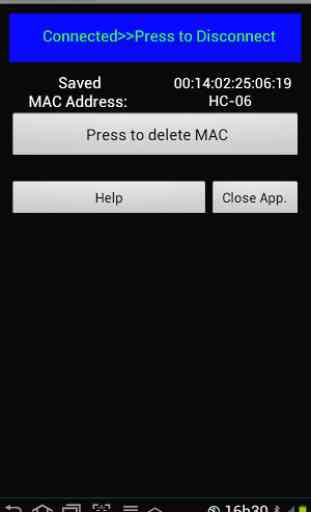
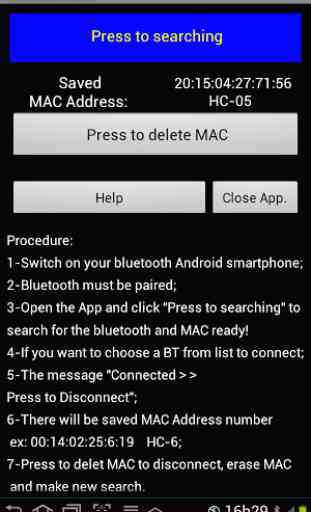
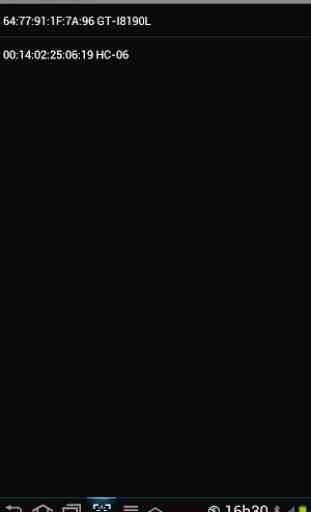
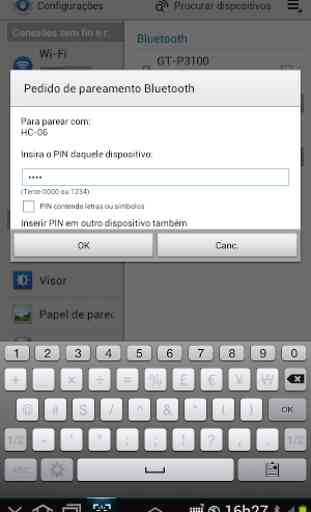
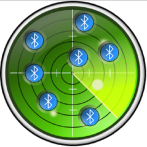
Its a no good app unless you have paid services.