FitOn | Gear Fit's screen on
FitOn keeps your Samsung Gear Fit's screen always on. Display your favorite clock or app all the time!
All you have to do is set your current Fit's screen timeout in the Android app then enable FitOn and you're done. As long as FitOn is enabled your Fit's screen will always be on.
You can also disable and enable FitOn directly from your Gear Fit. To do this just click the app name in the App Connect menu.
The best result can be achieved with the screen timeout set to 5 minutes. To change the value go to Settings > Display > Screen timeout on your Gear Fit.
This app works only when the Android device and wearable are connected to each other.
ImportantFitOn keeps the screen on all the time. This has a major impact on the Gear Fit battery. Most of the energy is consumed by the OLED screen. When the battery reaches 15% there's no way to keep the screen on (low battery conditions). In this situation FitOn may be manually disabled and enabled once the battery is charged.
SAMSUNG_CUP_ENABLED SAMSUNG_GEAR_FIT_CLOCK
All you have to do is set your current Fit's screen timeout in the Android app then enable FitOn and you're done. As long as FitOn is enabled your Fit's screen will always be on.
You can also disable and enable FitOn directly from your Gear Fit. To do this just click the app name in the App Connect menu.
The best result can be achieved with the screen timeout set to 5 minutes. To change the value go to Settings > Display > Screen timeout on your Gear Fit.
This app works only when the Android device and wearable are connected to each other.
ImportantFitOn keeps the screen on all the time. This has a major impact on the Gear Fit battery. Most of the energy is consumed by the OLED screen. When the battery reaches 15% there's no way to keep the screen on (low battery conditions). In this situation FitOn may be manually disabled and enabled once the battery is charged.
SAMSUNG_CUP_ENABLED SAMSUNG_GEAR_FIT_CLOCK
Category : Tools

Related searches
Reviews (7)
Sol. B.
Jun 7, 2015
Works as advertised. My battery life on the Fit with a black background and brightness 2 was about 7.5 hours.
Ais. R.
Dec 29, 2015
Has worked on every occasion for me. Extremely valuable during my workouts! Try it!
Erm. Ç.
May 9, 2016
Not worked as expected. Screen doesnt stay "on" more than 5 mins
Mig. D.
Aug 6, 2015
Excellent could add more features.
Tyl. M.
Nov 27, 2015
Doesn't work on my gear fit... Did everything it told me to, and screen won't stay on for more then 5min...
Ron. K. R. R.
Jul 14, 2015
But refunded as I don't need it.
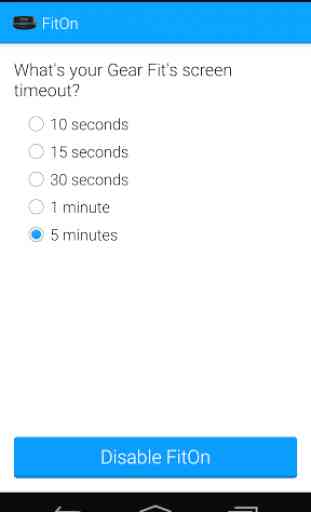
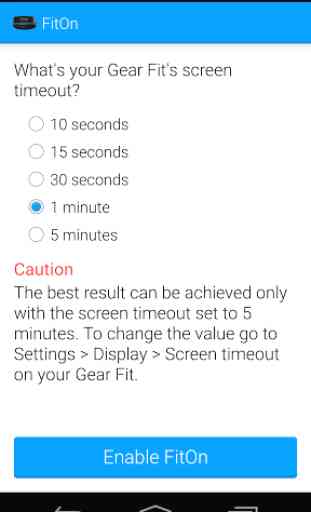



Would be nice if there was a work around so it dims like normal, until you look at it again.