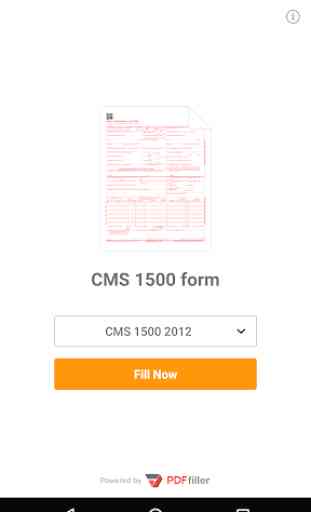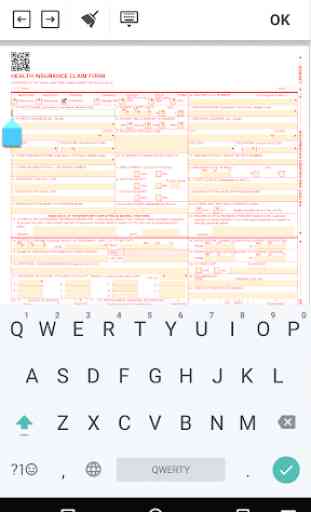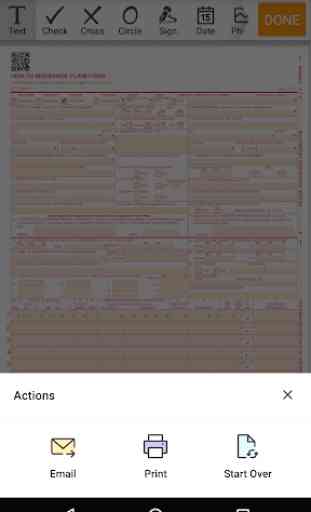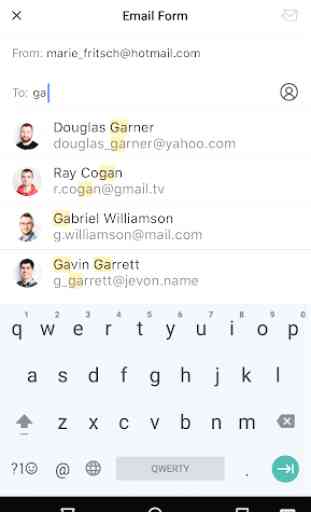Form CMS 1500: Sign Digital Health eForm
Now you have the opportunity to fill out your CMS 1500 form sample right from your smartphone!
Our application is designed to help anyone to easily fill out the sample - even while on the go. And, there is no need to worry about the security of your personal medical information since the application is equipped with the latest security and data encryption technology.
The solution includes numerous features made to speed up and simplify the process of filling out the form:
✓ Type any text in the document (that can be easily edited);
✓ Move from one fillable field to another with the top-screen arrows;
✓ Add symbols like checkmarks, lines, images, arrows etc.;
✓ Add the current date to the form (manually or automatically);
✓ Certify the form with a legally binding e-signature on the screen of your smartphone or tablet;
✓ Share the completed document with anyone by by email.
This document is commonly used to make a bill for medical services. It contains medical care plan details and insurance information with regards to the refund for any medical services provided either by an insurance policy or some other form of healthcare compensation.
The template is adaptable to any type of case and not every item/line is obligatory to answer. With that said, some of the form’s cells need to be filled out: like your name, SFHP number, birth date, and postal address.
It document also contains a space to provide information on one or more healthcare plans that the patient has.
The document can be completed quickly and easily on any device. Just install it and follow tips given below:
✓ Open the document and give it a quick look through. Make sure that all the information you need is close at hand.
✓ The form contains fillable fields and checkboxes. To put a cross sign at the needed area, click on the box in front of the choice you want to select. If you have chosen the wrong option, you can easily correct it by clicking on the box one more time.
✓ The text insert option automatically opens once you click on the needed area. If you want to clear all of the text you have typed, use the brush tool, located at the upper part of the screen.
✓ You can then open the signature field by clicking on it. Once you select this option, the signature choices will open. You will then draw a signature with your finger or stylus and click on the “Save and Use” option. Your certification will be automatically fit to the signature field.
✓ Finally, you can print the form or send it by email right from the application.
Our application is designed to help anyone to easily fill out the sample - even while on the go. And, there is no need to worry about the security of your personal medical information since the application is equipped with the latest security and data encryption technology.
The solution includes numerous features made to speed up and simplify the process of filling out the form:
✓ Type any text in the document (that can be easily edited);
✓ Move from one fillable field to another with the top-screen arrows;
✓ Add symbols like checkmarks, lines, images, arrows etc.;
✓ Add the current date to the form (manually or automatically);
✓ Certify the form with a legally binding e-signature on the screen of your smartphone or tablet;
✓ Share the completed document with anyone by by email.
This document is commonly used to make a bill for medical services. It contains medical care plan details and insurance information with regards to the refund for any medical services provided either by an insurance policy or some other form of healthcare compensation.
The template is adaptable to any type of case and not every item/line is obligatory to answer. With that said, some of the form’s cells need to be filled out: like your name, SFHP number, birth date, and postal address.
It document also contains a space to provide information on one or more healthcare plans that the patient has.
The document can be completed quickly and easily on any device. Just install it and follow tips given below:
✓ Open the document and give it a quick look through. Make sure that all the information you need is close at hand.
✓ The form contains fillable fields and checkboxes. To put a cross sign at the needed area, click on the box in front of the choice you want to select. If you have chosen the wrong option, you can easily correct it by clicking on the box one more time.
✓ The text insert option automatically opens once you click on the needed area. If you want to clear all of the text you have typed, use the brush tool, located at the upper part of the screen.
✓ You can then open the signature field by clicking on it. Once you select this option, the signature choices will open. You will then draw a signature with your finger or stylus and click on the “Save and Use” option. Your certification will be automatically fit to the signature field.
✓ Finally, you can print the form or send it by email right from the application.
Category : Business

Related searches