Fullscreen Immersive Pro - No Ads
The Fullscreen Immersive Pro itself is a awesome feature right? But it's really annoying that some apps don't make use of this beautiful way to enjoy the maximum screen size. Widget built in!
Wouldn't it be nice if you could define the way it works yourself?
Well now you can with "Fullscreen Immersive Pro". No more keyboard and back button issues! PC connection needed to run an ADB command once. ADB is not root
You can either define a global "Immersive Mode" which will be applied system wide.
Or if you wanna go further you can define the "Immersive Mode" per-app.
The following options are available and can be applied individually:
○ Full -> Will hide both the status bar and the navigation bar
○ Status -> Will only hide the status bar
○ Navigation -> Will only hide the navigation bar
○ None -> Will leave both system bars visible
No more keyboard and back button issues!
No root required!
No draining background services!
No hacky or buggy overlays!
Just a simple and clean user interface which applies your settings in real time.
To use the "Fullscreen Immersive Pro", you must grant the application the WRITE_SECURE_SETTINGS permission. You'll need ADB. You can find tutorials online on how to install it for your OS. Normally this permission is only granted to system applications because it allows the app to write system settings.
There's also a super handy quick settings tile to switch between "Immersive Modes"
So let's go make the "Immersive Mode" your own
More features will come in the future.
Android ADB PC instructions (ADB is not root, and do not void phone warranty)
1 - Enable Developer Mode in the Android settings.
2 - Enable USB Debugging
3 - Setup ADB on your PC
4 - Run the following adb command to grant the permission:
adb shell pm grant com.duna.imm android.permission.WRITE_SECURE_SETTINGS
How to install ADB
Gadget Hacks - https://youtu.be/CDuxcrrWLnY
Lifehacker - https://lifehacker.com/the-easiest-way-to-install-androids-adb-and-fastboot-to-1586992378
Xda developers - https://www.xda-developers.com/install-adb-windows-macos-linux/
How to enable Developer Options:
https://youtu.be/Ucs34BkfPB0?t=29
If willing to get the app for FREE and hate the PC connection needed, then download this one: https://play.google.com/store/apps/details?id=immersive.duna.com.immersivemode
NOTE: Side load of this app is not permitted anymore. You must install it from Play Store. It is a security guard that prevents side load the APK files.
Enjoy!
Wouldn't it be nice if you could define the way it works yourself?
Well now you can with "Fullscreen Immersive Pro". No more keyboard and back button issues! PC connection needed to run an ADB command once. ADB is not root
You can either define a global "Immersive Mode" which will be applied system wide.
Or if you wanna go further you can define the "Immersive Mode" per-app.
The following options are available and can be applied individually:
○ Full -> Will hide both the status bar and the navigation bar
○ Status -> Will only hide the status bar
○ Navigation -> Will only hide the navigation bar
○ None -> Will leave both system bars visible
No more keyboard and back button issues!
No root required!
No draining background services!
No hacky or buggy overlays!
Just a simple and clean user interface which applies your settings in real time.
To use the "Fullscreen Immersive Pro", you must grant the application the WRITE_SECURE_SETTINGS permission. You'll need ADB. You can find tutorials online on how to install it for your OS. Normally this permission is only granted to system applications because it allows the app to write system settings.
There's also a super handy quick settings tile to switch between "Immersive Modes"
So let's go make the "Immersive Mode" your own
More features will come in the future.
Android ADB PC instructions (ADB is not root, and do not void phone warranty)
1 - Enable Developer Mode in the Android settings.
2 - Enable USB Debugging
3 - Setup ADB on your PC
4 - Run the following adb command to grant the permission:
adb shell pm grant com.duna.imm android.permission.WRITE_SECURE_SETTINGS
How to install ADB
Gadget Hacks - https://youtu.be/CDuxcrrWLnY
Lifehacker - https://lifehacker.com/the-easiest-way-to-install-androids-adb-and-fastboot-to-1586992378
Xda developers - https://www.xda-developers.com/install-adb-windows-macos-linux/
How to enable Developer Options:
https://youtu.be/Ucs34BkfPB0?t=29
If willing to get the app for FREE and hate the PC connection needed, then download this one: https://play.google.com/store/apps/details?id=immersive.duna.com.immersivemode
NOTE: Side load of this app is not permitted anymore. You must install it from Play Store. It is a security guard that prevents side load the APK files.
Enjoy!
Category : Tools

Related searches
Reviews (4)
Dri. Y.
May 14, 2020
This app works the best, recommend to all users. I do not know why received 1 star ratings, I guess is from people who do not know how to execute ADB command from computer.
A. G. u.
Jan 22, 2020
I just purchased the pro version of this app and it doesn't work!
Sur. R.
Jun 28, 2020
Status bar just goes blank it's bettsr to have status bar 😀
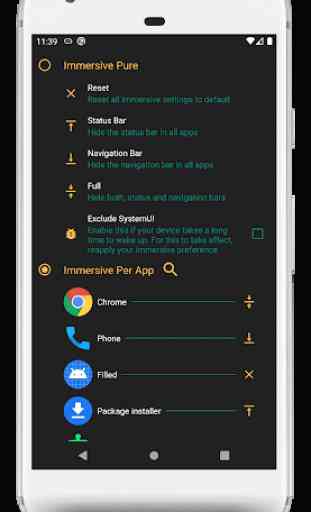
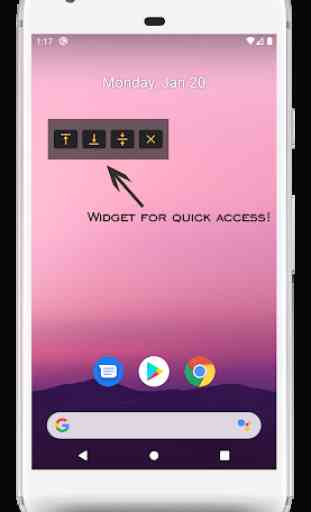
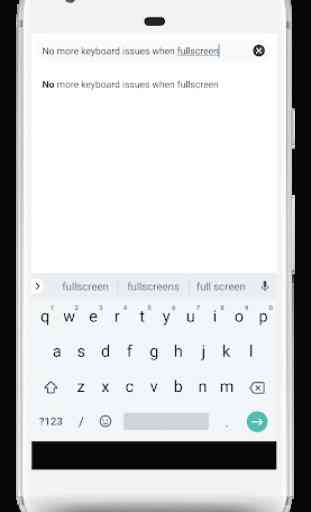
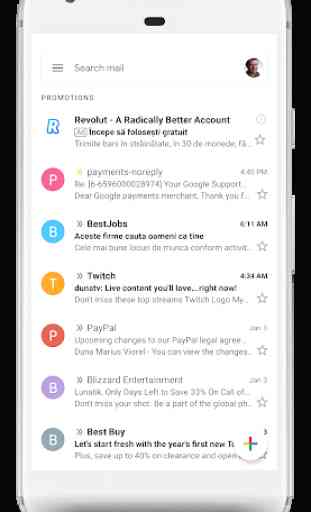

How do I assign immersive mode on a per app basis with the paid pro version? I see how to do this in the unpaid version, but not in the pro version. For me, the pro version has a single screen that allows you to universally set various immersive settings (and this functions well), but not on a per app basis. Thank you. Problem solved.