gKeyboard - APL keyboard
gKeyboard is an APL keyboard for Android. It is intended for use with WatAPL, the small-footprint APL interpreter originally developed by Watcom in 1984. But gKeyboard should work with any APL that makes use of the original "key-pairing" approach, where standard keyboard characters were simply assigned APL equivalents. You use "gKeyboard" by loading the app, selecting "gKeyboard" as your default Android keyboard, and then starting WatAPL. The default configuration for WatAPL starts in graphics mode, and in this mode, you can have APL running on an Android device, and easy access to the full APL character set.
APL was one of the very first interactive computer environments. It provides a basic "desktop calculator" mode when it is first started. You can literally type "2+2", press enter, and the computer will respond with "4". You can add up a string of numbers by entering a "+", followed by a "/", which is called the reduction operator. So, entering "+ / 4 3 7 10 ", will cause APL to respond with "24".
Early APL's actually used electric type-writers. You would change the type-ball, replacing the standard American English type-ball, with a special one which printed the unique APL characters. Some of these characters derive from math symbols, and some have their origins in ancient Greek. There is a "rho" character that looks like a small letter "p", and is used to both define and query the size of strings of numbers (called vectors), and tables of numbers (matrices). If you enter "rho" inf front of a string of numbers, APL will respond with the number of numbers in the string. If you want to create a table of numbers, you can use "rho" to define the number of rows and columns in the table.To make a 7 row, 4 column table, filled with numbers from 1 to 28, you would just enter: "(7 4) p i 28". But the letter "i" here is the special character called "iota". It is an "index generator" function. If you tell APL "i 100", where the little letter "i" is the shift of the keyboard "i" key, you will generate a list of numbers from 1 to 100.
APL offers a shorthand way of running simple little computer programs. To understand and use it easily, one really needs to have a proper APL keyboard. And since modern Android devices make it rather easy to put together a custom keyboard, I decided to just make one.
WatAPL can be run without a custom keyboard, but having the keyboard show the APL characters you will display when you press the key, makes learning and using APL much easier, and more fun. So, I made the effort to create "gKeyboard". The application is tiny. It loads with an icon, but if you click the icon, it just brings up a couple of text boxes, which allow keyboard operation to be verified. You can use "gKeyboard" with other applications, but you will have to press the "123" key to get the second screen, and see the standard keyboard characters.
gKeyboard does not serve up any advertising, nor does it capture or intercept any of your keystrokes. Be very careful with custom keyboards, as malicious programmers can use these to monitor your actions.
After you download gKeyboard, to actually see it, you have to make two selections on modern Android devices. First, you have to click the little "gear" icon, called "Settings", scroll down to "Language & Input", and click a checkbox to select "gKeyboard" as an input option. Then, you also have to click on the "Default" word under the "Keyboards and input Methods" heading, and then click the radiobutton called "gKeyboard" to make it your default (or standard) keyboard. On my Samsung Galaxy Tab, the other default keyboard is "Samsung keyboard". After you select "gKeyboard", you can switch back to "Samsung keyboard", or whatever your default Android keyboard is, at any time, by using the "Settings" app.
You can use "gKeyboard" as a standard keyboard for any Android application, though it is most useful for APL.
APL was one of the very first interactive computer environments. It provides a basic "desktop calculator" mode when it is first started. You can literally type "2+2", press enter, and the computer will respond with "4". You can add up a string of numbers by entering a "+", followed by a "/", which is called the reduction operator. So, entering "+ / 4 3 7 10 ", will cause APL to respond with "24".
Early APL's actually used electric type-writers. You would change the type-ball, replacing the standard American English type-ball, with a special one which printed the unique APL characters. Some of these characters derive from math symbols, and some have their origins in ancient Greek. There is a "rho" character that looks like a small letter "p", and is used to both define and query the size of strings of numbers (called vectors), and tables of numbers (matrices). If you enter "rho" inf front of a string of numbers, APL will respond with the number of numbers in the string. If you want to create a table of numbers, you can use "rho" to define the number of rows and columns in the table.To make a 7 row, 4 column table, filled with numbers from 1 to 28, you would just enter: "(7 4) p i 28". But the letter "i" here is the special character called "iota". It is an "index generator" function. If you tell APL "i 100", where the little letter "i" is the shift of the keyboard "i" key, you will generate a list of numbers from 1 to 100.
APL offers a shorthand way of running simple little computer programs. To understand and use it easily, one really needs to have a proper APL keyboard. And since modern Android devices make it rather easy to put together a custom keyboard, I decided to just make one.
WatAPL can be run without a custom keyboard, but having the keyboard show the APL characters you will display when you press the key, makes learning and using APL much easier, and more fun. So, I made the effort to create "gKeyboard". The application is tiny. It loads with an icon, but if you click the icon, it just brings up a couple of text boxes, which allow keyboard operation to be verified. You can use "gKeyboard" with other applications, but you will have to press the "123" key to get the second screen, and see the standard keyboard characters.
gKeyboard does not serve up any advertising, nor does it capture or intercept any of your keystrokes. Be very careful with custom keyboards, as malicious programmers can use these to monitor your actions.
After you download gKeyboard, to actually see it, you have to make two selections on modern Android devices. First, you have to click the little "gear" icon, called "Settings", scroll down to "Language & Input", and click a checkbox to select "gKeyboard" as an input option. Then, you also have to click on the "Default" word under the "Keyboards and input Methods" heading, and then click the radiobutton called "gKeyboard" to make it your default (or standard) keyboard. On my Samsung Galaxy Tab, the other default keyboard is "Samsung keyboard". After you select "gKeyboard", you can switch back to "Samsung keyboard", or whatever your default Android keyboard is, at any time, by using the "Settings" app.
You can use "gKeyboard" as a standard keyboard for any Android application, though it is most useful for APL.
Category : Education

Related searches
Reviews (5)
A. G. u.
Jan 18, 2019
its very nice app
A. G. u.
Jul 13, 2016
It's a great keyboard. The only change that needs to be made is to change the "key caps" when the '123' is pushed so that APL characters are shown. This keyboard is exactly what's needed when programming in APL. Bravo!
bri. s.
Aug 25, 2014
Needed for apl app, but incomplete
eri.
Aug 14, 2018
Doesn't have the ⍋ and ⍒ glyphs, and possibly others too.
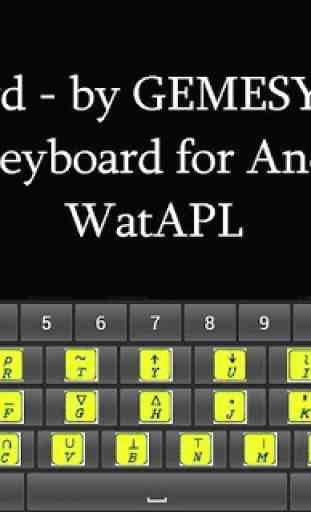

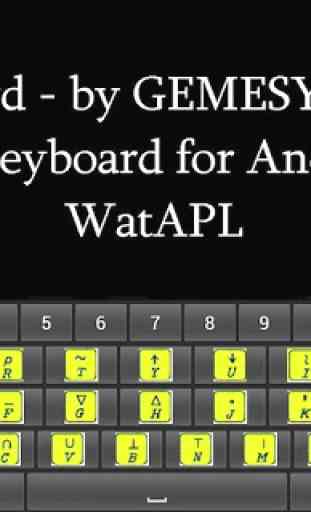


Doesn't show up on Android as a keyboard