IDEAL Access 4 T-Mobile®
Please see the instructions below.
Disclaimer: "IDEAL Access 4 T-Mobile®" is an application designed to make it easy to install IDEAL Group applications that are accessible, useful, educational, and entertaining for everyone... including individuals with print disabilities.
"IDEAL Access 4 T-Mobile®" was conceived of, developed, and is supported by IDEAL Group, Inc. and Apps4Android, Inc.
"IDEAL Access 4 T-Mobile®" is not, in any manner, affiliated with T-Mobile®.
IDEAL Group, Inc. and Apps4Android, Inc., alone, are solely responsible for "IDEAL Access 4 T-Mobile®."
IDEAL Group "Access 4" applications are provided at "no-cost-to-users."
"IDEAL Access 4 T-Mobile®" is customized for T-Mobile® subscribers in the United States, Austria, Czech Republic, Germany, United Kingdom, Netherlands, and Poland.
T-Mobile® is a registered trademark of Deutsche Telekom AG.
Instructions-----------------
Please read the following completely before proceeding. Thank you!
Welcome! This application, an IDEAL “Accessible Application Installer,” is designed to make it easy to install IDEAL Group applications that are accessible, useful, educational, and entertaining for everyone... including individuals with print disabilities.
Once you start this application you will see a list of popular IDEAL Group apps. Beneath the description of each app you will either see “Installed” or “Not Installed.” If a listed app is already installed on your device, the word “Installed” will appear. If the app is not currently installed on your device, “Not Installed” will appear. To install any of the “Not Installed” applications, please tap the icon for that app. You will then:
1. See a message indicating that the app you have selected is not installed on your device. You will then be prompted to select “OK” to install the app, or “Cancel” to abort the process.
2. Click “OK.” You will be taken to the Google Play store.
3. Install the app.
4. After the installation has completed, an “Open” and “Cancel” button will appear.
5. PRESS THE BACK BUTTON. This will return you to the list of applications. Please note that the application you just installed will display the words "Installed.”
6. Go back to step 1 and repeat for each, additional, application you'd like to install.
Important Notes:
1. If you press the “Open” button (referenced in step 3) after installing an app, it will open. To get back to the list of apps, please press the back button several times.
2. Depending upon the version of Android your device is running, some of the apps may not be compatible with your device. As a result, you may see an error message from Google Play Store. These errors can be safely ignored. If you receive an error message, press the back button to get back to the list of apps.
Disclaimer: "IDEAL Access 4 T-Mobile®" is an application designed to make it easy to install IDEAL Group applications that are accessible, useful, educational, and entertaining for everyone... including individuals with print disabilities.
"IDEAL Access 4 T-Mobile®" was conceived of, developed, and is supported by IDEAL Group, Inc. and Apps4Android, Inc.
"IDEAL Access 4 T-Mobile®" is not, in any manner, affiliated with T-Mobile®.
IDEAL Group, Inc. and Apps4Android, Inc., alone, are solely responsible for "IDEAL Access 4 T-Mobile®."
IDEAL Group "Access 4" applications are provided at "no-cost-to-users."
"IDEAL Access 4 T-Mobile®" is customized for T-Mobile® subscribers in the United States, Austria, Czech Republic, Germany, United Kingdom, Netherlands, and Poland.
T-Mobile® is a registered trademark of Deutsche Telekom AG.
Instructions-----------------
Please read the following completely before proceeding. Thank you!
Welcome! This application, an IDEAL “Accessible Application Installer,” is designed to make it easy to install IDEAL Group applications that are accessible, useful, educational, and entertaining for everyone... including individuals with print disabilities.
Once you start this application you will see a list of popular IDEAL Group apps. Beneath the description of each app you will either see “Installed” or “Not Installed.” If a listed app is already installed on your device, the word “Installed” will appear. If the app is not currently installed on your device, “Not Installed” will appear. To install any of the “Not Installed” applications, please tap the icon for that app. You will then:
1. See a message indicating that the app you have selected is not installed on your device. You will then be prompted to select “OK” to install the app, or “Cancel” to abort the process.
2. Click “OK.” You will be taken to the Google Play store.
3. Install the app.
4. After the installation has completed, an “Open” and “Cancel” button will appear.
5. PRESS THE BACK BUTTON. This will return you to the list of applications. Please note that the application you just installed will display the words "Installed.”
6. Go back to step 1 and repeat for each, additional, application you'd like to install.
Important Notes:
1. If you press the “Open” button (referenced in step 3) after installing an app, it will open. To get back to the list of apps, please press the back button several times.
2. Depending upon the version of Android your device is running, some of the apps may not be compatible with your device. As a result, you may see an error message from Google Play Store. These errors can be safely ignored. If you receive an error message, press the back button to get back to the list of apps.
Category : Tools

Related searches
Reviews (5)
A. G. u.
Mar 9, 2011
I like the software but it is a memory/battery hog. Glad disabled people are getting the proper attention.
Dar. L.
Dec 2, 2012
Now i can put the paper cups. N strings down!
A. G. u.
Aug 16, 2012
Have not trid it out yat
Sco. R.
Mar 14, 2013
You no the kid in the helmet "yellow"helmet.. .................has the hot feioren grill *french*(about17‰) exchange student living with him. Ana Marie Lefleur *wooché* baby
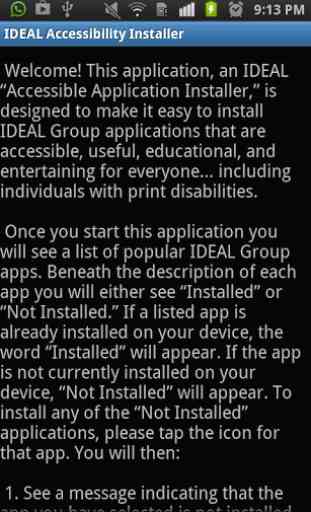
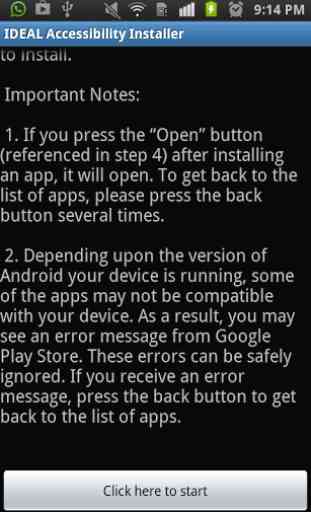
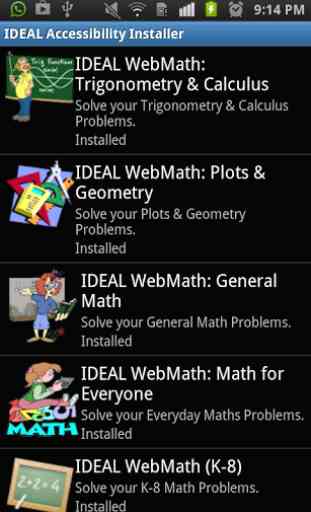
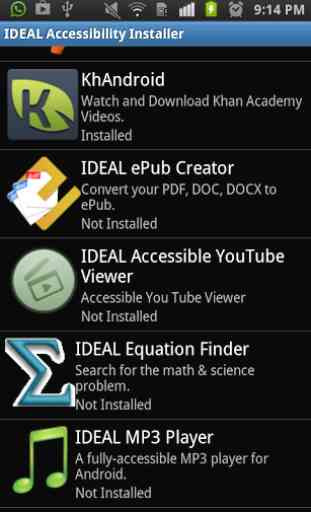

Nothing like filling your minds monster ;;)) feed = grow enjoy, Pp51doodoo ... Yes my Mother named me after the planet I am from...many NaNu NaNus 2 you and yours ;;))