Intelligent Wireless Data App
Intelligent Wireless Data App is an application software for reading and writing adjustment values and setting values using the Intelligent Wireless Data sensor of a display and a terminal equipped with a NFC sensor (smartphone or tablet PC).
[Supported Terminals] Terminals that are equipped with NFC-V functions. Tested terminal : Nexus 4, Nexus 5, Nexus 7(2012), Nexus 7(2013), and Nexus10.
[Supported Displays] LCD-X981UHD-2 LCD-X841UHD-2 LCD-X981UHD LCD-X841UHD LCD-X651UHD-2 LCD-X651UHD LCD-X551UHD LCD-X754HB LCD-X554HB LCD-X554UNV LCD-X554UNS LCD-X554UN LCD-X555UNS LCD-X555UNV LCD-X474HB LCD-X464UNV LCD-X464UNS LCD-X464UN LCD-P801 LCD-P703 LCD-P553 LCD-P463 LCD-P403 LCD-UN551S LCD-UN551VS
[Pre-settings of the display]1.Check the OSD settings of the display. "ADVANCED OPTION2"
- "INTELLI.WIRELESS DATA" : ON Performed the following settings as well when writing adjustment and setting values with the display in the standby state. "EXTERNAL CONTROL"
- "LAN POWER" : OFF "ADVANCED OPTION1"
- "INPUT DETECT" : NONE "ADVANCED OPTION1"
- "OPTION SETTING"
- "OPTION POWER" : OFF2. Put the display on standby, or switch off the main power supply.
[Terminal Pre-Settings]
• Validate the NFC functions of the terminal. Example) Check "Setting"
- "Wireless & Network"
- "Other..."
- "NFC".
• Set the password (4 numerical digits) to be the same as the password of the Intelligent Wireless Data sensor in "Set Password" under "Security Setting" in the Intelligent Wireless Data App.
[Communication with the Intelligent Wireless Data sensor]Bring the terminal close to the Intelligent Wireless Data sensor and check the position at the bottom of the application screen where the message "The display is detected." appears.
[Reference]・ The installation location of the Intelligent Wireless Data sensor varies depending on the display. Please refer to the instruction manual of the display for more information.・ The installation location of the NFC sensor varies depending on the sensor. Please refer to the instruction manual of the terminal for more information.
[Precautions when reading and writing]・ Please perform reading or writing with the display in a standby state or the main power switched off.・ Before communication with the display, move the terminal to the position where the message "The display is detected." is displayed and perform reading and writing at that position.・ To communicate with the display, a password (4 numerical digits) similar to the password of the Intelligent Wireless Data sensor needs to be registered.・ All items whose check boxes are ticked will be read. Items to be written are those which are enabled and whose check boxes have been ticked. Disabled items will not be written even if their check boxes are ticked.
[Supported Terminals] Terminals that are equipped with NFC-V functions. Tested terminal : Nexus 4, Nexus 5, Nexus 7(2012), Nexus 7(2013), and Nexus10.
[Supported Displays] LCD-X981UHD-2 LCD-X841UHD-2 LCD-X981UHD LCD-X841UHD LCD-X651UHD-2 LCD-X651UHD LCD-X551UHD LCD-X754HB LCD-X554HB LCD-X554UNV LCD-X554UNS LCD-X554UN LCD-X555UNS LCD-X555UNV LCD-X474HB LCD-X464UNV LCD-X464UNS LCD-X464UN LCD-P801 LCD-P703 LCD-P553 LCD-P463 LCD-P403 LCD-UN551S LCD-UN551VS
[Pre-settings of the display]1.Check the OSD settings of the display. "ADVANCED OPTION2"
- "INTELLI.WIRELESS DATA" : ON Performed the following settings as well when writing adjustment and setting values with the display in the standby state. "EXTERNAL CONTROL"
- "LAN POWER" : OFF "ADVANCED OPTION1"
- "INPUT DETECT" : NONE "ADVANCED OPTION1"
- "OPTION SETTING"
- "OPTION POWER" : OFF2. Put the display on standby, or switch off the main power supply.
[Terminal Pre-Settings]
• Validate the NFC functions of the terminal. Example) Check "Setting"
- "Wireless & Network"
- "Other..."
- "NFC".
• Set the password (4 numerical digits) to be the same as the password of the Intelligent Wireless Data sensor in "Set Password" under "Security Setting" in the Intelligent Wireless Data App.
[Communication with the Intelligent Wireless Data sensor]Bring the terminal close to the Intelligent Wireless Data sensor and check the position at the bottom of the application screen where the message "The display is detected." appears.
[Reference]・ The installation location of the Intelligent Wireless Data sensor varies depending on the display. Please refer to the instruction manual of the display for more information.・ The installation location of the NFC sensor varies depending on the sensor. Please refer to the instruction manual of the terminal for more information.
[Precautions when reading and writing]・ Please perform reading or writing with the display in a standby state or the main power switched off.・ Before communication with the display, move the terminal to the position where the message "The display is detected." is displayed and perform reading and writing at that position.・ To communicate with the display, a password (4 numerical digits) similar to the password of the Intelligent Wireless Data sensor needs to be registered.・ All items whose check boxes are ticked will be read. Items to be written are those which are enabled and whose check boxes have been ticked. Disabled items will not be written even if their check boxes are ticked.
Category : Productivity

Related searches
Reviews (2)
Kur. F.
Nov 6, 2015
Interesting little application it is.
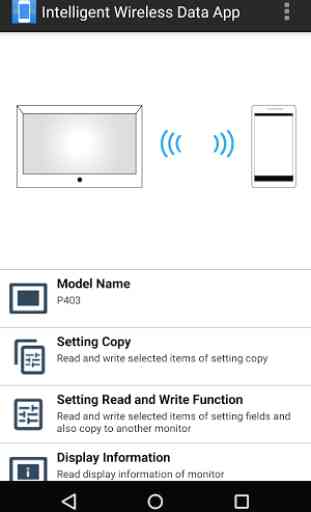
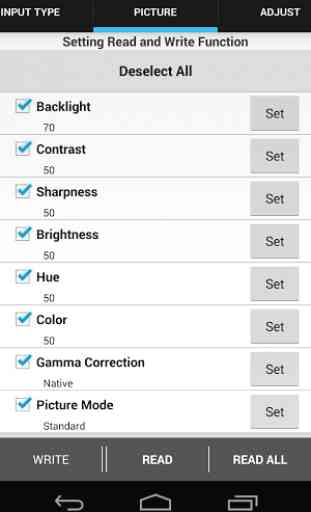

Very handy overall, especially if for one reason or another you can't connect the display via LAN or use the remote. A downside of the app is that when setting the internal clock in a display, you must enter the time manually before writing the settings back; it would be useful if the app could source the current time and date directly from the phone or tablet.