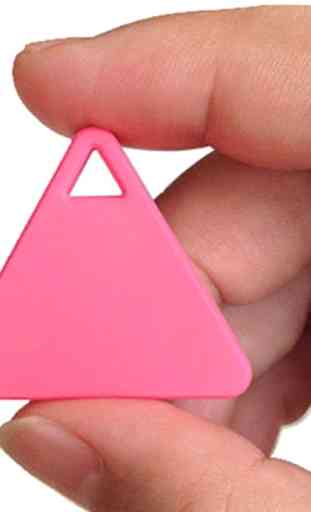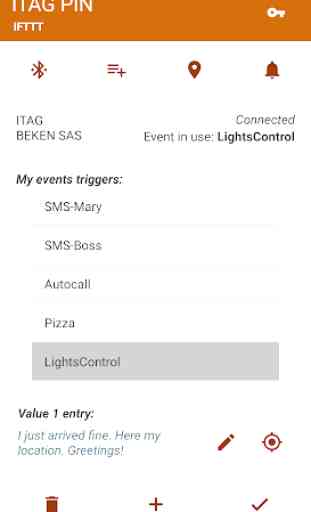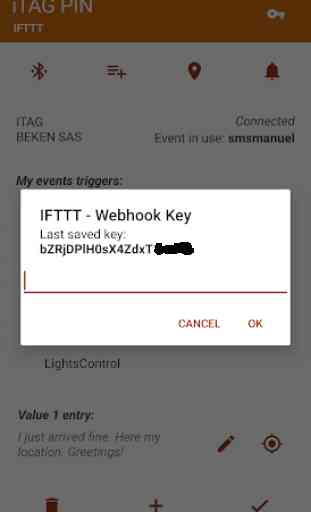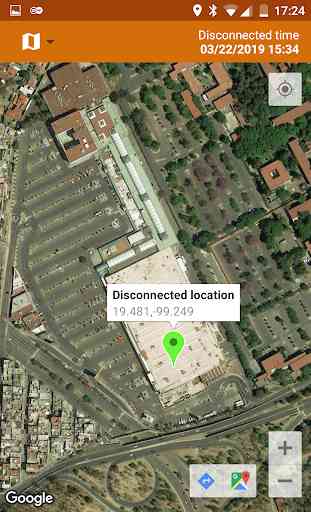iTAG PIN - IFTTT mini
What you need:
1. iTAG button
2. An active IFTTT account
3. iTAG PIN and IFTTT apps installed in your mobile
4. Your Webhook key (web request service IFTTT Applet)
Set-up:
1. Link you iTAG button with your mobile
2. Save you Webhook key into the iTAG PIN app
3. Create the Applet of your choice into the IFTTT platform
4. Save your event trigger into your list of events
Operation:
1. Select your event trigger
2. One click: alerts the mobile (to make sure the link is alive and to prevent false triggers)
3. Two clicks: triggers your predefined Webhook event.
4. If disconnected, you can see in a map the time and the aproxímate location where the disconnection occurred. This can help to find your iTAG button in case of lost.
How to link your iTAG button with your mobile:
1. Turn off your iTAG button
2. Install both apps, iTAG PIN and IFTTT
3. Open iTAG PIN app
4. Make sure your mobile Bluetooth is on
5. Turn on your iTAG button
6. Search for device
7. Pick your iTAG from the list
8. Wait few seconds until the connection is completed
9. If you have difficulties in connect, exit the app, turn off your iTAG button and repeat the process.
Notes:
(1) This app requires your mobile is able to connect devices with BLE Bluetooth (normally available from Android 5 and upwards). The older mobile models may not have this feature
(2) Closing the iTAG PIN app broke the link with mobile. To avoid this keep your app alive in your screen (just press back in your mobile).
(3) You can suscribe a free IFTTT account here: https://ifttt.com
(4) IFTTT stands for "If Then Then That"
(5 ) If you find a legend like: "Device not compatible" error message in Google Play Store", google it or visit the following site to solve it.
https://support.getupside.com/hc/en-us/articles/226667067--Device-not-compatible-error-message-in-Google-Play-Store
1. iTAG button
2. An active IFTTT account
3. iTAG PIN and IFTTT apps installed in your mobile
4. Your Webhook key (web request service IFTTT Applet)
Set-up:
1. Link you iTAG button with your mobile
2. Save you Webhook key into the iTAG PIN app
3. Create the Applet of your choice into the IFTTT platform
4. Save your event trigger into your list of events
Operation:
1. Select your event trigger
2. One click: alerts the mobile (to make sure the link is alive and to prevent false triggers)
3. Two clicks: triggers your predefined Webhook event.
4. If disconnected, you can see in a map the time and the aproxímate location where the disconnection occurred. This can help to find your iTAG button in case of lost.
How to link your iTAG button with your mobile:
1. Turn off your iTAG button
2. Install both apps, iTAG PIN and IFTTT
3. Open iTAG PIN app
4. Make sure your mobile Bluetooth is on
5. Turn on your iTAG button
6. Search for device
7. Pick your iTAG from the list
8. Wait few seconds until the connection is completed
9. If you have difficulties in connect, exit the app, turn off your iTAG button and repeat the process.
Notes:
(1) This app requires your mobile is able to connect devices with BLE Bluetooth (normally available from Android 5 and upwards). The older mobile models may not have this feature
(2) Closing the iTAG PIN app broke the link with mobile. To avoid this keep your app alive in your screen (just press back in your mobile).
(3) You can suscribe a free IFTTT account here: https://ifttt.com
(4) IFTTT stands for "If Then Then That"
(5 ) If you find a legend like: "Device not compatible" error message in Google Play Store", google it or visit the following site to solve it.
https://support.getupside.com/hc/en-us/articles/226667067--Device-not-compatible-error-message-in-Google-Play-Store
Category : Productivity

Related searches