Jensen HDMI/MHL App
Android
- Your device must support HDMI or MHL output. An HDMI adapter is required for most smartphones. For example, the Samsung S3/S4 & Note 2 use the Samsung ET-H10FAUWESTA Micro USB to HDMI 1080P HDTV Adapter Cable. Other Android phones use a USB 5 to 11 Pin HDMI adapter which is widely available. An HDMI cable with 2 Type A male connectors is required. These adapters are available at smartphone retail stores. See our head unit documentation for more information about HDMI/MHL adapters.
iPhone
- The 5 / 5S / 6 / 6 Plus are supported with HDMI screen mirroring via the Apple Lightning Digital HDMI adapter. An HDMI cable with 2 Type A male connectors is required. No app or other software is needed for Apple devices.
Jensen HDMI/MHL Connect App Installation Procedure -
Step 1 – Get the AppDownload and install the Jensen HDMI/MHL App from Google Play onto your Android smartphone. iPhone mirroring does not require an App.
Step 2 – Android Smartphone / Head Unit Bluetooth ConnectionIn order to have full touch screen control from the head unit touch screen display (via the Jensen HDMI/MHL App), you must pair your Android smartphone with Bluetooth to the head unit. Refer to the head unit / smartphone documentation for further information on pairing / connecting devices.
Step 3
- Physically Connect Your SmartphoneAndroid -Connect your smartphone to the HDMI/MHL adapter. Connect one end of the HDMI cable to the HDMI/MHL adapter. Connect the other end of the HDMI cable to the Jensen multimedia head unit HDMI input (located on the rear chassis panel). Consult your smartphone documentation for instructions on how to access HDMI/MHL on your device.
iPhone -To mirror your iPhone screen, you need the Apple Lightning Digital HDMI adapter and an HDMI cable with 2 Type A male connectors. Connect the iPhone to the Apple Lightning Digital HDMI adaptor. Connect one end of the HDMI cable to the Apple Lightning Digital HDMI adaptor and the other end to the Jensen multimedia head unit HDMI input (located on the rear chassis panel).
Step 4
- Android Touch Screen CalibrationLaunch the “Jensen HDMI/MHL Connect” App on your Android smartphone. Using the head unit touch screen, go to Settings in the Jensen HDMI/MHL Connect App. Scroll down slightly and press the “Touch Screen Calibration” Start button. Once the touch screen is calibrated, scroll up on the head unit. Press “System Settings” to return to the main HDMI/MHL Connect page. Press “Smartphone Screen” to access your smartphone from the touch screen of the Jensen head unit. Touch the “Radio Screen” to return to the Main Source Menu of the head unit. This calibration is performed once per phone when initially set-up.
About HDMI/MHL Connect -Mirror ModeThis mode displays your smartphone screen without touch screen control. This is the only option for iPhone devices.
Mirror Mode with Touch Screen ControlWith the Jensen HDMI/MHL Connect App installed on your Android smartphone, necessary adapters and a Bluetooth connection, you can control your smartphone from the touch screen of your Jensen head unit.
- Not all phones support HDMI / MHL connectivity. Consult your mobile phone owners guide for further details.
- Does not support multi-touch operation.
- Not all apps are supported in Landscape mode.
- "Back, Menu, Home, and App" buttons are displayed on the screen when the touchscreen is pressed, and will time out after 10 seconds.
- The display sleep function of the smartphone is suspended during connection to the head unit while in HDMI mode.
- A Bluetooth connection is required for HDMI touch screen control. If you do not pair your Android smartphone to the Jensen head unit, only screen mirroring will be available.
Category : Video Players & Editors

Reviews (12)
Crashed on open when first installed, it now works fine.
Does not work at all for s5 I try ed both hdmi/mhl adapters and neither one works
Just got a cool attachment for HDMI to the tv, but when I tried to use the app it wouldn't function or calibrate. I hate downloading something useless.
Doesn't work on galaxy note 4 and jensen vx7023. Absolutely useless!
Works great. Colors are a tad off but that might be the HDMI/MHL adaptor I'm using.
IT DIDNT DO ANYTHING FOR MY MHL CONNECTION. rugby pro to Panasonic TV.
i really hoped this would be the app i needed with my vx7022. maybe they will come out with an upgrade.
Hey guys could you try and update this app? Would like to utilize my new stereo that I paid a pretty penny for.
I got the top of the line Jensen and the top of the line android and I'm told that the program is not compatible. Well....Trip on Brother
I have a note 3. Nd the app won't even calibrate when I press the start button. Feel like i weasted my money on the navi. Plz fix
Watching tv with my phone
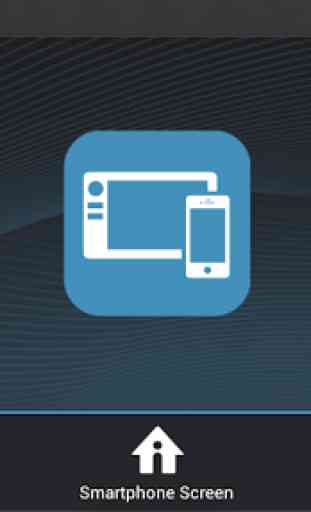
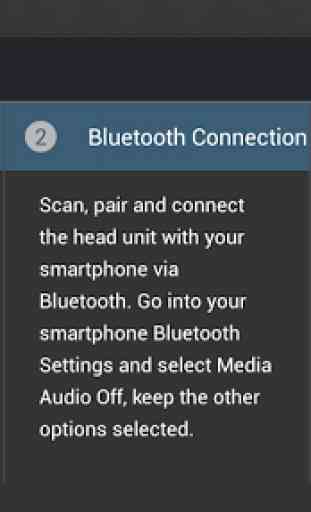
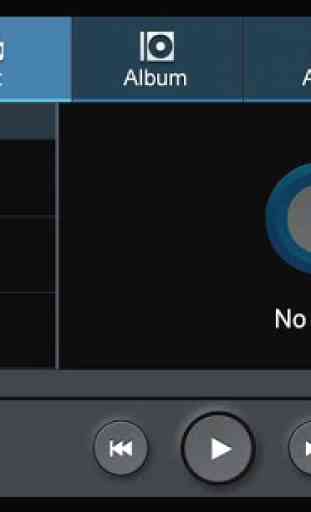

I like this app well enough. It can be glitchy (strange color cast and refusing to connect to name a few) and is awkward at best to try and use every time you get in the car. It can occasionally get stuck in a loop but other wise works fine. Used with an LGG2