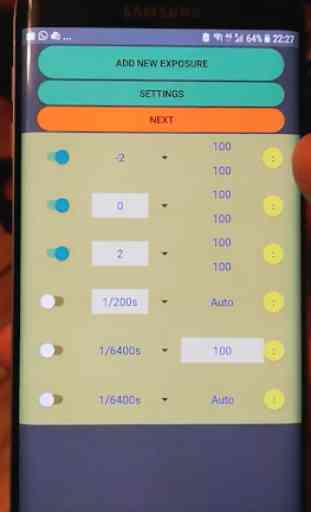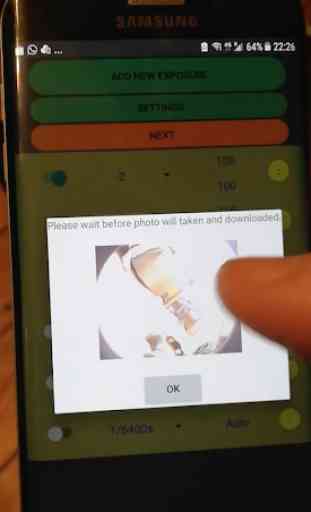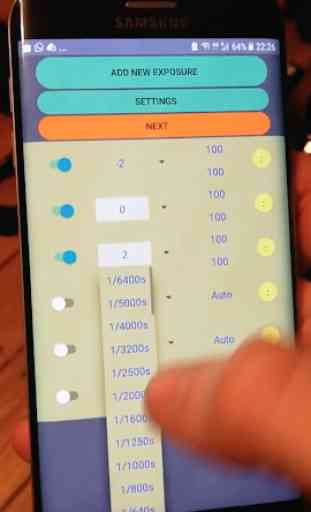Kandao Obsidian Bracketing tools for Real Estate
Kandao Obsidian long exposure Night Timelapse and Bracketing tools for Real Estate photo. Now you can use any count of exposures in Bracketing for Hi Dynamic Range photo or for night timelapse with max 60sec exposures.
How to setup app for night timelapse with long exposure:
1. Set lens R to the brightest spot in the panorama
2. Connect the camera and phone to the same wifi network.
3. Open the original Obsidian app and select JPG format in the photo settings
4. Close the original Obsidian app
5. Open my timelapse app and click CONNECT
6. Press ADD NEW EXPOSURE
7. For night timelapse, select a shutter speed, for example 10s
8. Click on Auto and select ISO, for example 200
9. Click on SETTINGS and select the desired WB, for example 5000, OK
10. Return to the main screen of the app
11. Press the yellow two-dot circle and press PREVIEW
12. Wait 15 seconds and look at the photo. If you are not satisfied with the result, then change the exposure time in paragraph 7, ISO or WB
13. If you liked the result, then open the original Obsidian app, go to the photo settings and set the DNG format
14. Close the original Obsidian app
15. Open my timelapse app
16. Press NEXT
17. Write how many photos you need to take, for example 450
18. Press SAVE, write the template NAME, OK
19. Press START
20. Leave the phone near the camera. The phone sends a command to the camera after a specified period of time. If the phone is discharged or is outside the WIFI zone, then the camera will not take photos.
The minimum interval between photos - 10 seconds
Problem and solution:
1. The phone screen went blank and the camera stopped taking photos.
solution: prevent the phone from going to sleep. The program includes the function of keeping the phone in an active state, but I tested only on a few phone models.
2. After starting, the phone does not send photo commands to the camera.
solution: check if the phone is in the same wifi network. Close the application, open it again and try again.
3. Download previews to the phone not with the correct exposure.
solution: in order to see the preview you need to switch the DNG to JPG in the original OBSIDIAN application. Make all the settings and then switch to the DNG format.
How to setup app for night timelapse with long exposure:
1. Set lens R to the brightest spot in the panorama
2. Connect the camera and phone to the same wifi network.
3. Open the original Obsidian app and select JPG format in the photo settings
4. Close the original Obsidian app
5. Open my timelapse app and click CONNECT
6. Press ADD NEW EXPOSURE
7. For night timelapse, select a shutter speed, for example 10s
8. Click on Auto and select ISO, for example 200
9. Click on SETTINGS and select the desired WB, for example 5000, OK
10. Return to the main screen of the app
11. Press the yellow two-dot circle and press PREVIEW
12. Wait 15 seconds and look at the photo. If you are not satisfied with the result, then change the exposure time in paragraph 7, ISO or WB
13. If you liked the result, then open the original Obsidian app, go to the photo settings and set the DNG format
14. Close the original Obsidian app
15. Open my timelapse app
16. Press NEXT
17. Write how many photos you need to take, for example 450
18. Press SAVE, write the template NAME, OK
19. Press START
20. Leave the phone near the camera. The phone sends a command to the camera after a specified period of time. If the phone is discharged or is outside the WIFI zone, then the camera will not take photos.
The minimum interval between photos - 10 seconds
Problem and solution:
1. The phone screen went blank and the camera stopped taking photos.
solution: prevent the phone from going to sleep. The program includes the function of keeping the phone in an active state, but I tested only on a few phone models.
2. After starting, the phone does not send photo commands to the camera.
solution: check if the phone is in the same wifi network. Close the application, open it again and try again.
3. Download previews to the phone not with the correct exposure.
solution: in order to see the preview you need to switch the DNG to JPG in the original OBSIDIAN application. Make all the settings and then switch to the DNG format.
Category : Tools

Related searches