KEdge Volume Control
NOTE: Only works on Samsung Note Edge devices currently.
Volume Control for Samsung Edge Devices. Allows user to choose various sound settings or control them all simultaneously. Instant Max or Mute volume.
To access the application:
1) Open Edge Settings.2) Select Manage Panels.3) Select the KEdge Volume Control panel from the list.4) Click back.
The KEdge Volume Control panel will now be accessible from your list of available panel controls.
Volume Control for Samsung Edge Devices. Allows user to choose various sound settings or control them all simultaneously. Instant Max or Mute volume.
To access the application:
1) Open Edge Settings.2) Select Manage Panels.3) Select the KEdge Volume Control panel from the list.4) Click back.
The KEdge Volume Control panel will now be accessible from your list of available panel controls.
Category : Music & Audio

Related searches
Reviews (5)
Qur. B.
Jun 18, 2016
Deserves 5 star if detects media in runtime at set volume for respective media. More Unmute does not works.
AUT.
Feb 26, 2016
This will not stop other apps when controlling the volume. If adding button to switch the sound mode would be better.
gif.
Sep 21, 2017
Perfection. Can be added choosing color.. it would be good..
Nic. N.
Apr 4, 2017
Works great on the S7 edge

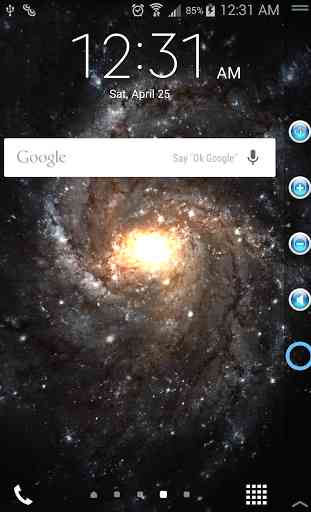
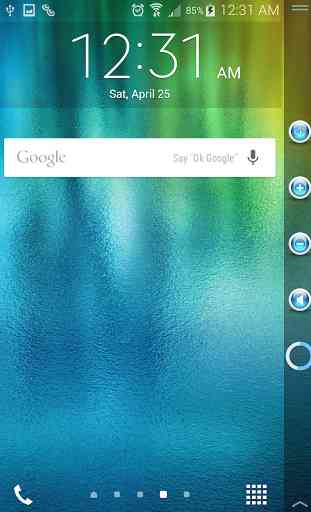

Two Suggestions. You can add icons along the edge for different sound setting options rather than going into setting to do it... This will save time. I can see that you have ample of space to play around. 2nd thing, Icons are very small. It can be much bigger. You should look out for ways to maximise the space of the edge screen. Top to bottom, left to right. 60% - 70% icon size would look great... Thank you for listening.