Launcher Q
Launcher Q (LaQ)
Opensource home launcher app with special features
If you want to more info access here :
Github url : https://github.com/seose/launcher-q
# Typical features of LaQ
1. So clean : home page has only one page with configurable widgets, but doesn't have any application icon
2. Quick launch app : simply launch up to 64 apps (with folder * 6) through only one touch in only one home page
3. Quick run app's functino : run specific app's page(regist app badge or third party library or expert mode) through only two touch
third party library : ( https://github.com/seose/launcher-q/tree/dev/TwoStepExample )
4. Deocrate home page : Easily decorate home screen through screen setting or theme store
( https://play.google.com/store/apps/details?id=seoft.co.kr.laq_store )
5. Detailed setting : shortcut window (size, time interval, opendistance, ...), drawer (reorder, hide, row col, ...), widget (size, color, font ...), icon (pixel, image) more...
# How to use
** top, bottom, left, right = TBLR
? How to launch app ( in home page )
step 1
show mark TBLR on touch position when tap to screen
( caution : touch top edge, bottom edge is not work )
( you can setting mark distance on touch position in launcher setting )
step 2
Immediately move scroll to TBLR, show grid shape shortcut window that has 0~16 app icons on your finger position
step 3
if touching status -> launch app when you touch up in app icon
if touch up status -> launch app when you touch down in app icon
? How to run app's function (same to folder type's app, in home page )
pre coundition :
1. app has short cut badge ( https://developer.android.com/training/notify-user/badges )
2. app has third party library logic ( https://github.com/seose/launcher-q/tree/dev/TwoStepExample )
3. expert type that set from short cut setting - expert
step 1
show mark TBLR on touch position when tap to screen
( caution : touch top edge, bottom edge is not work )
( you can setting mark distance on touch position in launcher setting )
step 2
Immediately move scroll to TBLR, show grid shape shortcut window that has 0~16 app icons on your finger position
step 3
waiting gage that placed on screen top
step 4
after complete gage, show app's function list window
step 5
finally, run function in app when touch item in function list window
? Another commands in home page
1. enter drawer, swiping bottom to top in bottom boundary
2. open status bar, swiping top to bottom in bottom boundary
( you can setting swiping boundary in launcher setting )
3. screen off immediately, double tap to screen
4. settings [screen, shortcut, theme, launcher], long tap to screen -> setting menu you want
? How to enter shortcut setting (in home page )
method 1
long tap to screen -> Shrotcut setting menu
method 2
- step 1
show mark TBLR on touch position when tap to screen
( caution : touch top edge, bottom edge is not work )
( you can setting mark distance on touch position in launcher setting )
- step 2
Immediately move scroll to TBLR, show grid shape shortcut window that has 0~16 app icons on your finger position
- step 3
Long tap to empty grid
method 3 ( open shortcut setting with set app to shortcut window )
- step 1
open draw, swiping bottom to top in bottom boundary
( you can setting bottom boundary in launcher setting )
- step 2
long tap to inserting app to shortcut window
- step 3
select insertion dircetion
If you want to more info access here :
Github url : https://github.com/seose/launcher-q
Thanks
Opensource home launcher app with special features
If you want to more info access here :
Github url : https://github.com/seose/launcher-q
# Typical features of LaQ
1. So clean : home page has only one page with configurable widgets, but doesn't have any application icon
2. Quick launch app : simply launch up to 64 apps (with folder * 6) through only one touch in only one home page
3. Quick run app's functino : run specific app's page(regist app badge or third party library or expert mode) through only two touch
third party library : ( https://github.com/seose/launcher-q/tree/dev/TwoStepExample )
4. Deocrate home page : Easily decorate home screen through screen setting or theme store
( https://play.google.com/store/apps/details?id=seoft.co.kr.laq_store )
5. Detailed setting : shortcut window (size, time interval, opendistance, ...), drawer (reorder, hide, row col, ...), widget (size, color, font ...), icon (pixel, image) more...
# How to use
** top, bottom, left, right = TBLR
? How to launch app ( in home page )
step 1
show mark TBLR on touch position when tap to screen
( caution : touch top edge, bottom edge is not work )
( you can setting mark distance on touch position in launcher setting )
step 2
Immediately move scroll to TBLR, show grid shape shortcut window that has 0~16 app icons on your finger position
step 3
if touching status -> launch app when you touch up in app icon
if touch up status -> launch app when you touch down in app icon
? How to run app's function (same to folder type's app, in home page )
pre coundition :
1. app has short cut badge ( https://developer.android.com/training/notify-user/badges )
2. app has third party library logic ( https://github.com/seose/launcher-q/tree/dev/TwoStepExample )
3. expert type that set from short cut setting - expert
step 1
show mark TBLR on touch position when tap to screen
( caution : touch top edge, bottom edge is not work )
( you can setting mark distance on touch position in launcher setting )
step 2
Immediately move scroll to TBLR, show grid shape shortcut window that has 0~16 app icons on your finger position
step 3
waiting gage that placed on screen top
step 4
after complete gage, show app's function list window
step 5
finally, run function in app when touch item in function list window
? Another commands in home page
1. enter drawer, swiping bottom to top in bottom boundary
2. open status bar, swiping top to bottom in bottom boundary
( you can setting swiping boundary in launcher setting )
3. screen off immediately, double tap to screen
4. settings [screen, shortcut, theme, launcher], long tap to screen -> setting menu you want
? How to enter shortcut setting (in home page )
method 1
long tap to screen -> Shrotcut setting menu
method 2
- step 1
show mark TBLR on touch position when tap to screen
( caution : touch top edge, bottom edge is not work )
( you can setting mark distance on touch position in launcher setting )
- step 2
Immediately move scroll to TBLR, show grid shape shortcut window that has 0~16 app icons on your finger position
- step 3
Long tap to empty grid
method 3 ( open shortcut setting with set app to shortcut window )
- step 1
open draw, swiping bottom to top in bottom boundary
( you can setting bottom boundary in launcher setting )
- step 2
long tap to inserting app to shortcut window
- step 3
select insertion dircetion
If you want to more info access here :
Github url : https://github.com/seose/launcher-q
Thanks
Category : Tools

Related searches
Reviews (2)
Lca. C.
Sep 13, 2019
Libby's for me

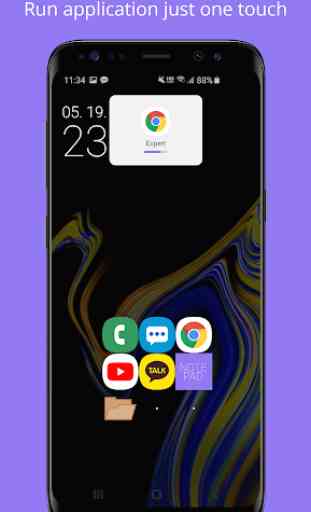
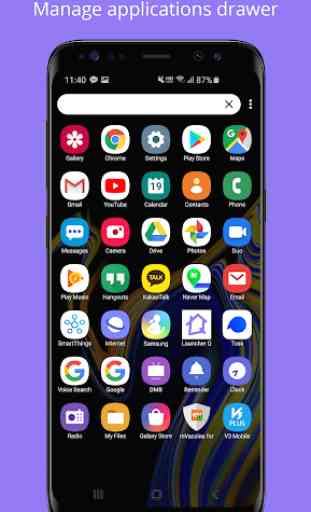
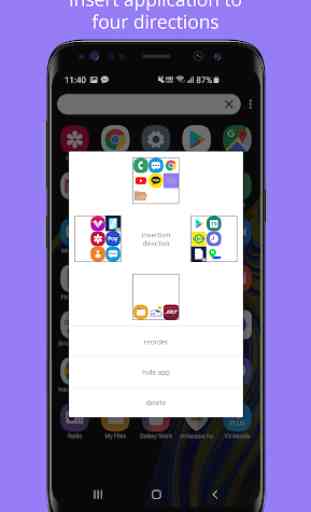

Nice concept.Can be improved.