Multi Window for Edge Panel
*Note : This application works on Galaxy S6 Edge & S6 Edge Plus MM Android OS; S7 Edge and Note 7
Multi Window for Edge Panel: Use multi-window function easily with one hand.We're forever trying to do more than one thing at a time, and thanks to Samsung, Multi Window that's now much easier on your edge screen.
- Many of you will spend quite a lot of time browsing the web on your new phone or tablet, but sometimes it's difficult to keep track of what you've seen when there's no pen or paper around to make a note. Luckily help is at edge screen, as you open SNote quickly with this panel.
- Looking up a location in Google Maps is a great feature, but it can be annoyingly time-consuming. If someone's emailed you an address, you normally need to exit your inbox before firing up the map app. Then hope you've remembered all the details correctly.Now, with Multi Window panel you can open Maps quickly. From here you can type in the address you want to locate, and even get directions, all without having to flick back and forth between applications.
- Social media is incredibly popular these days and many of them are signed up to more than one of the various networks. With Multi Window Panel for S6, S7 Edge you can have both Twitter and Facebook open at the same time, ensuring you never miss your friends' latest ramblings whichever network they prefer.
And many other useful things is waiting for you to discover
+ Have 2 types of window :
- Floating window : Two or more apps float on the screen. They can overlap, partially overlap with each other. You can move and re-size them individually without affecting others.
- Split window : Two apps share the screen without overlapping. You can adjust the size and location of for one app. The other app will take the rest of the screen.+ You can customize which app will be appear and re-order them on Edge Panel.
**
* How to use
- Setting -> Edge Screen -> Edge Panels -> Check Multi Window for Edge Panel.
- From the home screen or the lock screen, swipe from either edge of the display to bring up a menu of multi-tasking Edge features. Select Multi Window for Edge Panel.
- After update new version: Setting -> Edge Screen -> Edge Panels -> uncheck Multi Window for Edge Panel -> Press "Back" button. Then check again.
**
* Note that
- Allow add application from your device to Multi window app list. But application can support Multi Window or not.
Let's comment and review your opinions, we always listen and improve to provide a best application.Any contributions, please send to email: [email protected] and Best regards,AMC Lab.
Multi Window for Edge Panel: Use multi-window function easily with one hand.We're forever trying to do more than one thing at a time, and thanks to Samsung, Multi Window that's now much easier on your edge screen.
- Many of you will spend quite a lot of time browsing the web on your new phone or tablet, but sometimes it's difficult to keep track of what you've seen when there's no pen or paper around to make a note. Luckily help is at edge screen, as you open SNote quickly with this panel.
- Looking up a location in Google Maps is a great feature, but it can be annoyingly time-consuming. If someone's emailed you an address, you normally need to exit your inbox before firing up the map app. Then hope you've remembered all the details correctly.Now, with Multi Window panel you can open Maps quickly. From here you can type in the address you want to locate, and even get directions, all without having to flick back and forth between applications.
- Social media is incredibly popular these days and many of them are signed up to more than one of the various networks. With Multi Window Panel for S6, S7 Edge you can have both Twitter and Facebook open at the same time, ensuring you never miss your friends' latest ramblings whichever network they prefer.
And many other useful things is waiting for you to discover
+ Have 2 types of window :
- Floating window : Two or more apps float on the screen. They can overlap, partially overlap with each other. You can move and re-size them individually without affecting others.
- Split window : Two apps share the screen without overlapping. You can adjust the size and location of for one app. The other app will take the rest of the screen.+ You can customize which app will be appear and re-order them on Edge Panel.
**
* How to use
- Setting -> Edge Screen -> Edge Panels -> Check Multi Window for Edge Panel.
- From the home screen or the lock screen, swipe from either edge of the display to bring up a menu of multi-tasking Edge features. Select Multi Window for Edge Panel.
- After update new version: Setting -> Edge Screen -> Edge Panels -> uncheck Multi Window for Edge Panel -> Press "Back" button. Then check again.
**
* Note that
- Allow add application from your device to Multi window app list. But application can support Multi Window or not.
Let's comment and review your opinions, we always listen and improve to provide a best application.Any contributions, please send to email: [email protected] and Best regards,AMC Lab.
Category : Tools

Related searches
Reviews (7)
Ken.
Mar 24, 2017
Used to be the best app, now its not compatible with nougat s7 edge, expecting a quick patch up, Goodluck developers! edit: thanksssssssssssssss
A. G. u.
Feb 22, 2017
Doesn't work on my nougat s7 edge. I'm refunding it.
Sen. e.
Oct 8, 2016
Though it can be laggy to refresh the menus
Ben. T.
Jun 14, 2016
Very useful app. I love it.
Max. S.
Jun 7, 2016
Why can't i see/select all apps that support floating window mode?
Sus. S. A.
Sep 3, 2016
While it adds space in the edge, the apps that you can choose from are so limited, that the extra sieve is pointless. Uninstalled.

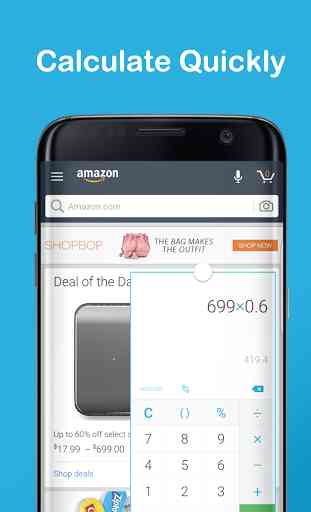
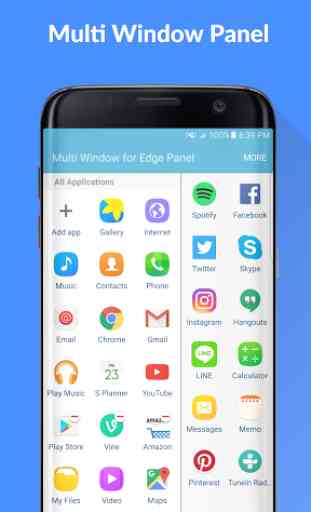
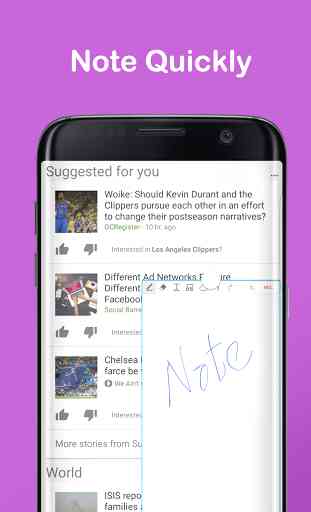

Very useful to me. Zero complaints. S9+, Oreo.