NFC Business Card
You can use this application to write contacts on NFC tags. You can do this as a vCard or in a compression way, so you can store more contact information on the tag.
Write a business cardThe app provides 3 different use cases to write a business card:
1. Export contactStart your contact app and select a contact. Now go for this contact to the options and then to the sub-menu “share“.Choose the app “NFC Business Card“ in the popup. After the selection you will see the Export View, which is described below.
2. Use the write button of the appIn the app “NFC business card“ you will find the button “Generate business cards“. By clicking on it you will see a selection of all of your contacts.Select a contact to move to the export view of the app.
3. Rewrite generated business cardsMore information can be found below.
The export viewIn each of the export possibilities you will reach the export view.There you have the possibility to analyze the contact details, edit them and exclude them from the data.A checkbox in each line describes, whether this data is to be exported or excluded.At the bottom of the view, you see a live calculation of the data size.This shows you the non
- compressed and compressed size.Make sure that this size does not exceed that of your NFC tags.You can also add a fallback to the NFC tag. If the fallback option is enabled a participant without installed “NFC Business Card“ appwill automatically be prompted to download the app at Google Play. This requires some additional bytes of memory.Once you have customized the contact data, you can write the card on one of the buttons either compressed or as a standardized vCard to a NFC tag.To do this, press one of the buttons and hold a NFC tag to your device, when the next window appears. You also can write on multiple NFC tags sequentially.The write operation is not terminated as soon as you confirm it by clicking the button.
Advantages and disadvantages of compressed writingAs already mentioned, you have 2 options to write.With the compressed version you can write much more data on the business card. This is a great advantage if your NFC tags are smaller than the data size of the vCard.A disadvantages is, that the recipient of the business card will also need to install the app “NFC Business Card“.This is not necessary, if you export the data as a vCard.
Import business cardsThere are several possibilities to import a business card.You can do it by clicking on the menu item “import business card“ in the app. In the next window you have to put the tag to the device. That will automatically show up the import view.However, if you do not want to start the app before importing the data, you can also put a business card directly to your smartphone.
Manage generated business cardsAs mentioned in before, you can rewrite generated business cards.You can do this via the menu item “Manage business cards“. There you can also get an overview of the business cards you got, how often and on what day you wrote them.With a long press on one of the contacts, you can permanently remove it from the list.You also can reset the history by clicking on the button at the bottom of the view.To select a contact to write again on a business card, use a simple click on the history entry.
Write a business cardThe app provides 3 different use cases to write a business card:
1. Export contactStart your contact app and select a contact. Now go for this contact to the options and then to the sub-menu “share“.Choose the app “NFC Business Card“ in the popup. After the selection you will see the Export View, which is described below.
2. Use the write button of the appIn the app “NFC business card“ you will find the button “Generate business cards“. By clicking on it you will see a selection of all of your contacts.Select a contact to move to the export view of the app.
3. Rewrite generated business cardsMore information can be found below.
The export viewIn each of the export possibilities you will reach the export view.There you have the possibility to analyze the contact details, edit them and exclude them from the data.A checkbox in each line describes, whether this data is to be exported or excluded.At the bottom of the view, you see a live calculation of the data size.This shows you the non
- compressed and compressed size.Make sure that this size does not exceed that of your NFC tags.You can also add a fallback to the NFC tag. If the fallback option is enabled a participant without installed “NFC Business Card“ appwill automatically be prompted to download the app at Google Play. This requires some additional bytes of memory.Once you have customized the contact data, you can write the card on one of the buttons either compressed or as a standardized vCard to a NFC tag.To do this, press one of the buttons and hold a NFC tag to your device, when the next window appears. You also can write on multiple NFC tags sequentially.The write operation is not terminated as soon as you confirm it by clicking the button.
Advantages and disadvantages of compressed writingAs already mentioned, you have 2 options to write.With the compressed version you can write much more data on the business card. This is a great advantage if your NFC tags are smaller than the data size of the vCard.A disadvantages is, that the recipient of the business card will also need to install the app “NFC Business Card“.This is not necessary, if you export the data as a vCard.
Import business cardsThere are several possibilities to import a business card.You can do it by clicking on the menu item “import business card“ in the app. In the next window you have to put the tag to the device. That will automatically show up the import view.However, if you do not want to start the app before importing the data, you can also put a business card directly to your smartphone.
Manage generated business cardsAs mentioned in before, you can rewrite generated business cards.You can do this via the menu item “Manage business cards“. There you can also get an overview of the business cards you got, how often and on what day you wrote them.With a long press on one of the contacts, you can permanently remove it from the list.You also can reset the history by clicking on the button at the bottom of the view.To select a contact to write again on a business card, use a simple click on the history entry.
Category : Tools

Related searches
Reviews (7)
Ste.
Aug 24, 2021
Crashes as of August 2021 when using a NFC213 tag on Pixel 3a.
Mic. P.
May 23, 2022
Well that was a total waste of time. Did absolutely nothing.
Noe. C. M.
Oct 10, 2021
The only nfc business card very unique work wonders
Der. W.
Apr 26, 2016
Don't know why it's got such a low rating. Found this wrote vCard data better than a lot of higher rates apps. Its more flexible on what to include or not.
Jua. A.
Apr 26, 2018
Very handy, does what it says
Car. P.
Jun 2, 2021
Dated version
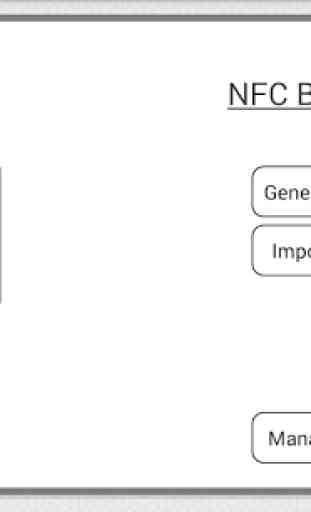
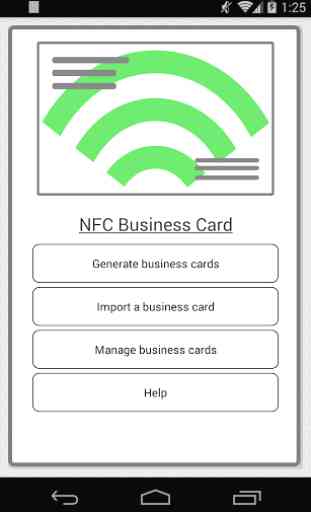
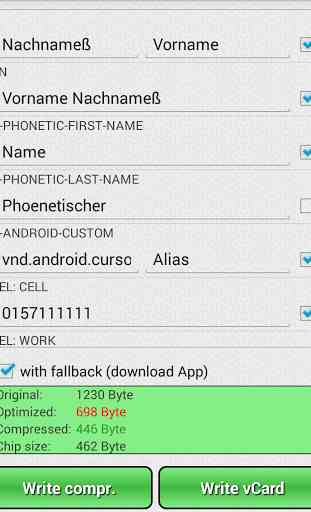


Just crashes when generating a card (Nokia 6.1, Android 8.0.1)