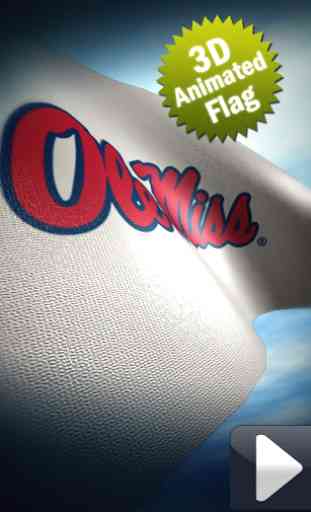Ole Miss Live Wallpaper Suite
This application allows you to display the Officially Licensed University of Mississippi logo as a Live Wallpaper on your phone. You can choose to either display the Live Wallpaper as a 3-D animated flag on your phone with the University of Mississippi logo, or as a picture frame for your personal images with the University of Mississippi logo.
Users can set the following options to personalize their phone with the University of Mississippi Live Wallpaper:
1. Select a variety of different modes including the animated flag mode or as a picture frame for images from your Facebook account, your FlickR account, or from your phone.
2. Select from a variety of different picture frame templates, including: 1) a Chalk board, 2) Cork Board, 3) Football Field, 3) Wild West Template, 4) Fire Template or 5) Metal Template
3. Select a variety of settings for different templates such as how fast the images change, how the images rotate, random picture shuffling and automatic image resizing.
Installation Instructions-----------------1. After downloading, go to Applications and Select 'University of Mississippi Live Wallpaper'
2. When the initial screen opens, tap the "Select Wallpaper/Change Settings" button
3. Select the "University of Mississippi Live Wallpaper" application from the list of Live Wallpaper applications
4. Tap the "Settings" button to configure the application
5. Tap "Photo Source" to select either "Animated Flag" mode or picture frame mode for personal images from your phone, Facebook or FlickR.
Instructions for setting up Picture Frame SlideShow---------------------------------------1. Go to ‘University of Mississippi Live Wallpaper’ and select ‘Settings’
2. Select 'Photo Source' and choose either Facebook, FlickR or Phone Images
3. If you chose Facebook, go to 'Log In' and enter your Facebook account information. The University of Mississippi Live Wallpaper application will log into your Facebook account.
4. You can select to show images from your Facebook Albums, as well as photos you have been tagged in. You can also select to show images from your news feed
5. After you have setup your Facebook settings, you can choose which University of Mississippi Live Wallpaper Picture Frame Template you would like to use from the "Select Template" settings.
6. If you chose FlickR, you can choose a particular FlickR feed to show by either searching on a specific search term or user.
7. After you have chosen either Facebook, FlickR or your own phone images, you should "Clear Images" and "Force Update" which will reset your images
Users can set the following options to personalize their phone with the University of Mississippi Live Wallpaper:
1. Select a variety of different modes including the animated flag mode or as a picture frame for images from your Facebook account, your FlickR account, or from your phone.
2. Select from a variety of different picture frame templates, including: 1) a Chalk board, 2) Cork Board, 3) Football Field, 3) Wild West Template, 4) Fire Template or 5) Metal Template
3. Select a variety of settings for different templates such as how fast the images change, how the images rotate, random picture shuffling and automatic image resizing.
Installation Instructions-----------------1. After downloading, go to Applications and Select 'University of Mississippi Live Wallpaper'
2. When the initial screen opens, tap the "Select Wallpaper/Change Settings" button
3. Select the "University of Mississippi Live Wallpaper" application from the list of Live Wallpaper applications
4. Tap the "Settings" button to configure the application
5. Tap "Photo Source" to select either "Animated Flag" mode or picture frame mode for personal images from your phone, Facebook or FlickR.
Instructions for setting up Picture Frame SlideShow---------------------------------------1. Go to ‘University of Mississippi Live Wallpaper’ and select ‘Settings’
2. Select 'Photo Source' and choose either Facebook, FlickR or Phone Images
3. If you chose Facebook, go to 'Log In' and enter your Facebook account information. The University of Mississippi Live Wallpaper application will log into your Facebook account.
4. You can select to show images from your Facebook Albums, as well as photos you have been tagged in. You can also select to show images from your news feed
5. After you have setup your Facebook settings, you can choose which University of Mississippi Live Wallpaper Picture Frame Template you would like to use from the "Select Template" settings.
6. If you chose FlickR, you can choose a particular FlickR feed to show by either searching on a specific search term or user.
7. After you have chosen either Facebook, FlickR or your own phone images, you should "Clear Images" and "Force Update" which will reset your images
Category : Personalization

Related searches