PC WakeUp "Wake On Lan"
You have a situation arises where you need to quickly get access to your computer? For example on a computer are any files or photos you want in the moment. With this application, you can always turn on your computer and then use it using the remote control.
Detailed description and setup here: http://develop.freask.ru/en/?p=5
What is needed:
- A computer connected to the router via Ethernet
- Set up the BIOS on your computer Wake On Lan (a function that allows you to turn on the PC via LAN-cable)
- The router is configured with SSH or Telnet connection from outside
- Installed on your computer and smartphone TeamViwer for remote control
In the application settings fill in the connection information:
- The address of the router (IP or hostname)
- MAC-address include computers
- Login/pass
- type of connect (Telnet or SSH)
Next, click "SSH to router" and will take place as soon as the connection you can turn on your PC. After switching to it, you can easily connect via TeamViewer. For all questions ready to help and answer, write to the post [email protected]
Detailed description and setup here: http://develop.freask.ru/en/?p=5
What is needed:
- A computer connected to the router via Ethernet
- Set up the BIOS on your computer Wake On Lan (a function that allows you to turn on the PC via LAN-cable)
- The router is configured with SSH or Telnet connection from outside
- Installed on your computer and smartphone TeamViwer for remote control
In the application settings fill in the connection information:
- The address of the router (IP or hostname)
- MAC-address include computers
- Login/pass
- type of connect (Telnet or SSH)
Next, click "SSH to router" and will take place as soon as the connection you can turn on your PC. After switching to it, you can easily connect via TeamViewer. For all questions ready to help and answer, write to the post [email protected]
Category : Tools

Related searches
Reviews (3)
Rav. T. P.
Sep 23, 2017
Doesn't use.. time waste
Dim. G.
Jan 21, 2017
WoL over SSH has never been so close - on two touches only! Note: WEB interface doesn't point to "https", so "s" should be added manualy. But who cares, when there is no need to open it to wake the PC ;)
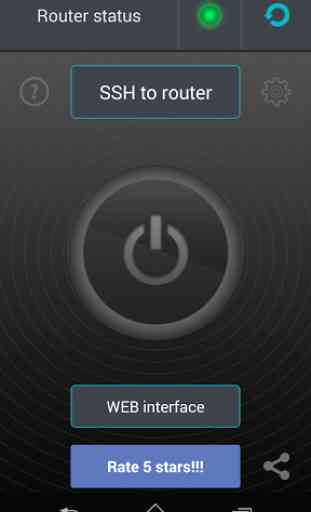
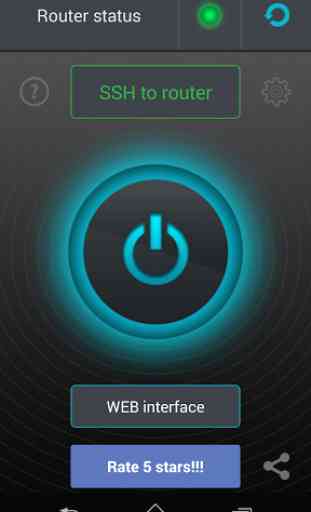
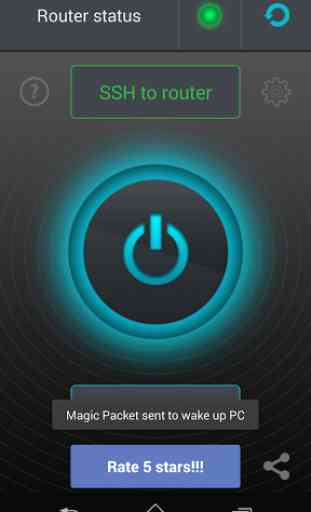
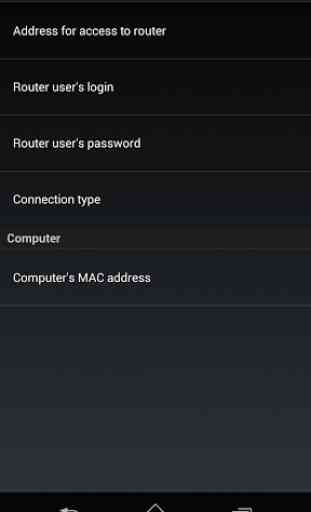

Does not work in ssh mode without using standard port