Planisphere
The Planisphere app shows the sky of the current time at the start-up. To check the sky at other time, you drag around the date scale with your fingertips to set the date and time. You can use pinch gestures to manipulate a map of the sky. It attends you to enjoy the star watching by glowing in dark place. It is the exceptional planisphere app, because it’s displayed up to the planet positions of the night that is impossible with the printed planisphere!
【Features of the Planisphere application】
・ Anytime, anywhere: When you look up at the night sky, it stands by in your smartphone or tablet.
・ Very easy usage: The usage of planisphere is exactry same as you learned. Just touch and rotate the board.
・ Quick access : The Planisphere shows the night sky when you start the app. It is easier than a printed planisphere.
・ Prominent planets: The planets always stand out in the night sky. However, the planet positions change day by day, so it is not possible to display on the printed planisphere. The Planisphere app calculates the positions in the night of the 5 planets and the Moon that are seen by the naked eye and displays them as icons on the board.
・ Good at dark places : When we look up at the starry sky, we are of course in a dark place. We needed a torch when using a printed planisphere. But the Planisphere app can be used in the darkness because of the screen light. A tip when using the app is to reduce the screen brightness not to be dazzling.
・ Friendly to any ages: It is difficult to see small letters in a dark place. You can freely zoom in and out with the fingertips on the Planisphere app. Furthermore, it is easier to see than a printed planisphere, since the screen of smart phone or tablet have a light.
・ Sunrise and sunset : You can find the sunrise time by setting a target object to the eastern horizon and the sunset time by setting it to the western horizon on the board. On the Planisphere app, you can find the rough time and direction of sunrise or sunset, because it shows not only stars but also the planets and the Moon.
・ For education : In schools, science museums, planetariums and public astronomical observatories, there are occasions that to explain how to use a planisphere. It is small letters and hard to show to people when explaining the usage. For now, you can connect a smart phone or a tablet to a projector or a big monitor to make the planisphere image larger. There is also a more sophisticated computer version (for Windows and Macintosh) of the Planisphere app. If your school provides tablets to the students, you can use the Planisphere app instead of a printed planisphere.
・ Planetarium of Nagoya City Science Museum opened in 1962. It is the planisphere which contains a lot of curator's experience and know-how. We have made it as an application that we use printed planispheres for the citizen observation party, educational programs, astronomical exhibition room of Nagoya City Science Museum and sell at the museum shop. Bright famous stars, Moon and planets are visible even in the town. Please look up at the real starry sky with this Planisphere app.
・ Astronomical information of Nagoya City Science Museum introduces various astronomical phenomena and events. Please also click here if you would like to know more about the Planisphere app.
>Astronomical information
http://www.ncsm.city.nagoya.jp/study/astro/
>Planisphere
http://www.ncsm.city.nagoya.jp/study/astro/hayami.html
Category : Education

Reviews (11)
Very simple and swift tool that recreates the planisphere that I used for years when starting out as an amateur astronomer. Valuable for astrophotography too as I like the speed with which you can anticipate the position of the stars and planets at any point in time and it doesn't need music and cartoons to indicate the constellations, stars and planets. Thank you!
I wish one could enter latitude, longitude and time zone. The position and time are assumed to be in Nagoya. This causes the moon to be about 9 degrees west of reality for users on the US west coast with respect to the stars. Japan does not use daylight savings time, which causes the stars to be shifted 15 degrees east of reality for US users for most of the year. But, hey, the price is right.
Could see this been really good if you could set it up for your own location. As it is it's not useful for me been in the UK.
So wonderfully simple and easy to use - just needs to be adjustable for other cities around the world so everyone can use it
This would be one of the best stereographical perspectives available if only the z-axis had a control for the latitude.
It just looks nice. You cannot set it to use your locatio, but just afixed one.
Nice but needs ability to set location...
Very cool but is there a way to set my own latitude?
Thank you very much for this app.
No way to set location
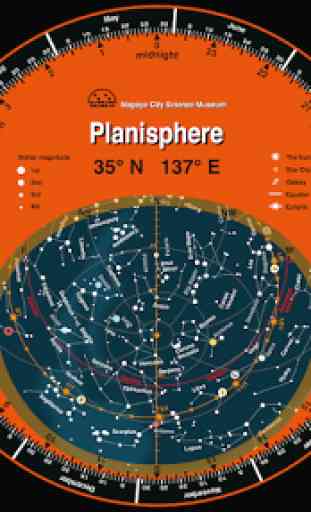
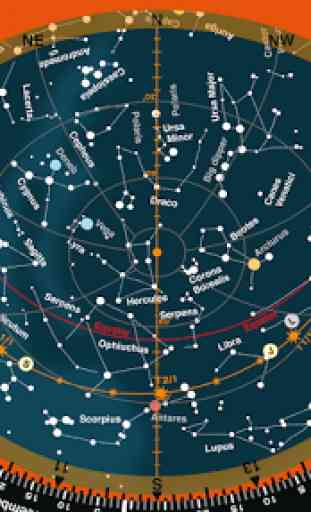
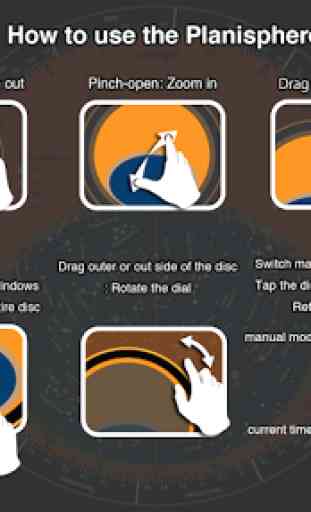
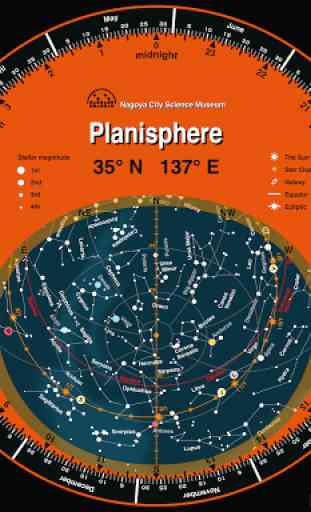

Very well done app. However, if there exists a way to change the viewer's latitude, I haven't found it. Default lat. of ~35 ° is too far North for almost all of the United States. I'm in the Northeast, and 42° - 40° N latitude is good for my area. While this is not a significant error for my area, some users in the rest of the country will likely be very disappointed. English instructions are clear and simple, and operation is intuitive for anyone who has ever used a paper planisphere.