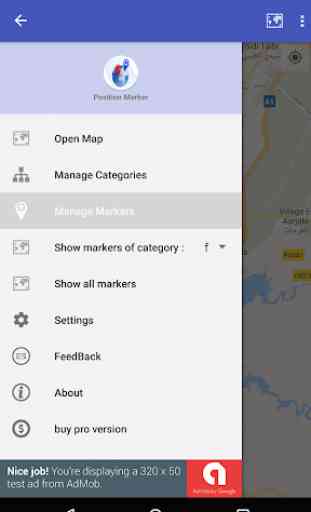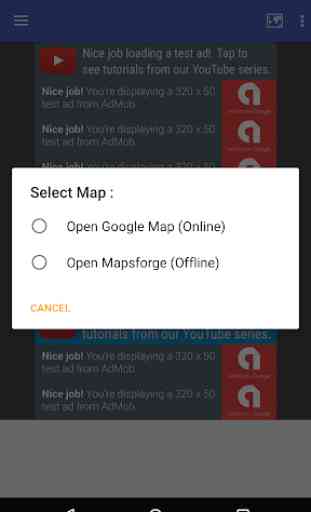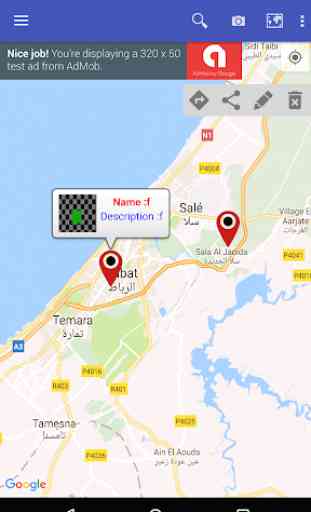Position Marker
["Position Marker"]
uses Google Maps in order to allow you to place markers .
Visualize your data (favorite places,sales, customers, competitors...) faster, save
it on your mobile device and access the address list and maps from anywhere.
Get the power of Google Maps geocoding technology right on your phone or tablet.
Create categories of locations and identify business trends.
Divide your data into groups (sets of data whose values fall into specific categories)
and set each group to a different color.
Visualize markers specific to a chosen category or all categories.
[IN-APP UPGRADE TO UNLIMITED MARKERS]
This is a limited version of professional app - you can put max 4 pinpoints on a map and a max of 2 categories.
You can upgrade to Pro version through in-app purchase for unlimited use of makers and categories.
Multiple map markers application.
[Features:]
- pinpoint location easily
- check coverage in your area
- sales territory map
- plot multiple locations on a map
- export your markers and categories to XML file
- import multiple locations from XML file
- add, move and delete markers manually, and move them freely on the map
- geocode your new created marker with appropriate address
- get your location on map to create a new marker
- edit marker title, description and category
- attach your markers with image showing selected position
- Browse and organize your markers and categories easily from the text-searchable list
- Search for places with Google Places API and create a new marker from the result
- unlimited markers per map
- insert your saved XML file
- backup your markers and categories with appropriate images to external storage for later use
- take and share snapshots of your map with desired markers to your friends or collegues
- take advantage of google map app or any other map application already installed, to route you to selected marker
[Operating Instructions]
-You can either tap the icon on the left side of the screen , or swipe from left to right of the
screen to open the menu.
-to open the map tap on the map icon in the toolbar or choose it from Menu drawer
-to show the google map you need Internet connection, or you can download a file (.map) from mapsforge servers and use it offline.
-to go to specific country, city or address a search box is present on the toolbar, if internet available a list of suggestions
will appear by tapping on desired one, the map will move to it.
-By Press and hold on the map , you will get a special marker
-to place a marker to precise location, move the map and place that special marker in desired position.
-to add a marker, press the plus sign in the bottom right corner
then complete the details of that marker, if you haven't created a category it is time to create a new one to put this
new marker in it.
-to show a window info tap on the marker.
-to see the marker details tap on the window info.
-By Press and hold on the selected marker, you can adjust the position and the appropriate address if available will be inserted.
-to delete, modify, share or route to selected marker a specific icon is showed on the map.
-to manage categories or markers, open appropriate screen from menu.
-to take a snapshot of the opened map, a camera icon is present on the toolbar.
-to export/import or backup/restore specific commands are present in the settings screen.
uses Google Maps in order to allow you to place markers .
Visualize your data (favorite places,sales, customers, competitors...) faster, save
it on your mobile device and access the address list and maps from anywhere.
Get the power of Google Maps geocoding technology right on your phone or tablet.
Create categories of locations and identify business trends.
Divide your data into groups (sets of data whose values fall into specific categories)
and set each group to a different color.
Visualize markers specific to a chosen category or all categories.
[IN-APP UPGRADE TO UNLIMITED MARKERS]
This is a limited version of professional app - you can put max 4 pinpoints on a map and a max of 2 categories.
You can upgrade to Pro version through in-app purchase for unlimited use of makers and categories.
Multiple map markers application.
[Features:]
- pinpoint location easily
- check coverage in your area
- sales territory map
- plot multiple locations on a map
- export your markers and categories to XML file
- import multiple locations from XML file
- add, move and delete markers manually, and move them freely on the map
- geocode your new created marker with appropriate address
- get your location on map to create a new marker
- edit marker title, description and category
- attach your markers with image showing selected position
- Browse and organize your markers and categories easily from the text-searchable list
- Search for places with Google Places API and create a new marker from the result
- unlimited markers per map
- insert your saved XML file
- backup your markers and categories with appropriate images to external storage for later use
- take and share snapshots of your map with desired markers to your friends or collegues
- take advantage of google map app or any other map application already installed, to route you to selected marker
[Operating Instructions]
-You can either tap the icon on the left side of the screen , or swipe from left to right of the
screen to open the menu.
-to open the map tap on the map icon in the toolbar or choose it from Menu drawer
-to show the google map you need Internet connection, or you can download a file (.map) from mapsforge servers and use it offline.
-to go to specific country, city or address a search box is present on the toolbar, if internet available a list of suggestions
will appear by tapping on desired one, the map will move to it.
-By Press and hold on the map , you will get a special marker
-to place a marker to precise location, move the map and place that special marker in desired position.
-to add a marker, press the plus sign in the bottom right corner
then complete the details of that marker, if you haven't created a category it is time to create a new one to put this
new marker in it.
-to show a window info tap on the marker.
-to see the marker details tap on the window info.
-By Press and hold on the selected marker, you can adjust the position and the appropriate address if available will be inserted.
-to delete, modify, share or route to selected marker a specific icon is showed on the map.
-to manage categories or markers, open appropriate screen from menu.
-to take a snapshot of the opened map, a camera icon is present on the toolbar.
-to export/import or backup/restore specific commands are present in the settings screen.
Category : Maps & Navigation

Related searches