PowerPoint controller
Features:
- next/previous slide,
- start/stop presentation,
- displaying notes,
- increase/decrease font size of the notes,
- connect via bluetooth or wi-fi. New:
- Added go to slide functionality,
- next/previous slide with volume rockers,
- save often used ips,
- updated UI.(necessary to update the version of the remote server!!!!!).
(If you have any trouble contact me: [email protected])
Category : Tools

Reviews (28)
I would like to say this is one of the simplest and easy to use PPT apps. I am a high school teacher, and love this app so I can walk around my classroom and don't have to be glued to my computer. It is also very easy to get setup. I think the connection issue for the negative reviews are due to networking issues which the program doesn't have control over. WiFi can drop, can be slow, and firewalls can block incoming and out going connections. Bluetooth is an easier setup and faster I think. All you need to know is how to pair your phone with your computer. Once you do that your off and running. You also don't have to depend on your wifi always being on or being dropped during your presentation. On a side note, I really like that there is no limitations nor adds thrown on.
This is the best app for controlling your PPTs. Before u rate it badly make sure u know how to use it. After u install the compatible software on ur PC launch the software and click start Bluetooth server or start network server and connect ur phone to ur PC via Bluetooth/WiFi(make sure ur PC Bluetooth/WiFi is on; alternately u can connect to the PC through the App also). Then open this app in your phone, click on the words Bluetooth/WiFi (use the thick white arrows next to these words to choose the mode of connection), these words should turn green. Then it will connect to the PC via the software and it will say "Connection successful". The learning curve is a bit steep but once done the app works like charm. A million thanks to the Developer.
Looking at some of the reviews saying it doesn't work, I was a little hesitant. Gave it a try, requires a little set up but is very good especially as it's free. To Install: Step 1: Download App & RServer.MSI (linked in App description) Step 2: Install RServer.MSI and follow the instructions To run powerpoints: Step 1: Start the RServer program and open the server using either bluetooth or wifi Step 2: Open the app and enter the wifi IP & Port given to you when opening the server, or using bluetooth. Step 3: After a few moments, the connection method in the app with turn green, click it! You are now good to go :) A really handy app actually, I am going to recommend it to my friends who will find it useful!
Win10 and Samsung S6 works like a charm in paired Bluetooth connection. Very simple configuration. Didn't get how to establish the wifi connection, but that can be the issue with my network environment. Just great app that I'm willing to pay for.
This app works fine. The only problem that i have is that it sometimes it losses connection after a while. I use public hotel wifi when i am using it so that may be the reason. One thing that i really wish it had was an ability to type in the Go To Slide number instead of hitting + that many times. My presentation has over 60 slides so tapping + 60 times can be a hassle. Other than that, its pretty cool.
very simple and easy to use. Just follow the instructions well and u'll be fine. please add the ability to black out the slide and bring it back. Like on windows if you click on the b or w key the slide turns black or white respectively and when you click on either of those keys again the slide comes back. thanks!!
Among all the apps ive tried this is the best Free app for powerpoint you can get. Straight foward and simple. Great job man ..to those who rate this app low you should understand that this is a free app with no ads deserves more than 5 stars.
There are no remote control buttons showing on my screen, only the status of the Bluetooth connection.
The application is good but the presenter note are quite difficult to read and manage. More, some powerpoint note text notes are cutted into the mobile, so I can read only the latest fews words of the entire notes.
This is the best presentation tool that I have tried yet. Works great the only thing lacking is a laser printer. It is nice that it doesn't have lots of permissions like the other apps. If this gets a pointer tool I would give it five stars!
It works really great and no problemo. And those who give a low rating they just don't know how to operate it
BT server is broken. Win7 64 + Nexus 4 KitKat does not work. Somehow it was connected one time, but it's impossible to repeat it again. Anyway, that time the controls did not do anything.
It simply doesn't work the instructions aren't user friendly. I tried a Bluetooth connection and it's shows paired but I cannot access the app. Waste of time.
I am a presenter and this app didn't work on my galaxy note ii with windows 7 home basic. It says "not connect". whereas blue tooth other than this app works fine
Exactly what I was looking for. Works very well with my Bluetooth connection. I also love the fact that I can view my notes. Thanks for this
Struggled immensely to get it working. Do give better instructions. Notes too small. Would like a cursor option.
Work really well have stood up to 25 feet away and worked perfectly. Thanks for making an app that truly works.
I wish i could see the slides on my screen so instead of looking at the board i look at my phone and review the content of the slide.
Better than other money-hogging apps which ask for money for features like "Above 15 slides" or "Buy to use Bluetooth". It worked perfectly and is recommended to anyone wanting to do PowerPoint presentations. I was short on time, and I tested 7 apps, this one is the best!
Gave up after half an hour of trying to get it to connect via Bluetooth. It's impossible to troubleshoot.
Working Successfully but User Interface not good. - After changing number of slide not able to know that where to click. - Selecting WiFi or Bluetooth then selecting device but how to start that have to think.
Please follow the instructions carefully, it's a great apps and it made my presentation looks cool ... lol
Very very good app. I've used it several times and it's awesome!. To those who give a low rating because they don't know how to use the app: 1.- Install this app on your phone 2.- Download the server on the description 3.- Install the server 4.- Run the server. To do that simply open the Shortcut on your computer's desktop, it's called: RServer 5.- Choose Bluetooth or Wi-Fi and run the server 6.- Open the app in your phone and connect it by Bluetooth or Wi-Fi Thanks a lot to the developer!!!!
This was easy to setup and run on Galaxy Note 5 and Windows 10 Pro. It works great and looks professional. The only complaint is the text in the notes area is much too small.
The app says it didn't connect to my laptop via blue tooth when I can see that it has. The app also has no way to troubleshooting connection issues.
No status showing if connection successful or not.. Only connection view visible, no remote visible
Seems like a promising app unfortunately the PC server available cannot be installed on windows 7 ultimate. I Hope this can be fixed soon :)
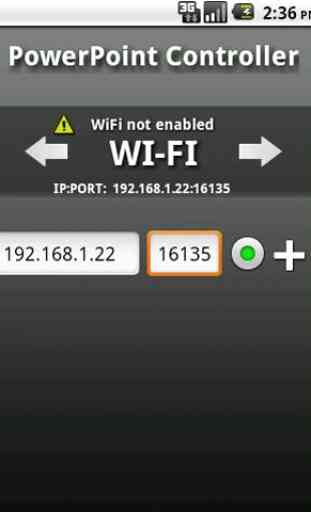
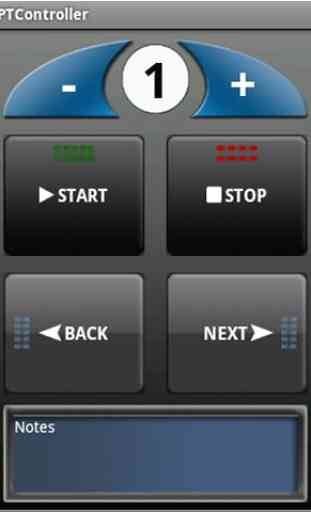
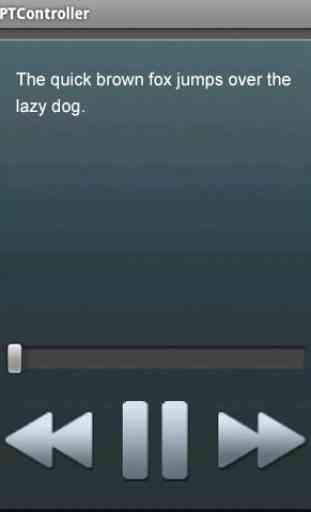

Followed instructions to the letter - could not find the server on my computer to start it - people who say it is on the desktop or searchable are dreaming, Bluetooth would not link, Wifi did not link probably because of the server issue just HOW do you start the server. Got to the interface somehow - not sure how - would not connect etc etc I am good at these kinds of things but this defeated me.