QR Code & Barcode System
Simple Commercial Barcode & QR Code SystemFast QR Code and Barcode Reader and SaverInventory tracker enables you to keep track of stock numbers of your products.Calculation module enables you to sum prices of items scanned and reduce stock numbers when you do "sale".This is the DEMO version and have some restrictions.You can install FULL PRO version from here.https://play.google.com/store/apps/details?id=com.pmobile.barcodeappproIn PRO version:+ Export database to XLS file support+ Import XLS file to database support+ Limitless code recording.How To use?
* Simply touch "Start" button and preview QR Code by using camera of your device.
* If the scanned code is saved before, the details will be shown.
* You can disable this from "Settings" page.
* You can switch Flash ON/OFF when light is not enough.
* You can read and save to database QR Codes and barcodes.
* By "Inventory Tracker" button you can manage stock infos of records. Select an item to add stock input/output.
* By "Transactions Report" button you can see DAILY, WEEKLY and MONTHLY stock transactions.
* By "Browse Results" button you can search and filter in saved codes. By selection one of them, you can edit or delete it.
* Exporting and importing results support is available only at PRO version.
* By "Export Results" support you can export results to an XLS file. The file is saved to "qrcode_reader_exports" directory in your SD Card. (in PRO version only)
* By "Import Results" support you can import data from an XLS file located in \"qrcode_reader_exports\" directory into database. (in PRO version only) You can add image to records at Browse->Record Details page. Touch Edit button, touch Select Image button and touch Save button. Calculation Mode Usage1. Scan the barcode. If a record found, the item will be listed and the price will be summed.2. Touch Scan button to scan and add new items.3. Touch the item to edit number of copy.4. Touch the cancel button on the item to remove from list.Contact [email protected] for your questions and suggestions.A possible usage scenario for a tradesman:You can find price of your products by scanning barcode of it.1. Firstly, scan and save barcodes of your products along with their price. By this way, you build your own barcode database.2. Then, when needed, scan a product barcode and the price info you saved before will pop up.It is HIGHLY recommended to export results to a file regularly to avoid DATA LOSS. Then, you can import the exported file to recover database.
Fast QR Code and Barcode Reader and Saver
Inventory tracker enables you to keep track of stock numbers of your products.Calculation module enables you to sum prices of items scanned and reduce stock numbers when you do "sale".
This is the DEMO version and have some restrictions.You can install FULL PRO version from here.https://play.google.com/store/apps/details?id=com.pmobile.barcodeappproIn PRO version:+ Export database to XLS file support+ Import XLS file to database support+ Limitless code recording.
In PRO version:+ Export database to XLS file support+ Import XLS file to database support+ Limitless code recording.
How To use?
* Simply touch "Start" button and preview QR Code by using camera of your device.
* If the scanned code is saved before, the details will be shown.
* You can disable this from "Settings" page.
* You can switch Flash ON/OFF when light is not enough.
* You can read and save to database QR Codes and barcodes.
* By "Inventory Tracker" button you can manage stock infos of records. Select an item to add stock input/output.
* By "Transactions Report" button you can see DAILY, WEEKLY and MONTHLY stock transactions.
* By "Browse Results" button you can search and filter in saved codes. By selection one of them, you can edit or delete it.
* Exporting and importing results support is available only at PRO version.
* By "Export Results" support you can export results to an XLS file. The file is saved to "qrcode_reader_exports" directory in your SD Card. (in PRO version only)
* By "Import Results" support you can import data from an XLS file located in \"qrcode_reader_exports\" directory into database. (in PRO version only)
You can add image to records at Browse->Record Details page. Touch Edit button, touch Select Image button and touch Save button.
Calculation Mode Usage1. Scan the barcode. If a record found, the item will be listed and the price will be summed.2. Touch Scan button to scan and add new items.3. Touch the item to edit number of copy.4. Touch the cancel button on the item to remove from list.
Contact [email protected] for your questions and suggestions.
A possible usage scenario for a tradesman:
You can find price of your products by scanning barcode of it.
1. Firstly, scan and save barcodes of your products along with their price. By this way, you build your own barcode database.
2. Then, when needed, scan a product barcode and the price info you saved before will pop up.
It is HIGHLY recommen
* Simply touch "Start" button and preview QR Code by using camera of your device.
* If the scanned code is saved before, the details will be shown.
* You can disable this from "Settings" page.
* You can switch Flash ON/OFF when light is not enough.
* You can read and save to database QR Codes and barcodes.
* By "Inventory Tracker" button you can manage stock infos of records. Select an item to add stock input/output.
* By "Transactions Report" button you can see DAILY, WEEKLY and MONTHLY stock transactions.
* By "Browse Results" button you can search and filter in saved codes. By selection one of them, you can edit or delete it.
* Exporting and importing results support is available only at PRO version.
* By "Export Results" support you can export results to an XLS file. The file is saved to "qrcode_reader_exports" directory in your SD Card. (in PRO version only)
* By "Import Results" support you can import data from an XLS file located in \"qrcode_reader_exports\" directory into database. (in PRO version only) You can add image to records at Browse->Record Details page. Touch Edit button, touch Select Image button and touch Save button. Calculation Mode Usage1. Scan the barcode. If a record found, the item will be listed and the price will be summed.2. Touch Scan button to scan and add new items.3. Touch the item to edit number of copy.4. Touch the cancel button on the item to remove from list.Contact [email protected] for your questions and suggestions.A possible usage scenario for a tradesman:You can find price of your products by scanning barcode of it.1. Firstly, scan and save barcodes of your products along with their price. By this way, you build your own barcode database.2. Then, when needed, scan a product barcode and the price info you saved before will pop up.It is HIGHLY recommended to export results to a file regularly to avoid DATA LOSS. Then, you can import the exported file to recover database.
Fast QR Code and Barcode Reader and Saver
Inventory tracker enables you to keep track of stock numbers of your products.Calculation module enables you to sum prices of items scanned and reduce stock numbers when you do "sale".
This is the DEMO version and have some restrictions.You can install FULL PRO version from here.https://play.google.com/store/apps/details?id=com.pmobile.barcodeappproIn PRO version:+ Export database to XLS file support+ Import XLS file to database support+ Limitless code recording.
In PRO version:+ Export database to XLS file support+ Import XLS file to database support+ Limitless code recording.
How To use?
* Simply touch "Start" button and preview QR Code by using camera of your device.
* If the scanned code is saved before, the details will be shown.
* You can disable this from "Settings" page.
* You can switch Flash ON/OFF when light is not enough.
* You can read and save to database QR Codes and barcodes.
* By "Inventory Tracker" button you can manage stock infos of records. Select an item to add stock input/output.
* By "Transactions Report" button you can see DAILY, WEEKLY and MONTHLY stock transactions.
* By "Browse Results" button you can search and filter in saved codes. By selection one of them, you can edit or delete it.
* Exporting and importing results support is available only at PRO version.
* By "Export Results" support you can export results to an XLS file. The file is saved to "qrcode_reader_exports" directory in your SD Card. (in PRO version only)
* By "Import Results" support you can import data from an XLS file located in \"qrcode_reader_exports\" directory into database. (in PRO version only)
You can add image to records at Browse->Record Details page. Touch Edit button, touch Select Image button and touch Save button.
Calculation Mode Usage1. Scan the barcode. If a record found, the item will be listed and the price will be summed.2. Touch Scan button to scan and add new items.3. Touch the item to edit number of copy.4. Touch the cancel button on the item to remove from list.
Contact [email protected] for your questions and suggestions.
A possible usage scenario for a tradesman:
You can find price of your products by scanning barcode of it.
1. Firstly, scan and save barcodes of your products along with their price. By this way, you build your own barcode database.
2. Then, when needed, scan a product barcode and the price info you saved before will pop up.
It is HIGHLY recommen
Category : Business

Related searches
Reviews (9)
Sam. S.
Mar 7, 2017
Awesome app for inventory management. Please, help add more custom field / text / number / checkbox / percentage And add the crucial feature 'back up to Dropbox or GDrive'
Sha. A.
Apr 21, 2017
This is better app download it. It is profitable.
Jyp. R.
Jun 7, 2016
This what I look for, after scanning, can edit and can be used for audit purpose
Tim. N.
Aug 5, 2015
Amazing app!! I love it a lot :)
Ren. M.
Jul 29, 2015
Scanning barcode is a breeze. No lags or crashing of the app itself
Soh. G. H.
Jul 21, 2015
Good scanning app. Does the job efficiently as requested.
A. G. u.
Dec 19, 2016
don't download it otherwise your phone will hang because of too many ADs
Sta. S.
Aug 3, 2015
Perfect application for reading qr codes
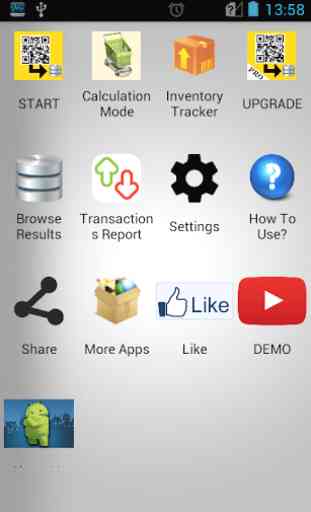

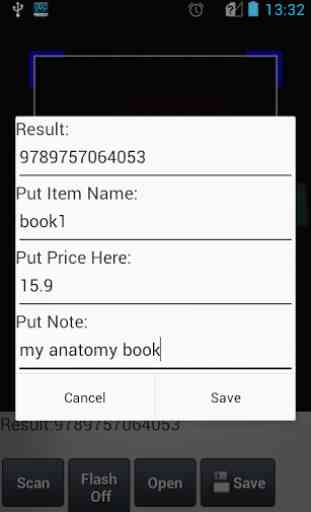
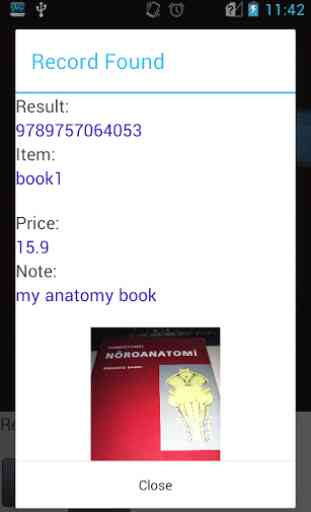

where is the Qr?