Remote Desktop Over android
With Remote Desktop Over Wifi, handle your presentation (Power Point ...) Edit your documents via publishers offline (Word, Excel and PowerPoint, ...), and even online publishers (Office 360, Google docs ...) Play your favorite games (EA Need for Speed, FIFA 2014, FIFA 2015, Failed, Damier, etc.); Navigate to your social networks Google +, Facebook, Twitter; Check your email (Gmail, Yahoo, etc.): This is the remote control of your PC.
Specifically Remote Desktop is an android application for viewing his computer on his smartphone or tablet, to perform actions such as manipulating mouse clicks make or use the keyboard and LISTEN FROM ITS SOUND SPEAKERS (1 ).
Go to the official website of the application, http://www.traveler.cm/remotecomputer/ for more information.
The resources of the application are available on the cloud via the link https://github.com/stuenofotso/remoteComputer
Please watch the video presentation for more information
FEATURES:
- The use of UDP for the automation of the remote location of the server computer and the transmission of data where a high transmission rate.-The Automatic Server Location
- You can select the screen area from the computer to view and intuitively change (by sliding your finger on the screen)
- You can increase or decrease the zoom on an item in the capture area. (for example, select a text box and increase the zoom to read clearly)
- You can make right or left clicks
- You can hear the speakers of your computer directly on your cell phone while viewing and manipulating the keyboard or mouse
- Share your tips, comments, criticisms and issues with the user community directly through the application.
- Capture unique moments through screenshots.
- You can take a picture through your smartphone using your camera and view it directly on your PC with ability to save, print, ....
- Scrollez your pages or your text during playback (up and down volume buttons)
- Drag and drop (drag and drop), select the elements (window, text, ...)
- Turn off or restart the server machine
- Shut down or restart the server application
- ... And full of other features to discover
HOW IT WORKS:
- Download and install the client application on your android mobile page via google play
- Download to your computer application server java http://www.traveler.cm/remotecomputer/files/java_server.jar
- Make sure you have the Java Virtual Machine (jre) in its version 7 minimum.
- Make sure your phone and your computer are on the same wifi network
- Start the server on your computer by double-clicking the java server retransmission.jar file previously downloaded
- You can now launch the android app on your phone
- Enjoy and have fun ...
Specifically Remote Desktop is an android application for viewing his computer on his smartphone or tablet, to perform actions such as manipulating mouse clicks make or use the keyboard and LISTEN FROM ITS SOUND SPEAKERS (1 ).
Go to the official website of the application, http://www.traveler.cm/remotecomputer/ for more information.
The resources of the application are available on the cloud via the link https://github.com/stuenofotso/remoteComputer
Please watch the video presentation for more information
FEATURES:
- The use of UDP for the automation of the remote location of the server computer and the transmission of data where a high transmission rate.-The Automatic Server Location
- You can select the screen area from the computer to view and intuitively change (by sliding your finger on the screen)
- You can increase or decrease the zoom on an item in the capture area. (for example, select a text box and increase the zoom to read clearly)
- You can make right or left clicks
- You can hear the speakers of your computer directly on your cell phone while viewing and manipulating the keyboard or mouse
- Share your tips, comments, criticisms and issues with the user community directly through the application.
- Capture unique moments through screenshots.
- You can take a picture through your smartphone using your camera and view it directly on your PC with ability to save, print, ....
- Scrollez your pages or your text during playback (up and down volume buttons)
- Drag and drop (drag and drop), select the elements (window, text, ...)
- Turn off or restart the server machine
- Shut down or restart the server application
- ... And full of other features to discover
HOW IT WORKS:
- Download and install the client application on your android mobile page via google play
- Download to your computer application server java http://www.traveler.cm/remotecomputer/files/java_server.jar
- Make sure you have the Java Virtual Machine (jre) in its version 7 minimum.
- Make sure your phone and your computer are on the same wifi network
- Start the server on your computer by double-clicking the java server retransmission.jar file previously downloaded
- You can now launch the android app on your phone
- Enjoy and have fun ...
Category : Productivity

Related searches
Reviews (7)
Nit. R.
Sep 12, 2015
It is an amazing app. Features are good. Download it once for sure. I use it when i get bored. Simple to use. Stunning interface.
Jac. W.
Jul 29, 2015
Wonderful App. Very useful and helpful to view computer on smartphone or tablet to perform multiple actions
Mee. V.
Sep 13, 2015
I have Been using my android to remote connect to computer. It is the valuable tool to the android platform. Almost perfect.
abu. j.
Mar 5, 2016
Give no idea how to connect to server. On startup it shows some url for 2secs and then after 2 minutes it shows no server found.
Sam. P.
Jul 22, 2015
Downloa it and use
Nid. J.
Jun 1, 2015
Very helpfull for me .(y)
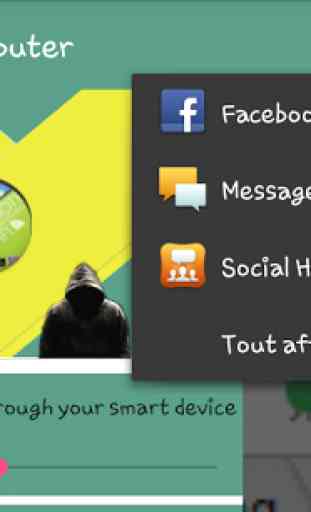
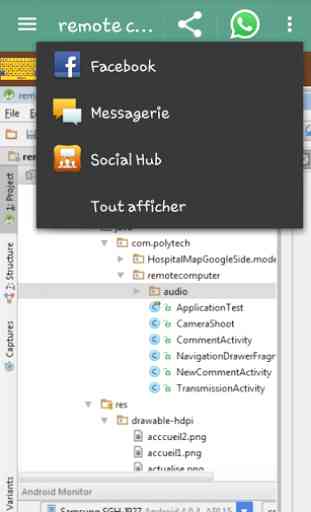
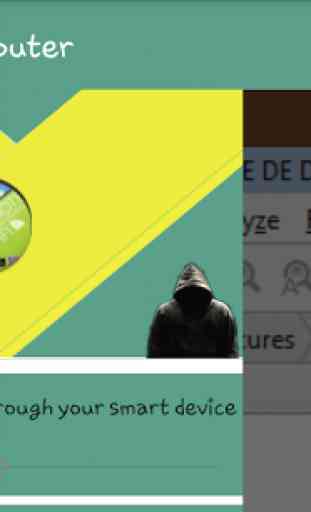

Man live good position.he tries more better,God given technology use positive way...