Remote Panel
Sensor values are provided by the industry-leading system information tool Aida64 (http://www.aida64.com) which must be purchased separately. Please note that Remote Panel is not affiliated with Aida64 or FinalWire in any way shape or form and no support can be provided by the Aida64 team for this app.
Requirements
- Aida64 version 5.20.3414 or heigher must be installed on the Windows PC.
- Remote Panel (for Windows) version 1.16 must be installed and running, it can be downloaded with the following link http://apps.odospace.com/RemotePanelSetup.exe
- Microsoft .Net framework 4.5 must be installed on the Windows PC. This will be done during the installation of Remote Panel (for Windows).
- The android device vendor's drivers must be installed on the Windows PC.
- USB debugging must be enabled on the android device. This is described in detail at http://www.kingoapp.com/root-tutorials/how-to-enable-usb-debugging-mode-on-android.htm
Enable Aiada64 plugIn
- After installation of Remote Panel (for Windows) Aida64 must be restarted.
- Within Aida64 open the preferences page, navigate to LCD and enable "Odospace". Add items within the LCD items page.
Settings
- A long press within the view opens the settings dialog.
Troubleshooting
- In general the settings dialog of Remote Panel (for Windows) can be opened from the popup menu of its tray icon.
- Remote Panel (for Windows) uses port 38000 and 38001 for local communication, if you experience problems because another PC program is using one of this ports, change the port number within the Remote Panel (for Windows) settings dialog and within the Aida64 Odospace LCD plugin.
- Remote Panel (for Windows) uses the Android Debug Bridge (adb.exe) for communication. If you experience problems with other Android synchronization programs, try to use another adb.exe file
- it can be changed within the settings dialog of Remote Panel (for Windows).
- On default, Remote Panel (for Windows) checks every 30 seconds for new devices, decrease this value within the settings for faster device recognition, increase this value for less CPU usage.
Alternative usage
- If an additional PC should send its sensor values to the android device, set the IP address within the Aida64 Odospace LCD plugin to the address of the PC where the android device is connected. For every PC specify a different panel position parameter. Remote Panel (for Windows) must be installed on every PC, however the Remote Panel (for Windows) executable must only be started on the PC where the Android device is connected.
- Remote Panel can be used within a WiFi network also, in such case set the IP address within the Aida64 Odospace PlugIn to the device's address. The port must be set to 38000. The Remote Panel (for Windows) executable can be stopped in this case.
Advanced topics
- To automatically start Remote Panel you can use AutoStart (http://play.google.com/store/apps/details?id=com.autostart)
- To power off the device on PC shut down you can use AutomateIt Pro (http://play.google.com/store/apps/details?id=AutomateItPro.mainPackage)
- use the USB disconnect trigger.
- If the device battery discharge even connected via USB, try to set the CPU speed to a lower level. For example you can use Tickster MOD (http://play.google.com/store/apps/details?id=com.bigeyes0x0.trickstermod).
- A description how to power on the device on PC startup can be found at http://apps.odospace.com/RemotePanel.txt
Category : Tools

Reviews (9)
I'm really happy with your app, but it doesn't work well using adb. When I use adb there is huge delay, eg if it works around 5 minutes, delay is 3mins. Wifi is working fine, but not able to use it... :-( Any suggestion?
Remote Panel Version: 1.16 Adb Version: -1 Error: Device rejected command: unknown host service I think it has something to do with the ADB version. My cell phone is running android 10. the ADB comes with the remote panel windows cannot detect the device via USB, newer version of ADB can . but that new ADB is not interfacing correctly with the remote panel windows application , Please fix it
Like it very much. Any idea why the fullscreen setting doesn't work? restarted the app and the device...
Hope to include support to display the panel in Google Nest Hub.
Great app, does exactly want I wanted. I do have one request, could it have an option to keep screen on only when the ADB connection is active ? Currently when I put my computer to sleep the phone screen stays on, as per the setting you added. Makes it somewhat awkward as i have to sleep the phone manually or have it run all the time.
This is an amazing app. No longer do I need to overlay my stats on screen when gaming, works brilliantly.
Hello, I have Aida64 extreme on laptop and on samsung galaxy note 2 your app. I manage to connect and i can see data from Aida64 but not on fuil screen. I try all size display on aida but nothing change even if in your app i select Full screen. Please can you help me ??? Thank you. Regards, Marian
Doesn't do anything but display non animated waves.
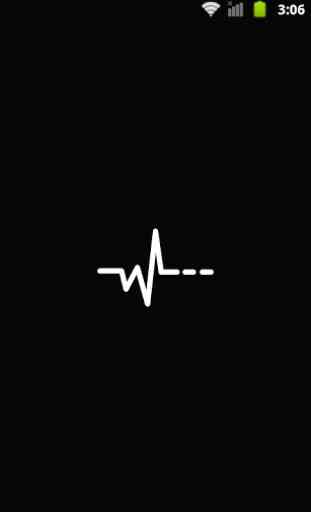




Only problem is when I try to set resolution. It changes for a second but then reverts back to default. Which doesnt fill my screen correctly. I haven't been able to find anything online fixing this. Once thats fixed Ill add the last star.