Remote Ripple: Fast VNC Client
✓ Clean and simple user interface, smooth desktop scaling✓ Fast operation even on slow connections✓ View-only and full control modes✓ Ultra low bandwidth use in the PRO version✓ Perfect mouse emulation via a unique “mouse tool” (try it out!)✓ Compatibility with all sorts of VNC software, Apple Remote Desktop, UltraVNC, x11vnc etc.
It works via Wi-Fi, 3G, 4G/LTE networks and connects straightly to your remote machines. It does not use intermediate servers and does not route your data to third-party services. While direct connections via Internet may require some configuration, they guarantee best performance and independence from online services.
How it can help you
From time to time, many of us need to access our “big computers” and use some “big software” installed on it. Remote Ripple allows you to do your work remotely. Also, you can:
✓ Monitor what's happening on your computers while you're away (use View-only mode to prevent from interfering with the desktop).✓ Provide remote support to your friends and family. Assist in installing software, fix problems and demonstrate how to set up things.✓ Perform remote administration of servers, headless computers, embedded systems, virtual machines and your Raspberry Pi. ;)✓ Control your home computers while laying in a lounge chair. For example, you can use Remote Ripple as a remote control for your music or video player running on a PC.✓ Copy a file forgotten on a remote host (while Remote Ripple does not support direct file transfers, it can help in transferring files with other services like Dropbox or Google Drive).
Install Remote Ripple, and find your own use cases!
Getting started
To connect with Remote Ripple, make sure your target computer runs a sort of VNC server.
✓ If the target PC runs Windows, install a VNC server on it. We strongly recommend TightVNC as it provides best performance and compatibility with Remote Ripple. You can download your free copy of TightVNC on its Web site — http://www.tightvnc.com/
✓ Mac OS X systems already have a VNC server included. It's a part of Apple Remote Desktop service. To enable it, go to System Preferences, choose Sharing, enable Remote Management, press Computer Settings, check “VNC viewers may control screen with password” and enter the password you will use when connecting.
✓ Most Linux distributions include a number of VNC servers as well. Just install a VNC server from your package collection, and type something like vncserver or tightvncserver (or whatever command starts that particular VNC server). Typically, it will offer you to enter new VNC password and will start sharing your desktop (or create new virtual desktop for you).
✓ Virtualization systems (such as VMWare and QEMU) often include built-in VNC servers, although they may not be enabled by default.
Get news and support
✓ App page at Facebook: https://www.facebook.com/RemoteRipple (press Like to see updates in your news feed)✓ Remote Ripple on Twitter: https://twitter.com/RemoteRipple (press Follow to get updates)
Like Remote Ripple? Rate and review it on Google Play!
Also, we will appreciate if you review Remote Ripple in your blog, social networks, other Web sites or forums. Send us links to your reviews!
Thank you!
Category : Productivity

Reviews (30)
Using the Remote Ripple since 2013 every day. I changed at least four Android devices since. Just perfect tool. Intuitive settings, advanced features for those, who want it and bullet proof reliability. Never crashed, always ready. Thanks a lot.
Great app, I have used it for several years. Service vs Server setup can be confusing when starting. Once setup, very easy to use and manage. File transfer works, could use explorer.exe like functions.
Remote connection using VNC. App is very professional, easy to use, remembers password. I use it regularly to check on the status of our field station. Highly recommended.
Great way to make quick changes to a remote computer.
Pixel 2 xl android 11 can not export.
thanks for the fix
Nice...however i recently discovered that i can only use the onscreen keyboard with this app. it does not like my bluetooth 5.0 keyboard.
Works as expected
By far the best vnc client I've found for Android. One annoying thing though: every time you switch to another app and then back to remote ripple, you have to pull up the on-screen keyboard again.
Thanks alot for the quick fix, this team is great!
Brilliant Software. Makes remote access quick and easy
Very nice app. Its fast and with very good simple controls. Keep up the good project and be always open source wise. Thanks for the update.
It works without fail and keeps me connected wherever I'm at. Having used other remote apps and servers for 25+ years, this one is tops. I highly recommend this!
A great app. Does what is expected and does it very well.
Best tool . as any other !!!
Does what it says and does it well
Best in class. I have tried a few remote apps and this one just works. It is my go to app for vnc. Mouse option is great and overall very smooth. On the odd occasion my double click doesn't work as it should but not marking it down as its a very useful and very easy to use app. Better than a lot of vnc apps out there. Will be purchasing the pro version soon.
OK remotely, but very slow to connect on the LAN. Perhaps it's confused by our dual public IPv4/IPv6 addresses, so maybe this app is not ready for the future. For some reason, the RETURN key no longer works. This is a problem with console-mode programs. It's something to use when I have to, rather than to enjoy. Maybe RealVNC has an app. It would be interesting to compare them.
Best in class remote desktopping. Once you get used to the virtual mouse overlay, I'd say it's probably the most natural feeling RDC I've used on a mobile device. But please, change that dreadful icon...
This is great! Easily replaced my previous remote PC app. One small problem though, the mouse won't go over the taskbar if it's set to hide and so it won't show. Update: actually it works if you move it slowly
The mouse is a bit difficult to get accustomed to using well, but the app makes it possible to resource my PC from anywhere. Not a good way to do intense editing, etc., but gives access when I would otherwise have gone without critical information.
I use remote ripple to control the music at the bar where I work. It's easy to use, the less technically minded staff are able to use it. Only complaint, and it's minor, is that it has to restart fairly often. Either way, I'm happy with it and use it at work all the time.
Great but better mouse control would be fantastic. Have a relative mouse like Microsoft's RD client does and you've nailed it.
The app is really useful and flexible, I use it for connecting to my PC from my phone and tablet. As far as I know it only works if in the same network as the target.
Very useful. Intuitive mapping of touch screen input to WIMPS desktop interfaces. Quick and responsive. No substitute for mouse /keyboard, but a great support tool.
Works great to remote into computers using your phone. Would only use for basic stuff though, can be a bit laggy
Super easy to set up on my android. Minor tweaks to the PC server and the thing fired right up. Great for keeping tabs on the kiddos when they are on the computer.
The best remote desktop application I've used. Works fantastically on a small screen thanks to the clever zooming, panning and flashy mouse thingy.
This app has a great, intuitive interface. The only problem: the enter key does not work.
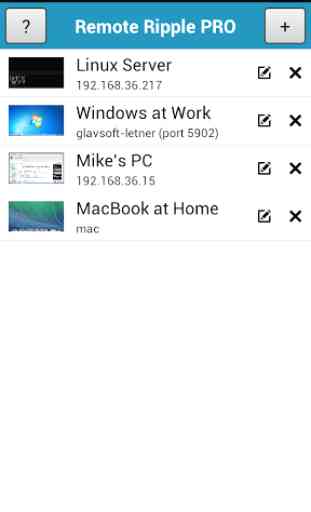

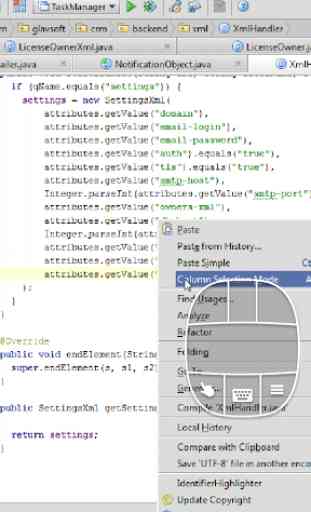


I love the idea of using my Android (Pixel C, hardware keyboard) to access my systems, but all the client and server combinations I've tried come up short. So far, Remote Ripple is the best, but it still doesn't send some keysstrokes like Backspace and angled brackets, making typing painful. Also, the SSH option lacks support for keys, making it a non-starter. Other clients have unrelated problems, like serious key repeat issues. I now use Chrome Remote Desktop for most tasks.