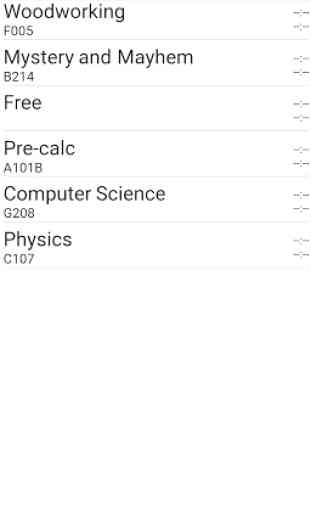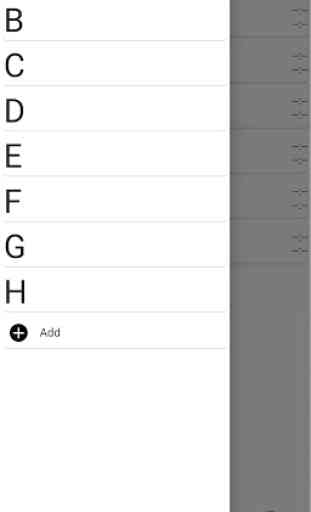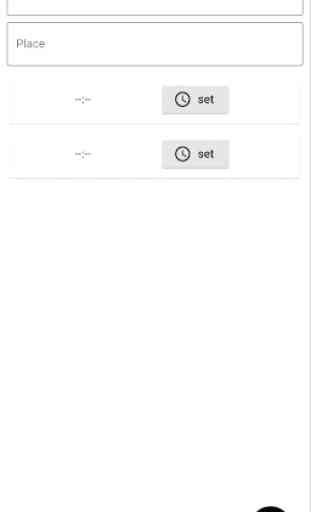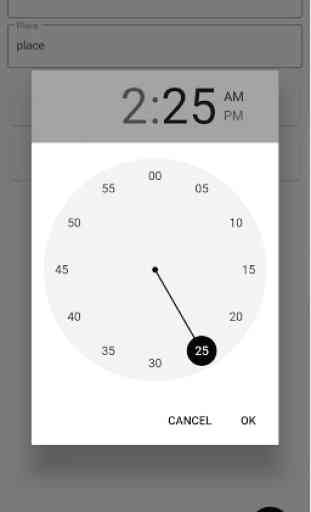Rotating Schedule
Swipe from the left side or press the button in the upper left to open the nav view. at the bottom of the list of days (The only thing if there are no days) press the "Add" button to add a day. name it and press "Done". press the Days name to select it. press the plus button in the bottom right to add an item to that day. fill out the info for the item and press to check to save it. press the three dots in the upper right corner and select "Reorder" to reorder the items.
Category : Productivity

Related searches