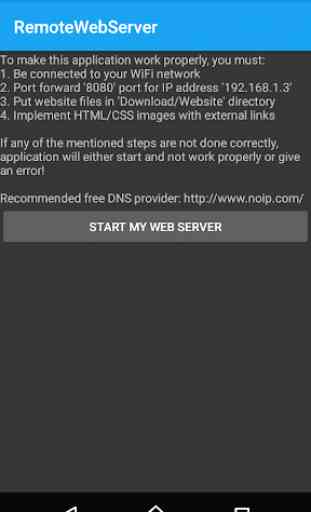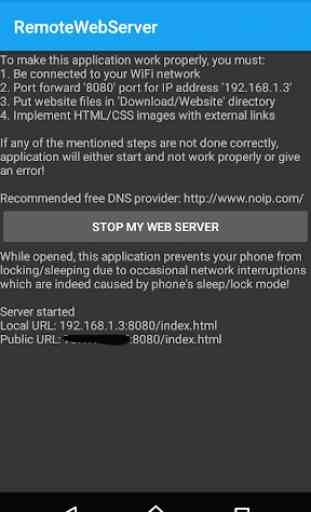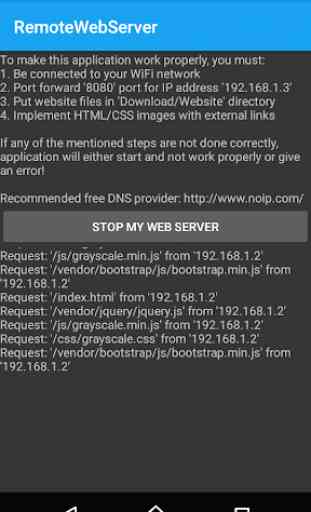RWS - Remote Web Server
RemoteWebServer offers simple website hosting on phones! To correctly use this web server, please follow these instructions (you can also find them when you start the application):
1. Be connected to your WiFi network (doesn't work on mobile data)
2. Go to PC and forward port "8080" for IP address which will be shown once you start the application, don't worry (go to this link if you don't know how to port forward: https://portforward.com)
3. Put website files in "Download/Website" directory (access the phone from PC with USB cable)
4. Click the "START MY WEB SERVER" button
NOTE:
When implementing images which are located at your internal storage's "Download/Website" directory, in the URL part of the HTML code for image you have to put: local or public IP address (which will be shown once you've started your web server) + :8080 + / + location of your image (for example, "Download/Website/images/banner.png").
Complete example (local): add "192.168.1.1:8080/images/banner.png" to "src" in "img"
Congratulations, you have hosted your website on your phone! :)
1. Be connected to your WiFi network (doesn't work on mobile data)
2. Go to PC and forward port "8080" for IP address which will be shown once you start the application, don't worry (go to this link if you don't know how to port forward: https://portforward.com)
3. Put website files in "Download/Website" directory (access the phone from PC with USB cable)
4. Click the "START MY WEB SERVER" button
NOTE:
When implementing images which are located at your internal storage's "Download/Website" directory, in the URL part of the HTML code for image you have to put: local or public IP address (which will be shown once you've started your web server) + :8080 + / + location of your image (for example, "Download/Website/images/banner.png").
Complete example (local): add "192.168.1.1:8080/images/banner.png" to "src" in "img"
Congratulations, you have hosted your website on your phone! :)
Category : Tools

Related searches