Score Keeper Multiplayer
This application will allow you to track scores of any number of players. Scores can be adjusted by incrementing or decrementing from the current score. The app defaults to incrementing/decrementing scores by 1. In Settings, you can change this to a fixed set of numbers (one or more), and you can set it to allow you to increment by any number.
Slots for player names defaults to 30, but more can be added in the main screen.
The application begins in the players names screen. Type in the names of all the players in the game, and press Done. You are now ready to keep track of scores. Press the "+" button to increment the score for the given player; and press "-" to decrement the score for the given player.
If you'd like to increment/decrement numbers by something other than 1, go to Settings. In Settings, you can choose the increment type (single fixed value, multiple fixed values, or adjustable values). Next you can pick which values will be used for single or fixed scoring.
Examples:
Say you are scoring a game where a player that wins a round gets 1 point. The default is set to increment/decrement at 1. So you won't have to change anything. Once in the game, after pressing + or -, the score will increment/decrement by 1.
Say you are playing a game where the score is incremented by 5. In Settings, set the Increment Type to Single Fixed Value; and set the Fixed Value(s) to 5. Once back in the game, after pressing + or -, the score will increment/decrement by 5.
Say you are scoring a basketball game. In Settings, set the Increment Type to Multiple Fixed Values; and set the Fixed Value(s) to 1, 2, and 3. Once back in the game, after pressing + or -, a popup will appear that will allow you to select 1, 2, or 3.
Say you are playing a card game where scores can be in the range of 1 to 1000, as an example. In Settings, set the Increment Type to Adjustable Values. Once back in the game, after pressing + or -, a popup will appear that will allow you to select any number you'd like.
Say you are scoring a game and you need to add a new player. On the main screen, simply press the Add Player button and type in the new players name, and press OK.
Keywords: score, scorekeeper, score keeper, scoretracker, score tracker, scoring, tracker, tracking
Slots for player names defaults to 30, but more can be added in the main screen.
The application begins in the players names screen. Type in the names of all the players in the game, and press Done. You are now ready to keep track of scores. Press the "+" button to increment the score for the given player; and press "-" to decrement the score for the given player.
If you'd like to increment/decrement numbers by something other than 1, go to Settings. In Settings, you can choose the increment type (single fixed value, multiple fixed values, or adjustable values). Next you can pick which values will be used for single or fixed scoring.
Examples:
Say you are scoring a game where a player that wins a round gets 1 point. The default is set to increment/decrement at 1. So you won't have to change anything. Once in the game, after pressing + or -, the score will increment/decrement by 1.
Say you are playing a game where the score is incremented by 5. In Settings, set the Increment Type to Single Fixed Value; and set the Fixed Value(s) to 5. Once back in the game, after pressing + or -, the score will increment/decrement by 5.
Say you are scoring a basketball game. In Settings, set the Increment Type to Multiple Fixed Values; and set the Fixed Value(s) to 1, 2, and 3. Once back in the game, after pressing + or -, a popup will appear that will allow you to select 1, 2, or 3.
Say you are playing a card game where scores can be in the range of 1 to 1000, as an example. In Settings, set the Increment Type to Adjustable Values. Once back in the game, after pressing + or -, a popup will appear that will allow you to select any number you'd like.
Say you are scoring a game and you need to add a new player. On the main screen, simply press the Add Player button and type in the new players name, and press OK.
Keywords: score, scorekeeper, score keeper, scoretracker, score tracker, scoring, tracker, tracking
Category : Entertainment

Related searches
Reviews (2)
Mar. B.
Apr 22, 2019
easy to use, plus and minus to keep track of score. love it. one thing to be change, possibility to change player's name!!
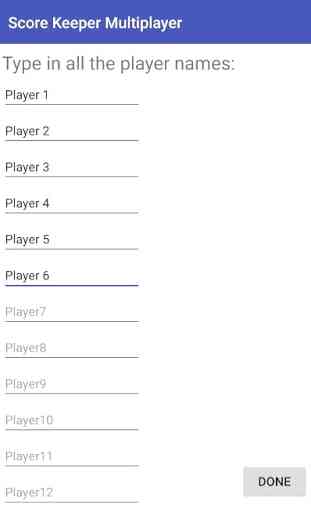
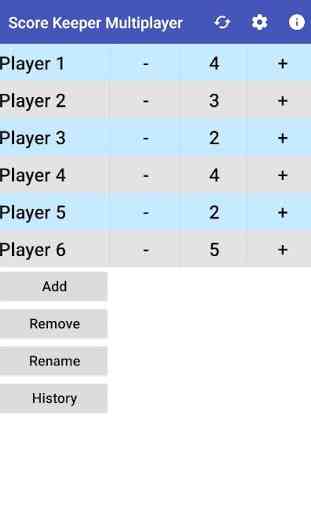
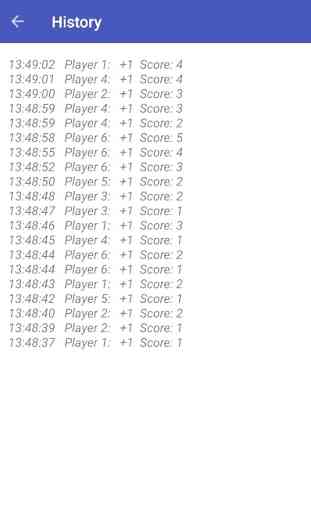
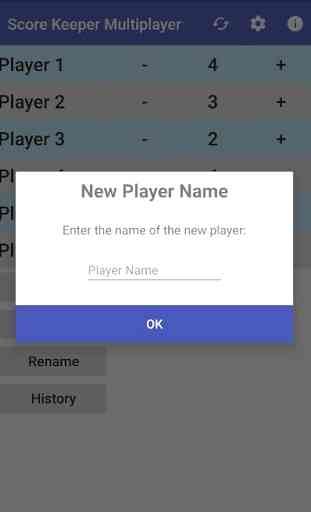

**It is as simple as it is** A suggestion: allow reset player layout. If only 3 players playing, it should occupy whole screen. This way it will allow enough space between each score