Screenshot : Screen Grabber
And 100%FREE.
With this screenshot app, send a map or directions to your best friend with a couple of clicks. There’s nothing quite like Screen Grabber and free is always good. Real good.
• With a single click take a screenshot of your Android screen. Tap. Done.
• Email that screen shot to anyone, anywhere, any time. JaredCo makes sharing your screenshot simple.
• Screen Grabber stores all your screenshot captures in a new picture file called Screen Grabs. Want to see you contacts list from a month ago? Easy if you grabbed a screenshot of that important client’s phone number. It’s in the folder labeled Screen Grabs, right where we put it for you.
• Want to send a map or directions to your technically-impaired friends? It doesn’t get any easier than click to take the screenshot and send with Screen Grabber.
• Take a screenshot of photos, maps or even a screenshot of other apps.
Pictures, app icons, maps, tools, contacts, addresses – no matter what’s showing up on your screen, Screen Grabber stores it in one place so you don’t have to fumble for what you need now.
And best of all, Screen Grabber is totally free so it costs you zip.
Screen Grabber CallerID feature for unknown number identification. This feature will show Call information during/after calls and you can fully adjust it to your preferences. Enable / disable or configure the CallerID at any time in the settings menu.
_______________________________
INSTRUCTIONS :
Take a screenshot on the Galaxy S4, S3, or Note 2 using a hand swipe:
1. Open Settings > Motion. 2. Scroll down and find Hand Motion, then Palm Swipe to Capture, and tick the box. 3. Close the menu and shape your hand like you are “chopping” the screen, set your hand on either side of the screen, then horizontally swipe across it – it doesn’t matter which way. If you’ve done it correctly, you should hear the camera shutter and receive a notification that a picture has been saved to the gallery.
Another way to take a screenshot on the Galaxy S4, S3 or Note:
1. Pressing the Power and Home buttons at the same time will also grab an image of the screen. This can be awkward to get right, so it’s important to remember to press both buttons at the same time, and hold them until the shutter sound is heard.
Both these methods also work on the Samsung Galaxy Notes as well, and the second method is also applicable to the Galaxy S2.
Take a screenshot on other Android 4.2+ devices:
1. Press the Power button and Volume down key at the same time. Remember to hold them until you hear a click or see a screenshot sound. This works on the Samsung Galaxy Nexus and the Google Nexus 7 tablet and should be the first method you try on an Android device. Remember to hold both keys down at precisely the same time, and hold until the shutter clicks.
Category : Productivity

Reviews (29)
I have no problems with this app. It always works good for me. I have a Samsung Galaxy S5 Active.
very good and so lovely
Good app.does the job
Great app to have.
it's amazing
Omg its so dimb m power button don't work so I need something something that takes a photo the is trash
I can't believe this app has 1 million downloads. It does nothing except it instructs me to do what I normally do, to take a screenshot by pressing the home and volume. You don't need an app to do that. Using kit kat which doesn't have floating app for screenshot.
Loved the app. Works perfectly well. I can't stop screen grabbing🙈
I dont have button to use it. Dont propose app for unsupported drvices.
This is a decent free app to use it has no ads though the quality of the pictures are a little lacking it is still decent enough to use on Twitter.
It's not working on my new phone😤
You should add supporting OS, in the details.
Nice app u have here keep it up
I enjoy tha app has good features
Huh even the preview set up picture was 20p
Says 1 button to use only.when it opens its just instructions. Says you use 2 buttons .
Useless don't download
I think this app is good this far
It's a very resourceful app
It's simply a great tool.
It's a useful app.
Works perfectly...love it!
O love it so much
Woooow its user friendly
Easy to use.
its a good app
Its a good app
It is a great app

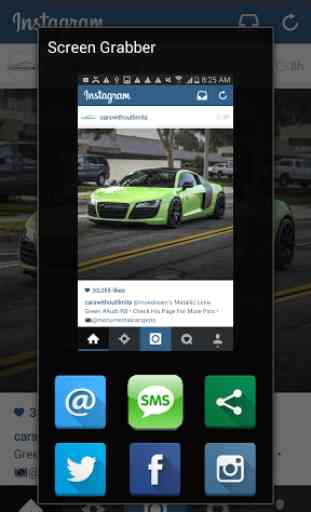
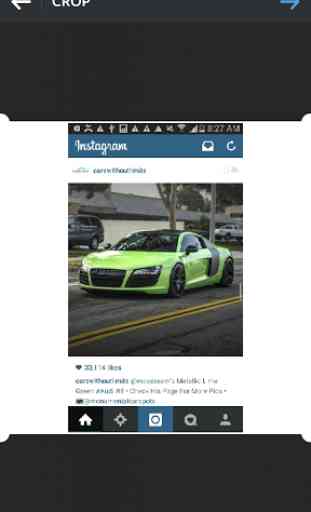
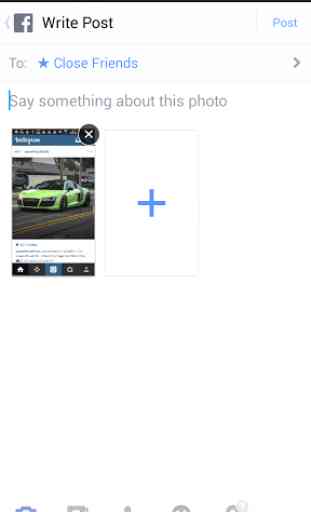

If you're phone does not come with a screen grabber this is the app for you it does not take up much space and easy to use