SmartSignage Free
SmartSignage is a digital signage software that implements a kind of advanced slide show easily. In the Android version, without the need for a PC or network connection, allowing digital signage just tablets and smartphones at hand. You can view the switch as well as image, video as well. You can add a simple movement in the image. It is also possible to overlay other images and characters on top of the pictures and videos. You can be done with touch them all.
This app is the free version of SmartSignage. In order to turn off the ads, please purchase the full version.SmartSignage
---
- Getting started ----There are two functions with the "Viewer" and "Editor" in SmartSignage. The viewer has the ability to display. The editor has the ability to edit the content to display. You must specify the one you want to display in the editor first.On the first screen you start SmartSignage, the editor appears when you tap the "Edit screen".
SmartSignage to switch the display from time to time that is designated as a slide show. The display screen of the switching object is called the "leaf". The leaf consists of objects that displayed superimposed on the background to be displayed to spread across the screen. You can also without specifying an object, you specify only the background.
You specify the picture or video in the background. It is also possible to specify the only color without specifying images and videos. To specify the background in a state of "Selecting background" tool is selected you tap "Edit object" tool. (You can select the background If the user taps the background part there is no object.) In a state where the background has been selected, You can specify the color when you tap the "Select Color" tool.
You can use the text or image as the object. Respectively, We call "image object" and "text object". In the case of image objects, you can choose not to specify the image by specifying the color only. Because the color can be specified alpha value, it can be used to screen decoration as a semi-transparent square shape.
Square, there are two side-by-side at the bottom of the editor screen. We call the "sequence" of this place. You are currently viewing the left side of the two squares is the "leaf". There is a "+" in the center of the right Square is a button for adding a leaf to the sequence. When you tap the Add button leaf, square is added to the left side of the add button.
Please refer to the help of the application after installation for more information. You can access the help from the menu on the action bar. (Internet connection required)
This app is the free version of SmartSignage. In order to turn off the ads, please purchase the full version.SmartSignage
---
- Getting started ----There are two functions with the "Viewer" and "Editor" in SmartSignage. The viewer has the ability to display. The editor has the ability to edit the content to display. You must specify the one you want to display in the editor first.On the first screen you start SmartSignage, the editor appears when you tap the "Edit screen".
SmartSignage to switch the display from time to time that is designated as a slide show. The display screen of the switching object is called the "leaf". The leaf consists of objects that displayed superimposed on the background to be displayed to spread across the screen. You can also without specifying an object, you specify only the background.
You specify the picture or video in the background. It is also possible to specify the only color without specifying images and videos. To specify the background in a state of "Selecting background" tool is selected you tap "Edit object" tool. (You can select the background If the user taps the background part there is no object.) In a state where the background has been selected, You can specify the color when you tap the "Select Color" tool.
You can use the text or image as the object. Respectively, We call "image object" and "text object". In the case of image objects, you can choose not to specify the image by specifying the color only. Because the color can be specified alpha value, it can be used to screen decoration as a semi-transparent square shape.
Square, there are two side-by-side at the bottom of the editor screen. We call the "sequence" of this place. You are currently viewing the left side of the two squares is the "leaf". There is a "+" in the center of the right Square is a button for adding a leaf to the sequence. When you tap the Add button leaf, square is added to the left side of the add button.
Please refer to the help of the application after installation for more information. You can access the help from the menu on the action bar. (Internet connection required)
Category : Video Players & Editors

Related searches
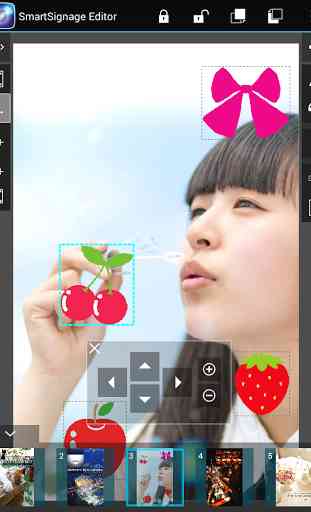
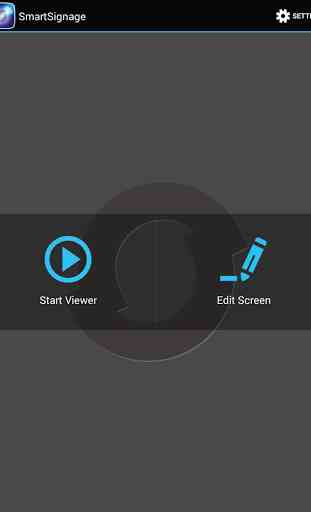
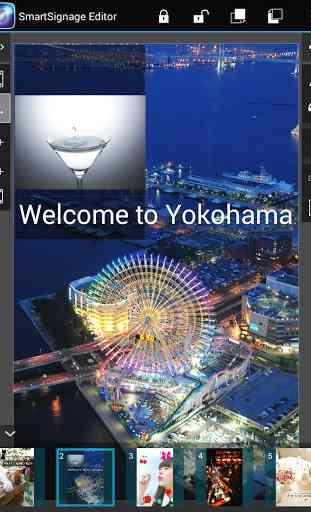


The videos jitter it does not play smoothly. Please is there any possible ways to fix this issue? If that can be fixed i will give the app 5 stars