SVOX Dutch Jan Voice
Did you know that your mobile can speak Dutch?
Have Jan read aloud texts from your e-book, navigation, translation and other apps in a Dutch male, high quality and natural-sounding voice powered by SVOX.
When combined with TTS-enabled apps, Jan can:
- give directions, allowing you to keep your eyes on the road while you're driving
- read a notification containing the caller / sender's name, and read the content of an incoming call / sms / mms / email
- read aloud your favorite e-books or pdf documents
- help you learn Dutch by reading aloud the correct pronunciation
and much more… the possibilities are limitless!Browse http://svoxmobilevoices.wordpress.com for a list of compatible apps and voice demos.
NEW! Pronunciation correction feature: correct the default output according to your preferences!
== INSTRUCTIONS ==1. Install and run the voice app once 2. Install free SVOX Classic Text-to-Speech Engine 3. Go to Android Settings -> Voice Input & Output -> Text-to-Speech settings.Activate SvoxClassic at the bottom of the screen.Select SvoxClassic as the Default Engine.4. Run the voice app, click “Continue”, then follow the instructions. 5. Your SVOX Voice main screen will be now visible. Don’t forget to try the new pronunciations correction feature (‘pencil’ icon)!6. Download other free / paid apps to combine our voice with. For example, you could try: Google Navigation (on Android 2.2 and later, only with Navigation < 5.9), Moon+ Reader PRO, Voice Actions Plus, TalkToMe Classic, Book Speech Audio Books, Transzilla, Good Morning, WakeVoice...Browse http://svoxmobilevoices.wordpress.com/faq/ for a list of frequently asked questions.And now … enjoy your new SVOX voice!
== PRONUNCIATION CORRECTION FEATURE
- HOW TO ==1. Run the voice app2. Click on the ‘pencil’ icon. The pronunciation correction screen will now be shown.3. Tap on the Android menu key and select ‘Help’
== NOTES == 1. Google Navigation requires that the Text-to-Speech voice matches the phone language. You can change the phone language in Android Settings -> Language & keyboard -> Select language Compatible with Google Navigation version < 5.92. On Android 2.1 and earlier, only some apps, like Google Translation, support changing voices
Have Jan read aloud texts from your e-book, navigation, translation and other apps in a Dutch male, high quality and natural-sounding voice powered by SVOX.
When combined with TTS-enabled apps, Jan can:
- give directions, allowing you to keep your eyes on the road while you're driving
- read a notification containing the caller / sender's name, and read the content of an incoming call / sms / mms / email
- read aloud your favorite e-books or pdf documents
- help you learn Dutch by reading aloud the correct pronunciation
and much more… the possibilities are limitless!Browse http://svoxmobilevoices.wordpress.com for a list of compatible apps and voice demos.
NEW! Pronunciation correction feature: correct the default output according to your preferences!
== INSTRUCTIONS ==1. Install and run the voice app once 2. Install free SVOX Classic Text-to-Speech Engine 3. Go to Android Settings -> Voice Input & Output -> Text-to-Speech settings.Activate SvoxClassic at the bottom of the screen.Select SvoxClassic as the Default Engine.4. Run the voice app, click “Continue”, then follow the instructions. 5. Your SVOX Voice main screen will be now visible. Don’t forget to try the new pronunciations correction feature (‘pencil’ icon)!6. Download other free / paid apps to combine our voice with. For example, you could try: Google Navigation (on Android 2.2 and later, only with Navigation < 5.9), Moon+ Reader PRO, Voice Actions Plus, TalkToMe Classic, Book Speech Audio Books, Transzilla, Good Morning, WakeVoice...Browse http://svoxmobilevoices.wordpress.com/faq/ for a list of frequently asked questions.And now … enjoy your new SVOX voice!
== PRONUNCIATION CORRECTION FEATURE
- HOW TO ==1. Run the voice app2. Click on the ‘pencil’ icon. The pronunciation correction screen will now be shown.3. Tap on the Android menu key and select ‘Help’
== NOTES == 1. Google Navigation requires that the Text-to-Speech voice matches the phone language. You can change the phone language in Android Settings -> Language & keyboard -> Select language Compatible with Google Navigation version < 5.92. On Android 2.1 and earlier, only some apps, like Google Translation, support changing voices
Category : Travel & Local

Related searches
Reviews (4)
pet. v. g.
Apr 6, 2017
Fails to install on Pixel C Android version 7.1.2; hope I soon may give 5 stars
Bar.
Oct 8, 2014
Still have license fail with all svox voices i bought
A. G. u.
Nov 14, 2012
This is a really nice voice! I use this voice a lot! I really like the enthusiasm that this voice has!
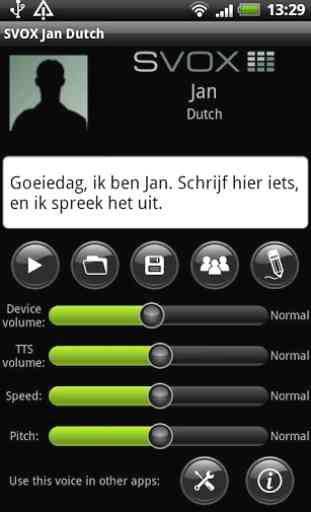

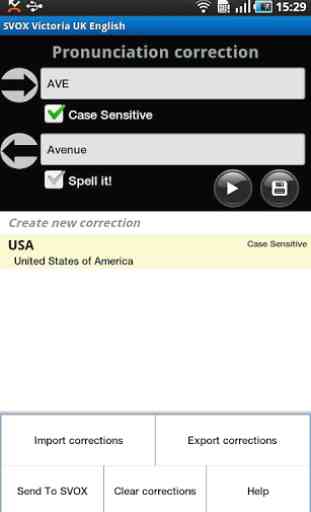

Had used this for years and bought the full version. Now I get a license error and cannot install the voice data.