System Tools - Remote desktop manager, Admin tools
Getting started with System Tools:
Download and install the app.
Sync your Active Directory details.
Under the list of computers in each domain/workgroup, select the computers that you'd like to manage.
Key features:
Pull up information about managed computers like system name, date, serial number, username, manufacturer, operating system, RAM, model, and more, from your mobile device.
Manage software in your network with in-depth details like software name, version, manufacturer, and installation date. You can also uninstall software remotely.
See which tasks are running on any given computer in your network and stop tasks instantly.
Remotely wake any system on the network using your mobile device.
Remotely shutdown, restart, standby, and hibernate your computers.
Effectively manage all windows services in your remote machines.
Use cases:
This free admin tool can help you:
Identify prohibited software in your network and uninstall it instantly.
Detect and end remote tasks that reduce system efficiency.
Shutdown and restart remote computers when there is a demand.
Terminate windows service and tasks in remote machines instantly.
What's unique?
With System Tools, you don't have to manually configure any setup on remote computers. Once you've selected computers under a domain/workgroup, System Tools automatically pushes a small package to that selected remote computer within the next two seconds. And there you go, that computer is officially under your control, no matter where you are. This app makes remote desktop management look easy.
Support:
This admin tool helps in managing your remote Windows computers.
Contact us at - https://pitstop.manageengine.com/portal/community/free-windows-admin-tools/system-tools
Category : Productivity

Reviews (8)
Doesn't see networks with mobile devices that have ipv6/ipv4 protocols enabled. Likely only works if you are on VPN & disabled your phones mobile ASN network ipv6 function.
I need advise on how to use app. There is no sufficient documentation. I want to add workgroup/domain. But its asking user id password. Where to find them? I have computer lab with no server but only individual desktop pcs. Please guide
Hi All Does anyone have any doc or guide on how to add domain or workgroup? I can't figure out how to do it. I emailed them but the email bounced back
not working and unable to find a help guide either!!!
Great and simple app wish it was on ios as well
How I use this app I dont understand its not enough, this app need some improve
Very usefull
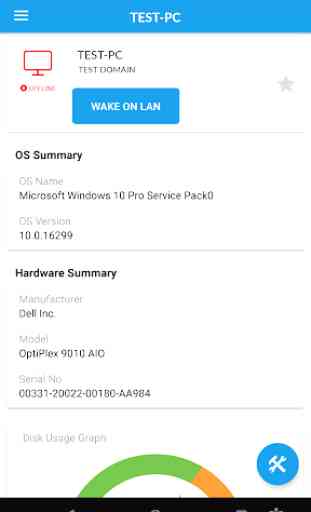
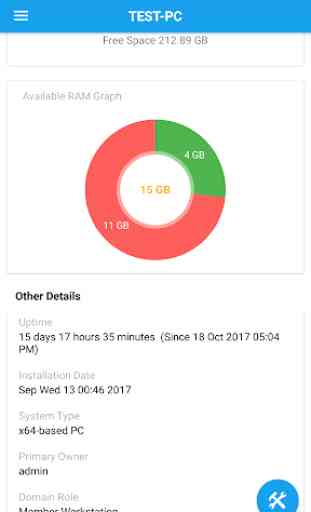
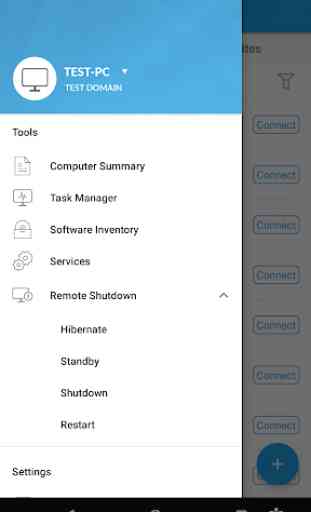
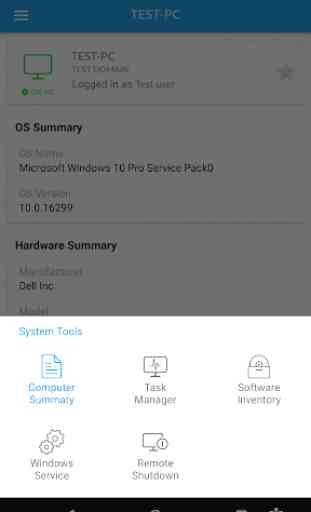
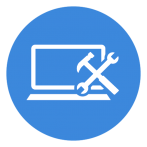
Since there is no WINS service on my network I can't connect or manage any computer. For me this is totally useless. Other then this it looks nice and promising. EDIT: I was contacted by support, we had remote session for troubleshooting and the issie is solved. Problem was that SMB v1 was not installed on any machine in my network. The only problem is that SMB v1 has security issues so giving 3 starts. This will be solved in future releases of the app. Great and fast support!