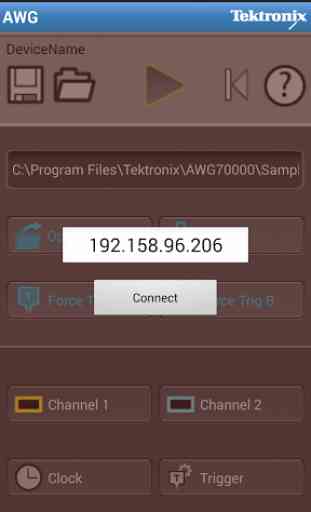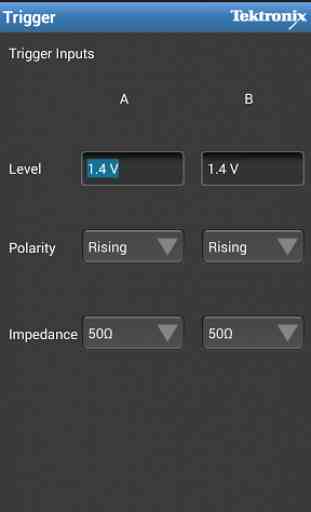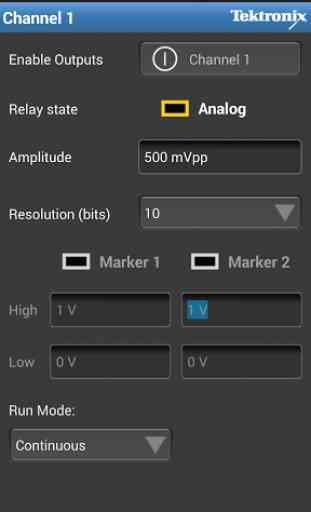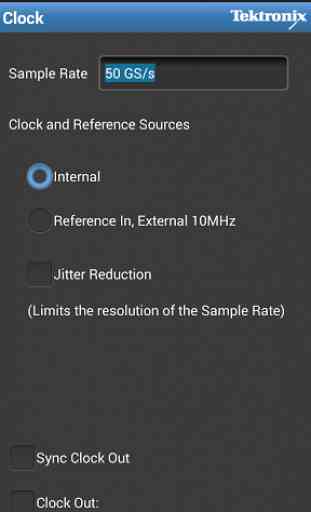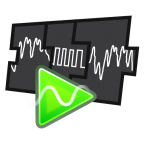Tek AWG Connect
1.0 Tek AWG Connect Android Application
This application is intended for users who are away from the AWG instrument and want to load waveforms to the desired channel, save and open the AWG setup files and set the channel, clock, trigger parameters and select the Force Trigger functionality in the AWG. Additionally the users can play the waveforms from the Android App. 1.1 Features:
Control and Monitor AWG remotely Two channels (CH1/CH2) supported Open/Save the AWG setup files Open and Assign a waveform file to the respective channels Required channels can be switched on/off in the Application Apply Force Trigger A and Force Trigger B functionality Set the Run Mode to Continuous/Triggered/Trig’d Continuous Play/Stop waveform in the application Control Channel 1 and Channel 2 Settings Control Clock Settings Control Trigger Settings
Advantages:
Control and Monitor AWG remotely
Supported AWG Series:
AWG70001A and AWG70002A
2.0 Installation Instructions:
Prerequisite:
1. The user needs to be on the same network to which the instrument is connected.Cisco AnyConnect – This is required to connect to VPN of the AWG instrument for communicating between the AWG instrument and the mobile device.
2. AWG Android App installed on the mobile device.
2.1 Start the Raw Socket Server in the AWG instrument following the below steps.
Start TekVISA LAN Server Control from Start->All Programs->TekVISA->TekVISA LAN Server Control In the Task tray right click on TekVISA LAN Server Control and select “Start Socket Server”
Note:• Sometimes Windows doesn't allow Socket Server. Then you have to set firewall to allow Socket Server • Go to Control Panel->System and Security->Windows Firewall->Allow a Program through windows firewall->• Click on Allow another Program->Browse for RawSocketServer->click on Add.
Now you are ready for communicating with the AWG instrument from the Android device.Click on AWG Android Application by clicking on the AWG icon in your phone and enter the AWG instrument IP address.After the instrument gets connected, start communicating with the instrument.
3. Android Version Supported
The app has been tested on Android mobile devices with Android Version 4.1 to 4.3
4. Resolution of Mobile Devices
The resolutions that the AWG Android Application will work is specified in the below Table. Please make sure that the AWG Android app is installed in the devices with the below specified resolutions.
Screen size (inches) Resolution3.4 480
* 8003.7 480
* 8004 480
* 8004.4 480
* 8004.7 480
* 8005 480
* 8005.5 1280
* 7208 1280
* 800
4.1 Example mobile Display Settings and Android Version supported for an 8 inch tab is specified below.
Display SettingsFont Style Default fontFont Size NormalAbout DeviceAndroid Version 4.2.2Baseband Version T311DDUAMH1Kernel version 3.0.31-1334189Resolution 1280*800Screen Size 8 inch
5. TekVISA version supported
4.0.0.80
Technical Support: Please send Email to [email protected] for support and feedback on the application.
This application is intended for users who are away from the AWG instrument and want to load waveforms to the desired channel, save and open the AWG setup files and set the channel, clock, trigger parameters and select the Force Trigger functionality in the AWG. Additionally the users can play the waveforms from the Android App. 1.1 Features:
Control and Monitor AWG remotely Two channels (CH1/CH2) supported Open/Save the AWG setup files Open and Assign a waveform file to the respective channels Required channels can be switched on/off in the Application Apply Force Trigger A and Force Trigger B functionality Set the Run Mode to Continuous/Triggered/Trig’d Continuous Play/Stop waveform in the application Control Channel 1 and Channel 2 Settings Control Clock Settings Control Trigger Settings
Advantages:
Control and Monitor AWG remotely
Supported AWG Series:
AWG70001A and AWG70002A
2.0 Installation Instructions:
Prerequisite:
1. The user needs to be on the same network to which the instrument is connected.Cisco AnyConnect – This is required to connect to VPN of the AWG instrument for communicating between the AWG instrument and the mobile device.
2. AWG Android App installed on the mobile device.
2.1 Start the Raw Socket Server in the AWG instrument following the below steps.
Start TekVISA LAN Server Control from Start->All Programs->TekVISA->TekVISA LAN Server Control In the Task tray right click on TekVISA LAN Server Control and select “Start Socket Server”
Note:• Sometimes Windows doesn't allow Socket Server. Then you have to set firewall to allow Socket Server • Go to Control Panel->System and Security->Windows Firewall->Allow a Program through windows firewall->• Click on Allow another Program->Browse for RawSocketServer->click on Add.
Now you are ready for communicating with the AWG instrument from the Android device.Click on AWG Android Application by clicking on the AWG icon in your phone and enter the AWG instrument IP address.After the instrument gets connected, start communicating with the instrument.
3. Android Version Supported
The app has been tested on Android mobile devices with Android Version 4.1 to 4.3
4. Resolution of Mobile Devices
The resolutions that the AWG Android Application will work is specified in the below Table. Please make sure that the AWG Android app is installed in the devices with the below specified resolutions.
Screen size (inches) Resolution3.4 480
* 8003.7 480
* 8004 480
* 8004.4 480
* 8004.7 480
* 8005 480
* 8005.5 1280
* 7208 1280
* 800
4.1 Example mobile Display Settings and Android Version supported for an 8 inch tab is specified below.
Display SettingsFont Style Default fontFont Size NormalAbout DeviceAndroid Version 4.2.2Baseband Version T311DDUAMH1Kernel version 3.0.31-1334189Resolution 1280*800Screen Size 8 inch
5. TekVISA version supported
4.0.0.80
Technical Support: Please send Email to [email protected] for support and feedback on the application.
Category : Business

Related searches