Transformational Geometry
Create translations, rotations, reflections, glide reflections, and stretches, and use them to
1. Transform points2. Transform lines3. Conjugate transformations4. Compose transformations5. Decompose transformations
The app saves all of your points, lines, and transformations to a list so you can reuse them. Your calculations will also be saved, and you can delete items from a list at any time.
The app also features a "Cheat Sheet" activity to help you learn definitions, formulas, and transformation properties.
Other features include:
A. Five ways to create a point:
1. Enter the (x,y) coordinates.2. Find the midpoint of any two points.3. Find a point on any line given an x or y value. 4. Find the X
- or Y-intercept of a line.5. Find the intersection of two non-parallel lines.
B. Five ways to create a line:
1. Enter the (a,b,c) values for a standard equation line: aX+bY+c = 0.2. Enter the (m,b) values for a slope-intercept line: mX + b = 0.3. Enter the (a) value for a vertical line: X = a.4. Find the line through two distinct points.5. Find the perpendicular bisector of two distinct points.
C. Support for both portrait and landscape mode.
D. The ability to save transformation results (e.g. transformed points or lines) to a list.
E. The ability to undo delete.
General flow of app:
A. Open one of the five transformation activities on the home screen.
You will see a list of transformations, each with an icon representing the transformation type.
B. Add a transformation to the activity list.
1. Hit the "+" button.
2. Create a new transformation or choose one from a list.
The transformation should now appear at the top of the transformation list.
C. Add items to the transformation. 1. Click on the transformation list item.
Another list should slide open with the transformation list item as header.
2. Hit the "+" button.
3. Create a new item or choose one from a list.
The item should now appear at the top of the list, along with the transformation result.
D. If desired, click the transformation result to save it for use throughout the app.
1. Transform points2. Transform lines3. Conjugate transformations4. Compose transformations5. Decompose transformations
The app saves all of your points, lines, and transformations to a list so you can reuse them. Your calculations will also be saved, and you can delete items from a list at any time.
The app also features a "Cheat Sheet" activity to help you learn definitions, formulas, and transformation properties.
Other features include:
A. Five ways to create a point:
1. Enter the (x,y) coordinates.2. Find the midpoint of any two points.3. Find a point on any line given an x or y value. 4. Find the X
- or Y-intercept of a line.5. Find the intersection of two non-parallel lines.
B. Five ways to create a line:
1. Enter the (a,b,c) values for a standard equation line: aX+bY+c = 0.2. Enter the (m,b) values for a slope-intercept line: mX + b = 0.3. Enter the (a) value for a vertical line: X = a.4. Find the line through two distinct points.5. Find the perpendicular bisector of two distinct points.
C. Support for both portrait and landscape mode.
D. The ability to save transformation results (e.g. transformed points or lines) to a list.
E. The ability to undo delete.
General flow of app:
A. Open one of the five transformation activities on the home screen.
You will see a list of transformations, each with an icon representing the transformation type.
B. Add a transformation to the activity list.
1. Hit the "+" button.
2. Create a new transformation or choose one from a list.
The transformation should now appear at the top of the transformation list.
C. Add items to the transformation. 1. Click on the transformation list item.
Another list should slide open with the transformation list item as header.
2. Hit the "+" button.
3. Create a new item or choose one from a list.
The item should now appear at the top of the list, along with the transformation result.
D. If desired, click the transformation result to save it for use throughout the app.
Category : Education

Related searches
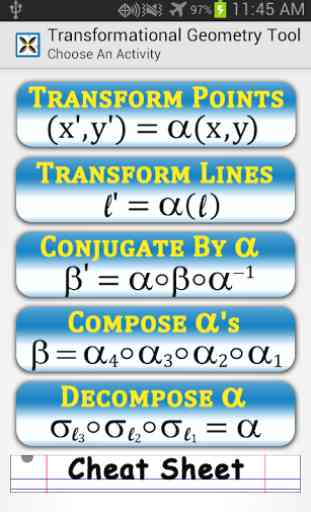
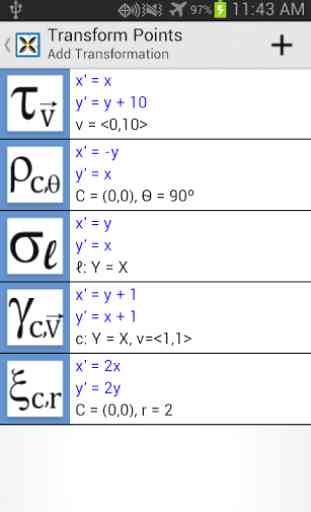
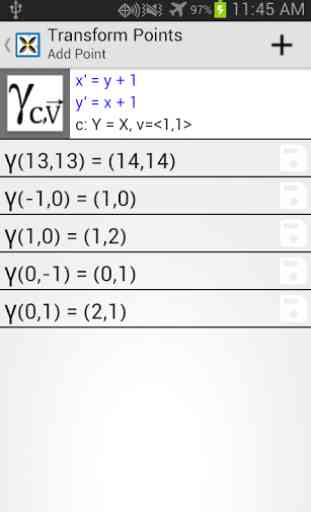
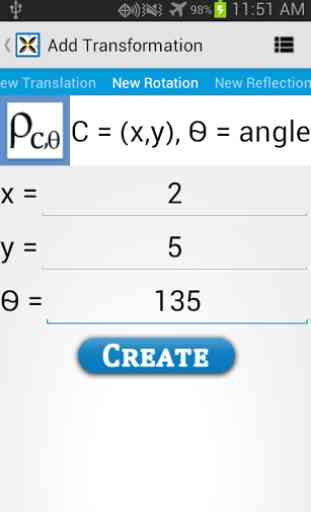
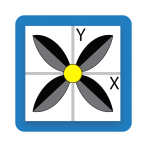
A very handy tool!