UDP TCP Server - Free
Featuring:
* UDP incoming and outgoing support
* TCP incoming and outgoing support
* Internet DNS support
* User-defined buttons to store pre-set commands to send
* Unlimited user defined templates to use for different UDP/TCP clients (templates save IP and Port settings as well)
* Send commands to multiple IP's and ports at the same time
* Acting as a server, can get responses back from the network
* Buttons support colors, if the command that was sent matches the command that was received, button becomes green, otherwise, becomes red
* Easy to use
* Simple and clean interface
* Supports Android 2.2 and up
* Pre-stored templates to control "Sharp
- AQUOS TV" / "NEC
- TV's"
* Buttons can have any color you want!!
If you have any questions, please visit our forum: http://goo.gl/qpI7kuLike us on facebook: https://goo.gl/EYXyaYFollow us on Twitter: @idodevfoundatio
If you wish to use our application as a remote control for you windows PC, you can use this great TCP server:http://www.hsm-ebs.de/ -> Download -> TCP-IP-Server (includes a manual in English as well)
If you like my application, please support it by downloading the paid ad free version herehttp://goo.gl/mHXJjt
If you would like to create a template on a PC and then load it to my application, you can create a XML file based on this structure, and place it in this path on your device /UDPTCPServer/Templates/Sample XML: https://goo.gl/i1oHDQ
If you want to become a beta tester: https://goo.gl/twJ30c
A quick guide:1. Go to Menu->Settings and define the IP / Port / Protocol you wish to send commands to2. Go to Menu->Button Config and define what you would want each button to show (as label) and send (as command), notice, you can also long-press on a button to modify it's settings3. Click buttons to send commands
A few notes:
* Scroll down to see the phone IP and port it is listening on
* You can change buttons heights (Menu->Settings->Scroll all the way down)
* You can long press a button to modify it's settings
* You can change the number of buttons shown on screen
* You can save a set of labels + commands as a template, to easily change the devices you are controlling (Click the + sign at the ActionBar)
* You can use some of my pre-stored templates (Menu->Load from pre-stored templates)
How to use "handle incoming settings"
- developed for Phil Green:1. Enable the feature in the settings2. Set the application to 'listen' on a UDP port3. Send a UDP string to the device in this SPECIFIC format:**B,,,,,,;You can have as many button as you want within the same string, here is an example of how to use this:**B05,,Test Name5,,PEACE,,#ffffff00;**B06,,Test Name6,,123,,#ff0000ff;**B07,,,,456,,#ff00ffff;4. Note: the string MUST end with ';'5. If you wish to only change the label and not the command or color, simply leave that blank, for example:**B07,,,,OK,,,,;This will set Button 7 command to be "OK" and will not change the color or name (label)
How to use responses from "handling incoming messages":The purpose here is to allow the remote device to confirm that the settings were set properly.To use this:1. Enable in settings (both the handling of incoming messages and the reply)2. Set the correct outgoing settings (IP/Port), of where the application should send the response to3. Send a "setting" stringThe protocol is this:**R++,,+Possible Status Codes:01
- success02
- errorSample reply string will be:**R01,,45Which means, incoming settings were processed without a problem and it took a total of 45ms.
Please contact me should you have any questions
Keywords: UDP , TCP , send , receive , packets , network , control , scringo , server , template, smarthome, home
Category : Tools

Reviews (20)
This paid app is too expensive - the dev should at least consider a Holocaust memorial day discount for survivors.
Thanks so yes we will tell
Looks good to me thanks
Excellent, just what I need. The only thing missing for me is Tasker integration! If you could make it work as plugin for Tasker, it would be perfect!!!!
Amazing! Now I just need tasker integration!
It's very nice
Great for testing WiFi prototypes
I would love to see a few more features but as it stands, it does a great job. Thanks!
It does it's Job well!
Great. It is helpful. Thank you.
I use it to control a ESP8266 project and it works great. Anyone know what directory the temples are saved in, or have any idea how to move templates from free to paid versions?
Forgets buttons, only exports a few buttons.
Yay!! 4 days I tried to install this app it finely installed on my tablet but I'm trying it now
Exactly what I needed
Easy to use,config. Fast response from dev team!
It work very well till niw when i upgrade to newest firmware of my galaxy note 5. Now it alway hang up and can not exit
I tried all other apps out there but this is the only one that actually works... The buttons are a great invention!!!
Does exactly what it stats and more Very stable Clean and neat interface Very user friendly
Best app ever!
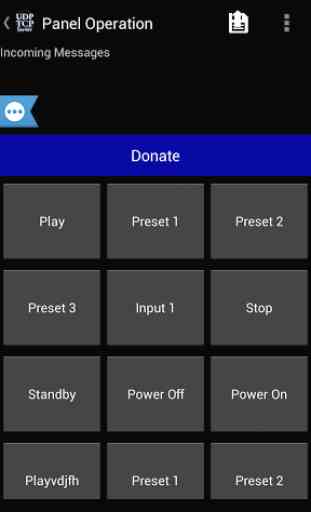
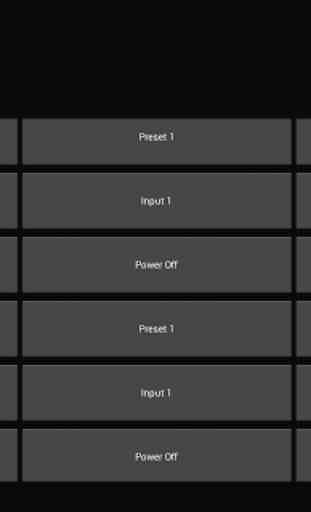
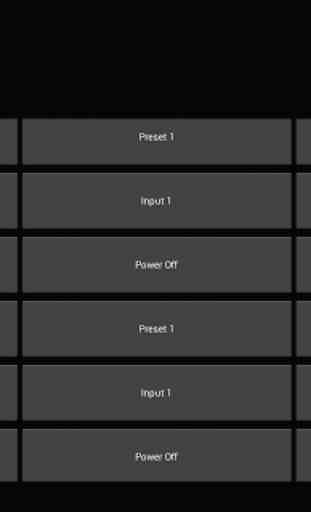

This app is a great idea and exactly what I need but did not work for me. (Galaxy tab s7+) the problem seems to be in sending hex: sending b0 63 00 becomes fd fd 2f 00. Of course the receiving device does not know what to do with the command. Fix it and ill gladly change to 5 star review and buy full version.