Upside down keyboard
This is a soft keyboard for entering the alphabet upside down.
zʎxʍʌnʇsɹbdouɯ|ʞɾ!ɥɓɟəpɔqɐ
(The letter that looks upside down is entered instead.)
Part of uppercase letters will not be inverted.
It is a QWERTY array.
Please be aware that it may not be saved correctly depending on the character code of the text file to be entered.
If it is UTF-8 of the standard character code of Android OS it can be saved correctly.
There is a possibility of garbled characters when saving with the standard character code of Windows PC.
Enabling Keyboards
01
Go to Settings > System > Languages & input > and tap Virtual keyboard in the Keyboard & inputs section.
02
You'll see a list of each keyboard you've installed.
Tap "Manage keyboards".
03
Toggle on the new keyboard.
You might see a warning that this input method may collect the text you type including personal information.
But this app does not collect any input content.
This is not a warning specific to this application, it will always be displayed if you select a character input application other than the keyboard that is standard on the device.
If you're satisfied with the explanation, tap OK.
Note: Instructions will vary depending on your Android OS.
Switching Keyboards
01
Launch the app you want to type in.
02
Tap to bring up the keyboard.
03
Tap the keyboard icon on the bottom right.
(On some devices this icon isn't present, in that case pull down the notification bar when a keyboard is active.)
04
Choose the keyboard from the list that pops up.
zʎxʍʌnʇsɹbdouɯ|ʞɾ!ɥɓɟəpɔqɐ
(The letter that looks upside down is entered instead.)
Part of uppercase letters will not be inverted.
It is a QWERTY array.
Please be aware that it may not be saved correctly depending on the character code of the text file to be entered.
If it is UTF-8 of the standard character code of Android OS it can be saved correctly.
There is a possibility of garbled characters when saving with the standard character code of Windows PC.
Enabling Keyboards
01
Go to Settings > System > Languages & input > and tap Virtual keyboard in the Keyboard & inputs section.
02
You'll see a list of each keyboard you've installed.
Tap "Manage keyboards".
03
Toggle on the new keyboard.
You might see a warning that this input method may collect the text you type including personal information.
But this app does not collect any input content.
This is not a warning specific to this application, it will always be displayed if you select a character input application other than the keyboard that is standard on the device.
If you're satisfied with the explanation, tap OK.
Note: Instructions will vary depending on your Android OS.
Switching Keyboards
01
Launch the app you want to type in.
02
Tap to bring up the keyboard.
03
Tap the keyboard icon on the bottom right.
(On some devices this icon isn't present, in that case pull down the notification bar when a keyboard is active.)
04
Choose the keyboard from the list that pops up.
Category : Productivity

Related searches
Reviews (2)
A. G. u.
Sep 9, 2018
I love it but please make it backwards so you could read it when you flip your phone upside down.
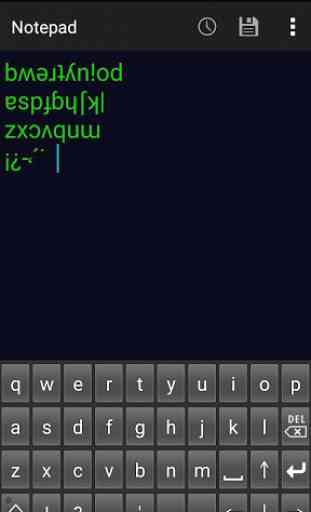
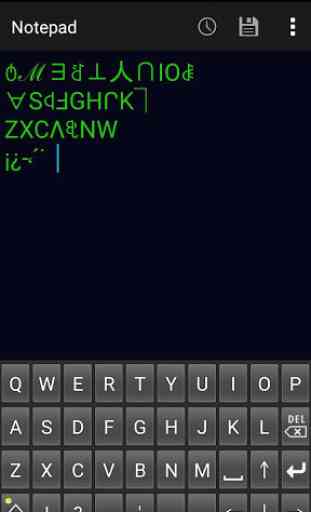


It's just an image, not even an app