USB Serial Control Panel Lite
Smart phones serial control panel program. USB equipment using Silicon Laboratories CP210X, FTDI FT232 and Prolific PL2303, CDC/ACM UART to USB Bridge chips can be used to connect to your smart phone.Zigbee Chip TI CC2531(USB-Enabled SOC Solution for 2.4-GHz IEEE 802.15.4 and ZigBee App) can be used also.You can add frequently used functions as buttons, and then click the control button to transmit preconfigured data.
- Supported chip: Silicon Laboratories(CP210X), FTDI(FT232), Prolific(PL2303)
- ARDUINO Support(FTDI, CDC/ACM)
- Supported phones: USB host support smart phones (Samsung galaxy2/galaxy 3/galaxy note / galaxy note2/Vega racer R3)
- Supported Android version: Android version 3.1 (API Level 12)
0. Quick Start1) Please use the OTG cable to connect the usb device on your smart phone.2) Smart phone detect usb device, and then asks whether to run. Click OK to run the App.3) Click the "Settings" button (wrench icon) of upper right corner in order to set serial communication.4) Click the "Save" button.5) Click the "Connect button(phone icon)" of upper right corner in order to connect to the device.6) Click "add conrol button"(Plus icon) in toolbar, and then input name and content to send7) Click the Save button8) Control button will be added in the panel.9) Click the button on the control panel, app will transfer the data(content) to the device.10) App will show the response from USB device at the receive text view.
2. Control button contentBinary data is entered as shown below, you can enter in hex or binary or decimal
- Decimal: @ +숫자 3-digit(0~255) ex) CR: @013
- Hex: # + 2-digit hex, ex) CR: #0D
- Binary: & + 8-digit binary, ex) CR: &00001101 ※Escape @, #, &: insert twice in succession in order to send @, #, &
Delay between the transmitted data can be entered.
- insert delay(ms) in send data between "<%" and "%>" ex) up<% sleep:1000 %>down<% sleep:2000 %>left<% sleep:3000 %>right 1) send "up" 2) sleep 1 second 3) send "down" 4) sleep 2 second 5) send "left" 6) sleep 3 second 7) send "right"
- Supported chip: Silicon Laboratories(CP210X), FTDI(FT232), Prolific(PL2303)
- ARDUINO Support(FTDI, CDC/ACM)
- Supported phones: USB host support smart phones (Samsung galaxy2/galaxy 3/galaxy note / galaxy note2/Vega racer R3)
- Supported Android version: Android version 3.1 (API Level 12)
0. Quick Start1) Please use the OTG cable to connect the usb device on your smart phone.2) Smart phone detect usb device, and then asks whether to run. Click OK to run the App.3) Click the "Settings" button (wrench icon) of upper right corner in order to set serial communication.4) Click the "Save" button.5) Click the "Connect button(phone icon)" of upper right corner in order to connect to the device.6) Click "add conrol button"(Plus icon) in toolbar, and then input name and content to send7) Click the Save button8) Control button will be added in the panel.9) Click the button on the control panel, app will transfer the data(content) to the device.10) App will show the response from USB device at the receive text view.
2. Control button contentBinary data is entered as shown below, you can enter in hex or binary or decimal
- Decimal: @ +숫자 3-digit(0~255) ex) CR: @013
- Hex: # + 2-digit hex, ex) CR: #0D
- Binary: & + 8-digit binary, ex) CR: &00001101 ※Escape @, #, &: insert twice in succession in order to send @, #, &
Delay between the transmitted data can be entered.
- insert delay(ms) in send data between "<%" and "%>" ex) up<% sleep:1000 %>down<% sleep:2000 %>left<% sleep:3000 %>right 1) send "up" 2) sleep 1 second 3) send "down" 4) sleep 2 second 5) send "left" 6) sleep 3 second 7) send "right"
Category : Tools

Related searches
Reviews (9)
Lis. W.
Dec 8, 2016
No instructions. Why do people do these things without instructions They throw a screen at you and expect you to work it out
mas. m.
Mar 7, 2015
It allows for the communication with a uBlox based GPS dongle, which was not recognized by other Apps.
Hok.
May 28, 2015
The only app that let me use a customize the baud rate (of 3000000) and other fine settings (timing between each byte sent) and finally communicate with my device. The FTDI adapter is perfectly recognized. Used on Hudl
Mii. C.
Jun 18, 2017
How am I to use this app. It is so unclear.
Mr.. A.
Aug 11, 2017
How do I use this it doesn't make sense, there are no Directions.
Muy. L.
Oct 27, 2015
Description does not match actual product. I can't find any wrench icons. Also when I plug my USB device I do not get any prompts
Ast. F.
Jun 9, 2014
Great app. Easy to use
Pij. N.
Jul 11, 2015
Cooll appppp this
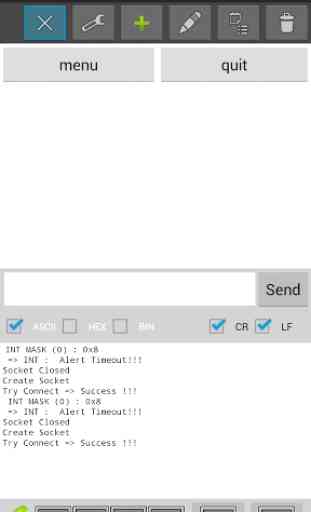
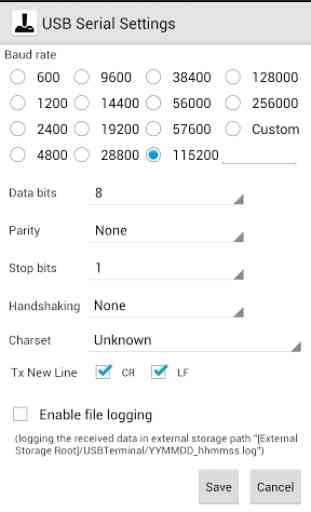
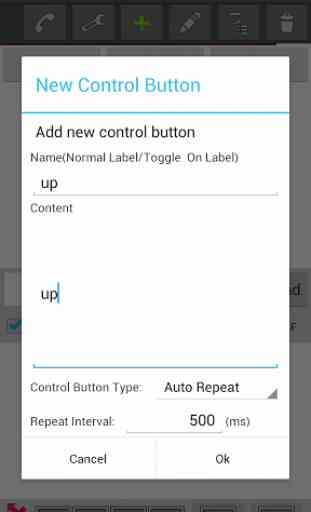
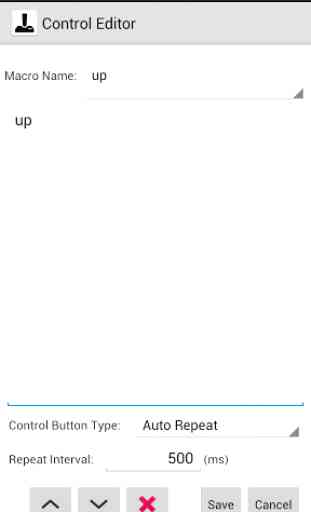

Perfect. Compact and customizable. Programmer knows what he is doing, you can make terminal command macros and assign to buttons. Of course like everthing it can be improved.