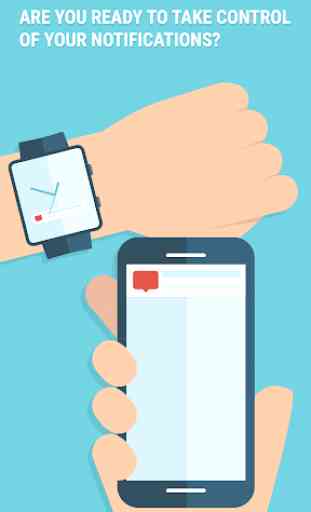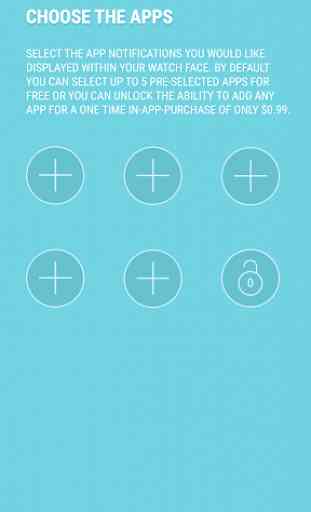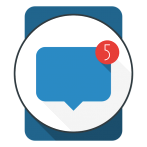Wearable Notifications
Open Beta Play Store Release
SETUP:
1) Install the phone version of "Wearable Notifications" on your phone
2) Open the App on your phone
3) Enable the permissions for "Wearable Notifications"
4) Add whichever Apps you want Notifications tracked for within the phone version of "Wearable Notifications"
5) Search for "Wearable Notifications" on your Wear 2.0 device within the watch's Play Store
6) Install it on your Wear 2.0 device
7) Install a Wear 2.0 Watch Face that supports 3rd-party Data Providers
8) Set that Watch Face on your Wear 2.0 device
9) Enter the settings for that Watch Face
10) Locate the "Data Providers" or "Complications" section within the Watch Face's settings (can vary depending on the Watch Face you're using)
11) Set "Wearable Notifications" as a Data Provider on your Wear 2.0 Watch Face
That's it!
Now, whenever your phone receives a Notification from an App you've set it to track, it'll display within the Watch Face's Complication you've set to "Wearable Notifications".
Notes:
> Many Watch Faces only support Icons & # counts, so on those Watch Faces it'll only display the App icon that produced the Notification & how many Notifications are pending for that App.
Other Watch Faces that support Long Text will display the App icon that produced the Notification & some of its content - the amount of content will vary based on the Watch Face (requires IAP).
> "Wearable Notifications" is a Data Provider - which means it simply provides the data. It's up to the Watch Face to determine what they do with it from color, to scrolling, to how much content is displayed, etc...
If the Watch Face you're using isn't displaying it properly, for example, when you have no Notifications but it shows an "X" or "--", there's nothing I can do about it. Please contact the Watch Face developer & ask them to hide when empty instead of displaying placeholder.
Permissions Explained
> Listener Service - Required in order to capture the Notifications your phone is receiving - the App cannot work without it
> Battery Optimization - Required in order to minimize missed Notifications - the App will likely miss some Notifications & not sync properly without it
> Storage - Required to save the icons captured from the Notifications which then get transformed & sent to your watch - the App cannot work without it
In-App Purchased Explained
There's only one In-App item that's important - the one that unlocks features. To access it, simply tap the big "+" icon or the "Lock" icon.
There's also a "Donate" In-App item, but that doesn't unlock anything, so keep that in mind.
If you've read this far, thanks & hope you enjoy using "Wearable Notifications"!
Please E-Mail me with any questions or problems.
SETUP:
1) Install the phone version of "Wearable Notifications" on your phone
2) Open the App on your phone
3) Enable the permissions for "Wearable Notifications"
4) Add whichever Apps you want Notifications tracked for within the phone version of "Wearable Notifications"
5) Search for "Wearable Notifications" on your Wear 2.0 device within the watch's Play Store
6) Install it on your Wear 2.0 device
7) Install a Wear 2.0 Watch Face that supports 3rd-party Data Providers
8) Set that Watch Face on your Wear 2.0 device
9) Enter the settings for that Watch Face
10) Locate the "Data Providers" or "Complications" section within the Watch Face's settings (can vary depending on the Watch Face you're using)
11) Set "Wearable Notifications" as a Data Provider on your Wear 2.0 Watch Face
That's it!
Now, whenever your phone receives a Notification from an App you've set it to track, it'll display within the Watch Face's Complication you've set to "Wearable Notifications".
Notes:
> Many Watch Faces only support Icons & # counts, so on those Watch Faces it'll only display the App icon that produced the Notification & how many Notifications are pending for that App.
Other Watch Faces that support Long Text will display the App icon that produced the Notification & some of its content - the amount of content will vary based on the Watch Face (requires IAP).
> "Wearable Notifications" is a Data Provider - which means it simply provides the data. It's up to the Watch Face to determine what they do with it from color, to scrolling, to how much content is displayed, etc...
If the Watch Face you're using isn't displaying it properly, for example, when you have no Notifications but it shows an "X" or "--", there's nothing I can do about it. Please contact the Watch Face developer & ask them to hide when empty instead of displaying placeholder.
Permissions Explained
> Listener Service - Required in order to capture the Notifications your phone is receiving - the App cannot work without it
> Battery Optimization - Required in order to minimize missed Notifications - the App will likely miss some Notifications & not sync properly without it
> Storage - Required to save the icons captured from the Notifications which then get transformed & sent to your watch - the App cannot work without it
In-App Purchased Explained
There's only one In-App item that's important - the one that unlocks features. To access it, simply tap the big "+" icon or the "Lock" icon.
There's also a "Donate" In-App item, but that doesn't unlock anything, so keep that in mind.
If you've read this far, thanks & hope you enjoy using "Wearable Notifications"!
Please E-Mail me with any questions or problems.
Category : Personalization

Related searches