WebDrive, File Transfer Client
- appreviewcentral.net
“Those who store a lot of data and accumulate lots of file across multiple storage services will find this app well worth [it]...” -androidappsreview.com
WebDrive, the world's premier cloud storage access and file transfer client for the desktop, is now available on Android!
WebDrive connects you to all the files on your storage servers and services in one easy to navigate interface. Instantly access all your files on the go.
WebDrive is the ultimate file access productivity tool. Connect to your Amazon S3, Google Drive, or other cloud service, and connect securely to your corporate file servers. Have business files at your fingertips from WebDAV, SFTP, FTP and even SharePoint servers.
WebDrive Provides Connectivity To:
• Amazon S3
• Google Drive
• Dropbox
• Legacy FTP Servers
• Secure FTP Servers
• SFTP Servers
• WebDAV and Secure WebDAV Servers
• Sharepoint Servers
For secure transfers, SSL, TLS and SSH are supported.
Browse your files, review them (editing will be supported soon!) and share them with friends and colleagues through email, Twitter or Facebook.
**
* Please note that unlike WebDrive on Windows or Macintosh, this version of WebDrive for Android does not yet support the direct editing of documents on your server. We are currently working on this feature and editing will be provided as a free upgrade to existing WebDrive for Android customers.
CLOUD STORAGE CONNECTORS
WebDrive gives you the Cloud in a click without having to download another app that's hard wired to just one silo of information. WebDrive gives a consistent, intuitive interface regardless of where your data is stored.
FEATURES
• Support for industry standard protocols including FTP, Secure FTP, SFTP (FTP over SSH), WebDAV and Secure WebDAV.
• Built in support for Cloud Services such as Files Anywhere, Sharepoint, Amazon S3 and Google Drive.
• Ability to prompt for the password to ensure the security of your data if your iPad/iPhone is lost or stolen.
• Eliminates the frustration of accessing large files. WebDrive can access files over 2GB in size.
• Protects battery life and bandwidth using HTTP Keep-Alive support for WebDAV/HTTP based servers.
• WebDrive protects your data as it travels over the airwaves, using Industry leading TLS and SSL.
• Free technical support through our help desk included in the purchase of the product.
• Free upgrades to new releases of WebDrive for Android.
Category : Productivity

Reviews (7)
crashes as soon as you select a remote file
It's doesn't connect to Google Drive.
works great with webdav!
The best app for getting access to your files on the move - the interface is clean and the app supports an impressive range of protocols including webdav and Dropbox. The support has been great too - when I reported a problem, the team contacted me quickly and resolved the issue within days. They kept me up-to-date on progress throughout. Well worth the reasonable price tag.
Screens overlay one each other instead of changing. It doesn't show my S3 content.
This app is a total trash. I don't understand why all desktop oriented companies try to hire contractors and build mobile apps that are just poor written demos. This should damage company reputation. I am using WebDrive software on my Windows PCs for about 10 years. And I was always happy with it. If company does not have any knowledge of building mobile applications, then it should not even enter this market. My advice: use ES File Explorer instead.
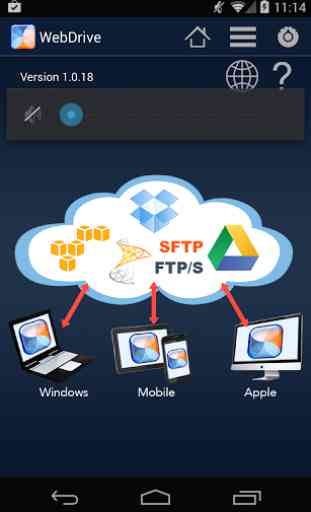
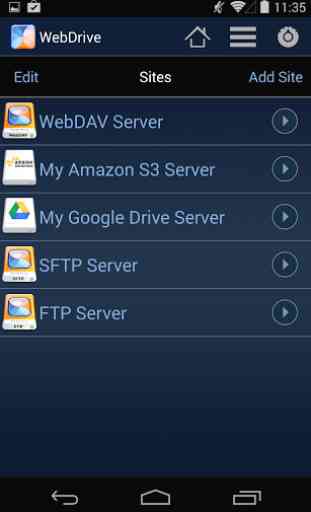
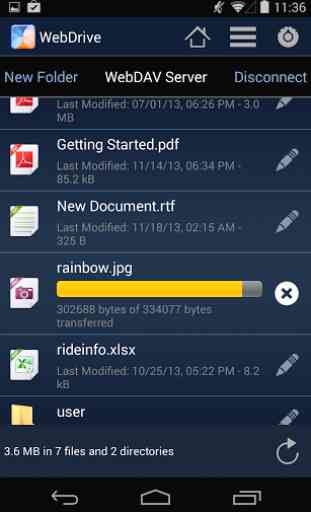
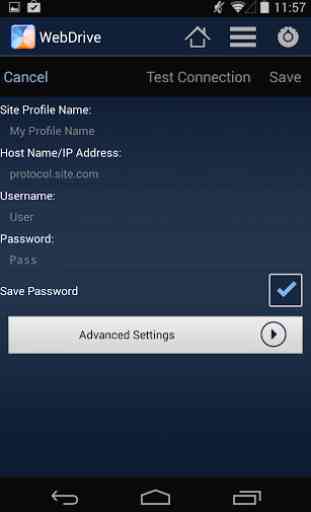

Looks like it was designed in 2001. UI needs updating to new layout. Tested connection and got infinite 'please wait' loop with no way to exit.