WiFi Remote Capture
The app transmits capture commands to all the Open Camera Remote apps running on phones that are connected to the same local WiFi network. You can use this app for 3D stereo photography, multi-camera angle video shoots, multi-camera VR panoramic image capture, etc. The local network must support Broadcast messages.
At a social gathering, party, photo shoot, or other group event all the participants need to use the Open Camera Remote app to take photos or videos and all participants have to connect to the same local WiFi network. With the WiFi Remote Capture app you can then trigger all the participants cameras nearly simultaneously to take pictures at the same instant.
The app works with two cameras:
1. Open Camera Remote App (phone camera)
The Open Camera Remote app listens for broadcast message commands when connected to a local WiFi network. The Open Camera Remote app should be set in either photo or video recording mode before capture with that mode.
The camera app is available at https://play.google.com/store/apps/details?id=net.sourceforge.opencameraremote
2. Samsung NX500/NX1 Cameras
These cameras have to be modified with NXKS2 firmware that runs a broadcast receiver server. The app will send camera focus/shutter and video record/pause/stop commands using broadcast message commands over a connected local WiFi network. See https://github.com/ajavamind/NX500Capture for information about the camera firmware updates and setup you need to control your NX camera from this app.
Here are some tips for triggering multiple camera phones (Open Camera Remote app) nearly simultaneously:
1. Use a local WiFi router network not connected to the Internet.
2. In Google Chrome, log off your account to prevent background operations from slowing down network signaling and processor time used by the camera app.
3. In Settings Turn on Airplane mode. This will turn off all radios. Next in Settings turn on WiFi only.
4. Exit all applications. Next, optimize using Settings->Device Maintenance->Battery->Save Power to put to sleep background apps.
5. Start the Open Camera Remote app.
5. Use a separate phone or tablet running WiFi Remote Capture for triggering your multiple phones.
6. Make sure each camera phone can focus on the subject(s). If a camera phone has to hunt to get into focus, it will be delayed and not fire its shutter with the other phones. This means use manual or auto-focus, not continuous focus options in the Open Camera Remote app.
When finished taking photos all your photos, be sure to restore your previous Settings by turning off Airplane mode and logging back into your Google Chrome account.
NOTE: For the Pixel XL phone with Google WiFi assistant feature turned on. This phone feature adds extra WiFi security VPN that blocks standard IP BROADCAST messages. Please try with WiFi Assistant turned off.
NOTE: Chromebook blocks BROADCAST messages.
NOTE: Some Telecom supplied WiFi routers, for security reasons, block BROADCAST messages on the routers local network. In this case you must use your own local WiFi router.
NOTE: Your WiFi signal may be competing with other routers on the same channel, causing interference and dropped shutter focus/trigger messages. To avoid interference, you will need to reconfigure your router channel to a quiet 2.4 GHz channel or 5 GHz channels. A WiFi Analyzer app can help you find a quiet channel for your router. Please see your router documentation explaining how to change the default WiFi channel. Make sure your phones have a strong enough WiFi signal at each phone location and WiFi signals are not blocked by walls, etc.
Category : Photography

Reviews (11)
Great in concept, but unsuccessful when attempting to use. Tested across an S8, S6 and Pixel 2 with an S8 (running this app) as the controller. Having all the Open Camera Remote apps open in camera mode, and pressing the WiFi Remote Capture shutter button produces no action. Spamming the button relatedly managed to get the S6 to snap a picture on average 1 out of every 8 presses, and never worked on the S8 or Pixel 2.
Worked instantly after installing and ooening with my phone as trigger and remote camera on tablet. You don't see what the remote camera sees on your trigger device, but for me that's not a problem.
Very cool pair of apps. I am using them to remotely trigger a bird bath cam from my arm chair on the patio.
Piece of trash
Thank You
It is a nice app to remotely operate an Android camera. I really wish the developers would add two additional features. 1) allow zoom control from the remote 2) provide view of what is shown in the connected camera. It will be sufficient if these extra features are feasible only for one camera
Great work... But a little issue with pause/resume button - not working. And enabling a low quality view of the camera would be great.
If only one camera is available, it would be fantastic to show a tiny preview as a sort of remote viewfinder. I understand this is the opposite direction of the broadcast protocol, but it would be a super useful feature and perhaps possible to implement using the Open Camera Remote's HTTP server?
For an app that is supposed to allow you to take photos and videos from a remote device I felt it should allow you to get a view of what the remote camera can see but it does not.
Does nothing. How is it suppised to connect to the camera phone? No options, no ecxplanations.
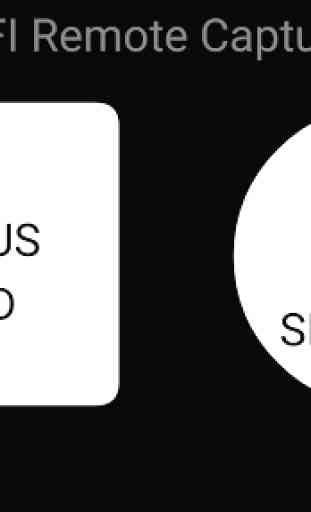
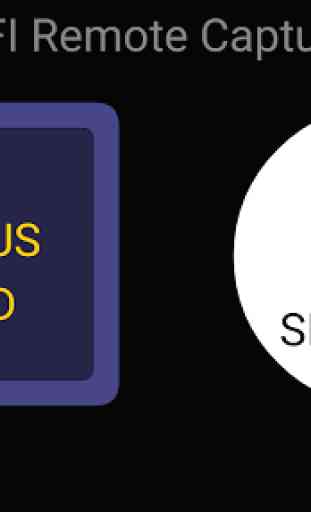
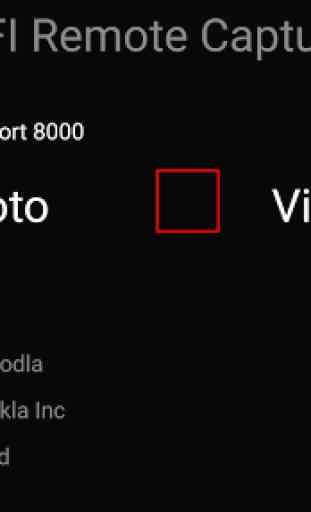
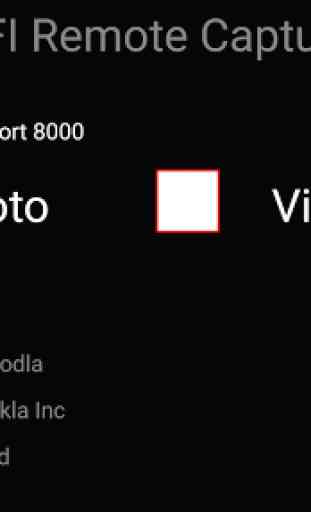

I am looking for something that will allow me to take pictures of birds at feeders in my backyard with my Android phone camera. I found that bluetooth remotes were kind of flakey. I thought a WiFi app would work better. I found that this app does not work on Chromebook which would have been my choice because it is portable. I don't have an Android tablet and don't plan t buy one. Then I tried it in the Bluestacks emulator on my pc desktop and that seemed to work fine but my desktop is not very portable. I tried it anyway. I put the phone out at the feeder and looked out the window to wait for the birds. I thought I took 79 pictures according to the app but when I retrieved the phone, I found it took only two. The camera app seemed to be still active but for some reason, it did not take all the pictures.