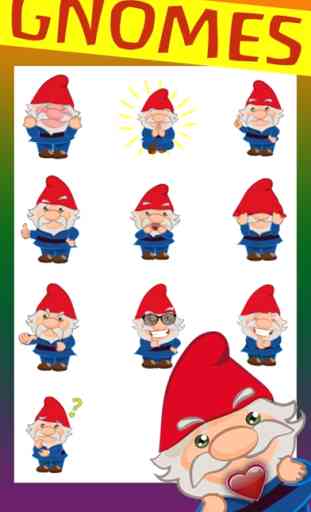Gnome Friends
FALL IN LOVE WITH GNOMES!
ANIMATED - ADORABLE - GNOMES! ONE FOR EVERY MOOD!
Much more fun than using simple emojis from your keyboard.
Send in messages, attach to photos, attach to other messages, stack them up, resize them, rotate them, HAVE FUN!!
---------------------------
WHAT YOU WILL RECEIVE IN THIS GNOME FRIENDS ANIMATED EMOJI STICKER PACK:
* Gnome Animated Emoji - Big Smile
* Gnome Animated Emoji - Blowing Hearts
* Gnome Animated Emoji - Good Idea
* Gnome Animated Emoji - Waving
* Gnome Animated Emoji - Hat pulled over eyes
* Gnome Animated Emoji - Big Smile
* Gnome Animated Emoji - Laughing
* Gnome Animated Emoji - Meditating
* Gnome Animated Emoji - Giving Peace Sign
* Gnome Animated Emoji - Reaching out for Hug
* Gnome Animated Emoji - Sad
* Gnome Animated Emoji - Thinking
* Gnome Animated Emoji - Thumbs down
* Gnome Animated Emoji - Thumbs up
* Gnome Animated Emoji - Winking
* Gnome Animated Emoji - Cool with sun glasses
* Gnome Animated Emoji - Embarrassed
* PLUS 10 Winter Gnomes (static)!
Download Gnome Friends today!!
---------------------------
HERE'S HOW TO USE YOUR CUTE GNOME FRIENDS
1) After you "BUY" and download: While still in the App Store, tap on the "Manage" tab in the top right. Scroll down the list of apps until you see "GNOME FRIENDS." Click the switch to the right to "on" (green).
2) Click "Done." The newly installed sticker pack is now available in your "sticker drawer."
HOW TO USE YOUR GNOME FRIENDS EMOJI STICKERS
1) Click on any text Message.
2) Tap on the funny “A” button.
3) Now Tap on "GNOME FRIENDS" Icon.
4) The Sticker Emojis will appear and you can now use your Adorable GNOME FRIENDS Animated Stickers!
1) TO SEND A GNOME FRIENDS STICKER EMOJI - Tap it, which puts it in the message field. From there, tap the up arrow to send a sticker (same as sending a standard text message or an emoji).
2) TO LAYER, RESIZE AND ROTATE
Your Gnome emoji stickers can be layered/placed over incoming text messages, photos, GIFs, or other stickers!
TO LAYER:
Select the Gnome emoji sticker you want to use. NOW, instead of tapping it, place a finger on the sticker and drag it up to the messages window.
Drag and drop the emoji sticker to where you want to place it on a message bubble, photo, or existing sticker.
When LAYERING, stickers must be placed on content that has already been sent not while composing a message. Layering is a means of replying. Put as many stickers as you like on a photo or an existing sticker.
TO RESIZE:
Stickers are resized or rotated before they're placed.
To make emoji stickers bigger or smaller, as you drag the Gnome Sticker up to the messages where you want to place them, add another finger to the screen and use pinch gesture to expand or contract them.
TO ROTATE:
Rotating stickers is done in the same way as resizing. As you hold a sticker above the spot you want to place it, before placing it, use two fingers to twist it around, to how you want it to look. Make sure not to let go when rotating or resizing, as removing your finger releases the sticker and it can no longer be edited.
THANKS FOR DOWNLOADING!
Be sure to rate your Gnome Friends 5 stars and visit us at Yippitydoo.com for other fun stickers to download!
ANIMATED - ADORABLE - GNOMES! ONE FOR EVERY MOOD!
Much more fun than using simple emojis from your keyboard.
Send in messages, attach to photos, attach to other messages, stack them up, resize them, rotate them, HAVE FUN!!
---------------------------
WHAT YOU WILL RECEIVE IN THIS GNOME FRIENDS ANIMATED EMOJI STICKER PACK:
* Gnome Animated Emoji - Big Smile
* Gnome Animated Emoji - Blowing Hearts
* Gnome Animated Emoji - Good Idea
* Gnome Animated Emoji - Waving
* Gnome Animated Emoji - Hat pulled over eyes
* Gnome Animated Emoji - Big Smile
* Gnome Animated Emoji - Laughing
* Gnome Animated Emoji - Meditating
* Gnome Animated Emoji - Giving Peace Sign
* Gnome Animated Emoji - Reaching out for Hug
* Gnome Animated Emoji - Sad
* Gnome Animated Emoji - Thinking
* Gnome Animated Emoji - Thumbs down
* Gnome Animated Emoji - Thumbs up
* Gnome Animated Emoji - Winking
* Gnome Animated Emoji - Cool with sun glasses
* Gnome Animated Emoji - Embarrassed
* PLUS 10 Winter Gnomes (static)!
Download Gnome Friends today!!
---------------------------
HERE'S HOW TO USE YOUR CUTE GNOME FRIENDS
1) After you "BUY" and download: While still in the App Store, tap on the "Manage" tab in the top right. Scroll down the list of apps until you see "GNOME FRIENDS." Click the switch to the right to "on" (green).
2) Click "Done." The newly installed sticker pack is now available in your "sticker drawer."
HOW TO USE YOUR GNOME FRIENDS EMOJI STICKERS
1) Click on any text Message.
2) Tap on the funny “A” button.
3) Now Tap on "GNOME FRIENDS" Icon.
4) The Sticker Emojis will appear and you can now use your Adorable GNOME FRIENDS Animated Stickers!
1) TO SEND A GNOME FRIENDS STICKER EMOJI - Tap it, which puts it in the message field. From there, tap the up arrow to send a sticker (same as sending a standard text message or an emoji).
2) TO LAYER, RESIZE AND ROTATE
Your Gnome emoji stickers can be layered/placed over incoming text messages, photos, GIFs, or other stickers!
TO LAYER:
Select the Gnome emoji sticker you want to use. NOW, instead of tapping it, place a finger on the sticker and drag it up to the messages window.
Drag and drop the emoji sticker to where you want to place it on a message bubble, photo, or existing sticker.
When LAYERING, stickers must be placed on content that has already been sent not while composing a message. Layering is a means of replying. Put as many stickers as you like on a photo or an existing sticker.
TO RESIZE:
Stickers are resized or rotated before they're placed.
To make emoji stickers bigger or smaller, as you drag the Gnome Sticker up to the messages where you want to place them, add another finger to the screen and use pinch gesture to expand or contract them.
TO ROTATE:
Rotating stickers is done in the same way as resizing. As you hold a sticker above the spot you want to place it, before placing it, use two fingers to twist it around, to how you want it to look. Make sure not to let go when rotating or resizing, as removing your finger releases the sticker and it can no longer be edited.
THANKS FOR DOWNLOADING!
Be sure to rate your Gnome Friends 5 stars and visit us at Yippitydoo.com for other fun stickers to download!
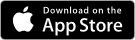
Related searches