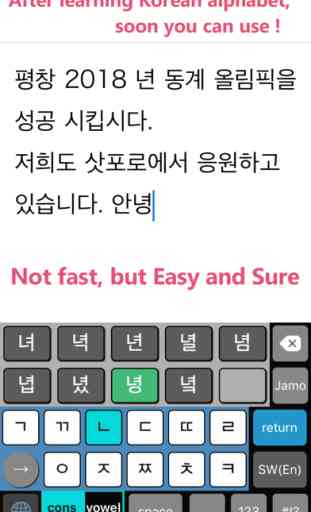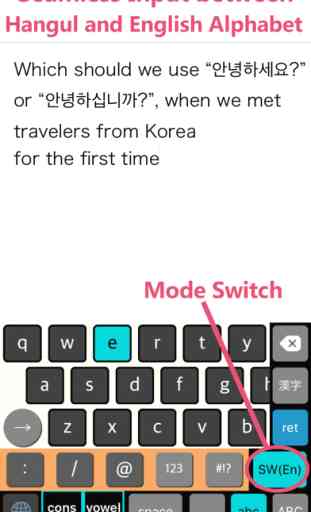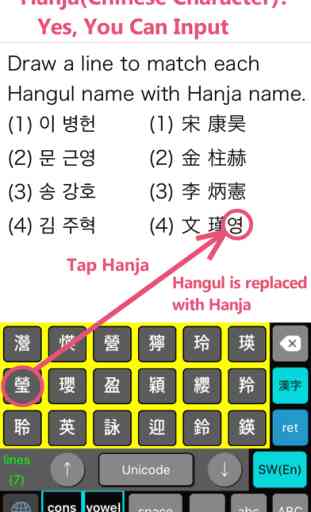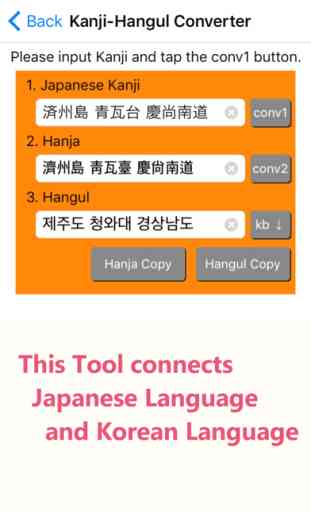Hanglin - KoreanKeyboard
1. Overview
Hanglin is a new type Korean keyboard designed for Korean language learners.
• Some people feel strange about Hangul inputting on the standard Korean keyboard, because a Hangul character isn't determined until typing the part of the next character.
• Hanglin's input method is very simple, only choosing a consonant and a vowel, and selecting a Hangul character from the candidates.
• You will feel comfortable, because you can input a Hangul character individually.
• You will find that you are inputting Korean characters rhythmically, because the next screens should be operated are automatically provided.
• It is the best keyboard for people who start learning Korean language, toward the Pyeongchang 2018 Olympic and Paralympic Winter Games.
2. Spec
• Available characters: Hangul (2,350 and 11,172), Jamo, Hanja (4,888), Numbers, Alphabets, ASCII symbols, Unicode symbols (Punctuation marks, Figures etc.)
• OS: iOS 8.0 or later
• Compatibility: iPhone 4S, iPhone 5(S,C), iPhone SE, iPhone 6(S), iPhone 6(S) Plus, iPhone 7, iPhone 7 Plus, iPad Retina models, iPad Pro
• Language: Japanese, English, Korean
3. Features
(1) 2,350 kinds of Hangul characters available easily
(This character set called “Wansung-type” covers more than 99.9% of the modern Korean words)
(2) Stress free vowel input unnecessary to think about the combination of basic vowels
(3) Make less typos and mistakes because the button size is bigger
(4) 4,888 kinds of Hanja characters available (same as Windows and Mac)
(5) The full set of Hangul characters (11,172) available too
(6) Adjustable keyboard layout corresponding to the rotation between landscape and portrait
(7) Japanese Kanji - Hangul converter tool enables you to maximize the ability of using Hangul
4. Setting up
4.1 How to register Hanglin
1) Tap the “Settings” icon on your Home Screen.
2) Navigate to General > Keyboard > keyboards.
3) Tap “Add New Keyboard”.
4) Select Hanglin. Thanks!
4.2 How to add the Click Sounds
1) Navigate to General > Keyboard > keyboards.
2) Tap Hanglin.
3) Turn on “Allow Full Access” switch.
* When you turn on “Allow Full Access” switch, iOS displays the warning message that developer may possibly collect user's personal information. But we never collect user's information via the internet. Please rest assured.
* Please use Click Sound Switch to switch the sound on/off.
4.3 How to activate Hanglin
1) Run any App on your device. (like Safari or Pages)
2) Tap any text input area(like search box), then the standard keyboard will appear.
3)-1 Long press the globe icon on the keyboard. Then the keyboard list will appear. Select Hanglin.
• Another way:
3)-2 Tap the globe icon several times until Hanglin appears.
Hanglin is a new type Korean keyboard designed for Korean language learners.
• Some people feel strange about Hangul inputting on the standard Korean keyboard, because a Hangul character isn't determined until typing the part of the next character.
• Hanglin's input method is very simple, only choosing a consonant and a vowel, and selecting a Hangul character from the candidates.
• You will feel comfortable, because you can input a Hangul character individually.
• You will find that you are inputting Korean characters rhythmically, because the next screens should be operated are automatically provided.
• It is the best keyboard for people who start learning Korean language, toward the Pyeongchang 2018 Olympic and Paralympic Winter Games.
2. Spec
• Available characters: Hangul (2,350 and 11,172), Jamo, Hanja (4,888), Numbers, Alphabets, ASCII symbols, Unicode symbols (Punctuation marks, Figures etc.)
• OS: iOS 8.0 or later
• Compatibility: iPhone 4S, iPhone 5(S,C), iPhone SE, iPhone 6(S), iPhone 6(S) Plus, iPhone 7, iPhone 7 Plus, iPad Retina models, iPad Pro
• Language: Japanese, English, Korean
3. Features
(1) 2,350 kinds of Hangul characters available easily
(This character set called “Wansung-type” covers more than 99.9% of the modern Korean words)
(2) Stress free vowel input unnecessary to think about the combination of basic vowels
(3) Make less typos and mistakes because the button size is bigger
(4) 4,888 kinds of Hanja characters available (same as Windows and Mac)
(5) The full set of Hangul characters (11,172) available too
(6) Adjustable keyboard layout corresponding to the rotation between landscape and portrait
(7) Japanese Kanji - Hangul converter tool enables you to maximize the ability of using Hangul
4. Setting up
4.1 How to register Hanglin
1) Tap the “Settings” icon on your Home Screen.
2) Navigate to General > Keyboard > keyboards.
3) Tap “Add New Keyboard”.
4) Select Hanglin. Thanks!
4.2 How to add the Click Sounds
1) Navigate to General > Keyboard > keyboards.
2) Tap Hanglin.
3) Turn on “Allow Full Access” switch.
* When you turn on “Allow Full Access” switch, iOS displays the warning message that developer may possibly collect user's personal information. But we never collect user's information via the internet. Please rest assured.
* Please use Click Sound Switch to switch the sound on/off.
4.3 How to activate Hanglin
1) Run any App on your device. (like Safari or Pages)
2) Tap any text input area(like search box), then the standard keyboard will appear.
3)-1 Long press the globe icon on the keyboard. Then the keyboard list will appear. Select Hanglin.
• Another way:
3)-2 Tap the globe icon several times until Hanglin appears.
Category : Utilities
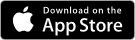
Related searches